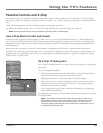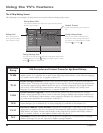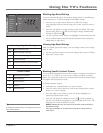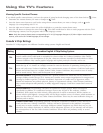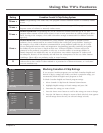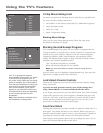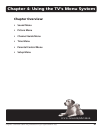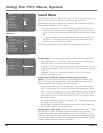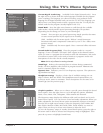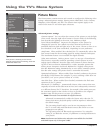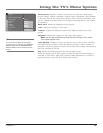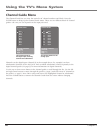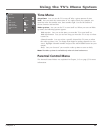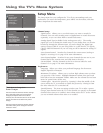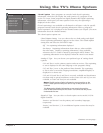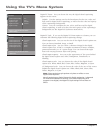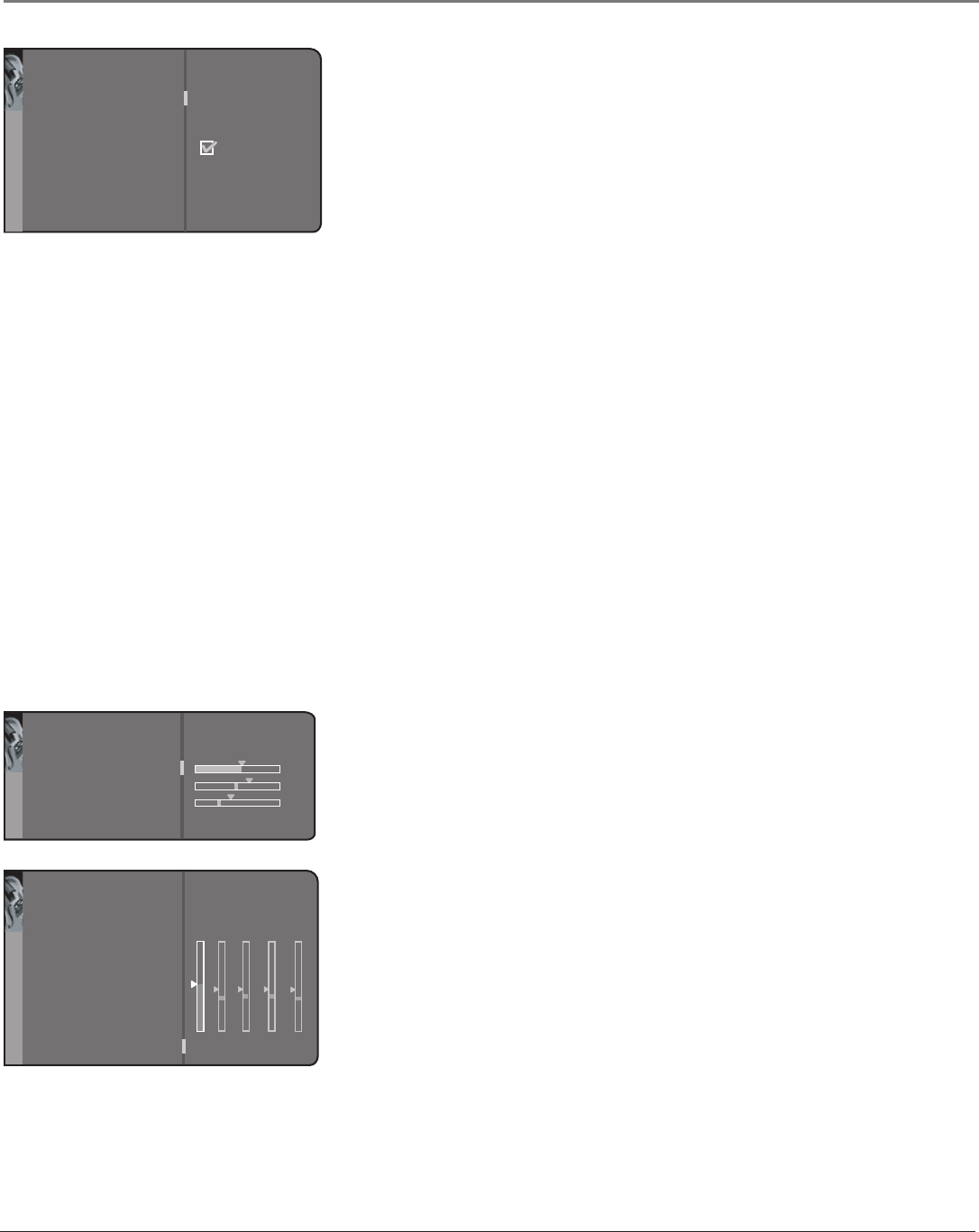
Chapter 4 43
Using the TV’s Menu System
Current Dig.Ch. Audio Lang. (available for the digital channels only) Press
the right arrow to choose from the audio languages available for the program
you're watching. The language you choose becomes your preferred audio
language for all digital channels until you turn the TV off. If the language you
choose here is not being broadcast with a program, then the TV will play the
default audio for the program (usually English in the U.S.).
Sound Mode Press the right arrow button to scroll through the available
audio modes, which provide special processing through your speakers
(depending on the setting you chose as your Sound type).
Normal Does not give any special processing, simply provides the mono
or stereo sound provided by the signal you're watching.
Wide Available only for mono signals. “Widens” sound from mono
broadcasts and mono components connected to your TV for a fuller, more
spacious sound.
Magic Available only for stereo signals. Gives a surround effect with more
bass.
Second Audio Program (SAP) Plays the program’s audio in a second
language, if one is available. The letters "SAP" appear in the channel banner
when you tune to a program that is broadcast with SAP information. SAP audio
is broadcast in mono. SAP is also used to broadcast a program’s audio with
descriptions of the video for the visually impaired.
Note: SAP is only offered on analog channels.
Sound logic Reduces the annoying blasts in volume during commercial
breaks, and also amplies softer sounds in program material. Eliminates the
need to constantly adjust the volume.
Dynamic bass Enhances your TV's low-frequency response. The options are
Off, Medium and High.
Headphone settings Displays a choice list of available settings you can
adjust: Volume, Bass and Treble. The Headphone sound option allows you
to choose stereo, mono or automatic. These descriptions are the same as for
Sound Type (see the previous page).
Graphic equalizer Allows you to choose a specic preset through the Sound
Preset option. Press the right arrow to cycle through the options: Standard,
Movie, Voice, Music, Flat, Videogame, Video camera and Personal.
The Frequency range displays the different treble and bass bands set for each
Sound Preset option. You can choose a band and make adjustments. When you
make adjustments, the Sound Preset option automatically changes to Personal.
Press the left or right arrow button to select the frequency (Bass 100Hz, Mid
Bass 500Hz, Medium 1.5kHz, Mid Treble 5kHz, Treble 10kHz) you want to
adjust. Then use the up or down arrow button to adjust the level.
To view the frequency range of another Sound Preset option, press the right or
left arrow until no band is selected and Frequency range is highlighted. Then
press the up arrow to highlight Sound Preset.
Go back
Headphone volume
Headphone bass
Headphone treble
Headphone sound
Stereo...
HP set
Go back
Sound preset
Frequency range Treble (10kHz)
Music...
EQUALIZER
Go back
Sound settings
Default Dig.Ch. Audio Lang.
Current Dig.Ch. Audio Lang.
Sound mode
Sound logic
Dynamic bass
Headphone settings
Graphic equalizer
...
English...
English...
Normal...
Medium...
...
...
Sound
The Sound menu for digital channels