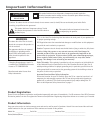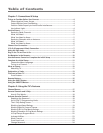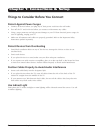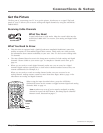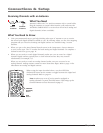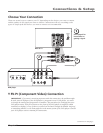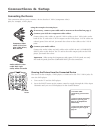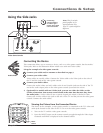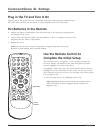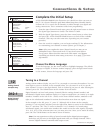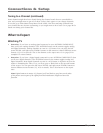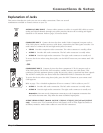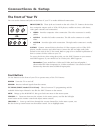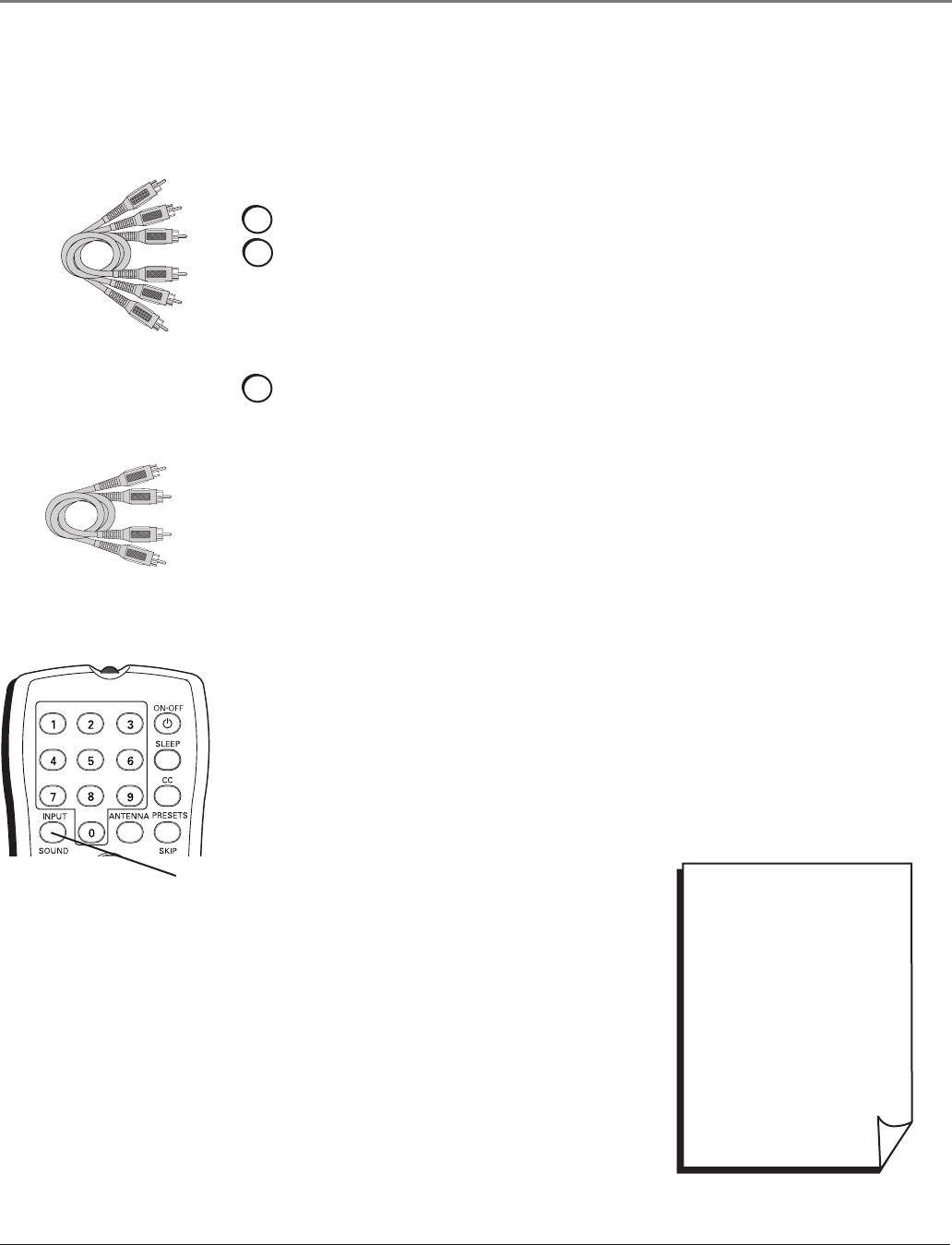
Connecting the Device
ThisconnectionallowsyoutoconnectadevicethathasYPbPr(componentvideo)
jacks,forexample,aDVDplayer.
Audio cables are color
coded- Red= right
audio; white= left audio
• To review other
connections, go to the next
page.
• If you are done connecting
devices to your TV, go to
page 11 to complete the
Initial Setup.
• If you want more details of
the jacks on your TV, go to
page 13.
DIG•ANA
GUIDE
+•?
CH LIST
ABC
DEF
GHI
JKL
MNO
PQRS
TUV
WXYZ
INPUT
button
Component Video
cables (Y Pb Pr) are
color coded- Green,
Blue and Red
Using the example of a DVD player:
1. If necessary, connect your cable and/or antenna as described on page 5.
2. Connect your Y Pb Pr component video cables.
ConnectthreevideocablesorspecialYPbPrcablestotheYPbPrjacksonthe
backoftheTVandtotheYPbProutputsontheDVDplayer.YPbPrcablesare
coloredgreen,blueandred.JustmatchthecolorsonthecablestotheYPbPr
jacks.
3. Connect your audio cables.
Connecttheaudio(whiteandred)cablestotheAUDIORandL(COMPOSITE
INPUT)jacksonthebackoftheTVandtotheaudiooutputjacksontheDVD
player.Justmatchthecolors.
Important - When using the Component video input (Y Pb Pr) jacks, use only
the Audio R/L jacks from the COMPOSITE INPUT for this connection.
Viewing the Picture from the Connected Device
Thedeviceinthisexample,aDVDplayer,isconnectedtotheTV’sYPbPrjacks.To
viewtheDVDplayer:
1. TurnontheTVandtheDVDplayer.
2. PresstheINPUTbuttonontheremotecontroltotogglethroughtheVideoInput
ChannelsuntilyouseeCVID displayedinthechannelbanner.
Connections & Setup
8 Chapter 1