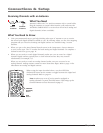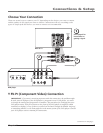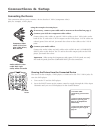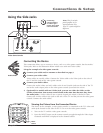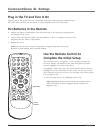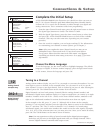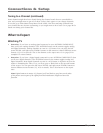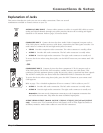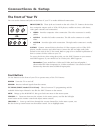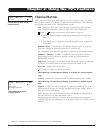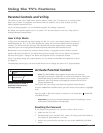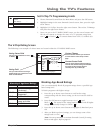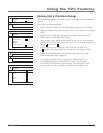FRONT (INPUT) ThesejacksarelocatedonthesideoftheTV.Connectdevicesthat
havecompositeoutputssuchasVCRs,DVDplayers,satellitereceivers,cableboxes,
videogameconsolesandcamcorders.
• VIDEO Providescompositevideoconnection.Thevideoconnectorisusually
yellow.
• AUDIO-L Providesleftaudioconnection.Theleftaudioconnectorisusually
white.
• AUDIO-R Providesrightaudioconnection.Therightaudioconnectorisusually
red.
S-VIDEO ConnectexternaldevicesthathaveS-VideooutputssuchasVCRs,DVD
players,satellitereceiversandcableboxes.Connecttheleftandrightaudiojacks
locatedonthesideoftheTVforsound.Refertopage9foradetailedexplanationof
howtoconnectS-VideocablestoyourTV.
Toaccessthedevicewhenusingthesejacks,usetheINPUTbuttononyourremote
untilFRNTappears.IfyourmodelhasanS-Videojack,SFRNTappears.
Remember: If your model has a Video and S-Video jack (second graphic),
choose either the Video (composite) or S-Video connection. You cannot use both
because they share the same AUDIO R/L input jacks.
The Front of Your TV
YoucanusethebuttonsandjacksonthefrontofyourTVtomakeadditionalconnections.
L AUDIO R
VIDEO
L AUDIO R
S-VIDEO
VIDEO
-OR-
Front Buttons
UsethebuttonsonthefrontofyourTVtooperatemanyoftheTV’sfeatures.
POWER TurnstheTVonandoff.
SENSOR Receivesinfraredsignalsfromtheremote.
TV/VIDEO (INPUT)Model 27V414T only ChoosebetweenTVprogrammingandthe
availableVideoInputChannels.ActsliketheINPUTbuttonontheremote.
MENU BringsuptheMAIN MENU.Alsogoesbackonemenuinthemenusystem.
VOLUME -/+ Decreases/increasesthevolume.Inthemenusystem,actsliketheleft/right
arrowbuttonontheremotecontrolandadjustsmenucontrols.
CHANNEL -/+ Scansupanddownthroughthecurrentchannellist.Inthemenusystem,acts
likethedown/uparrowbuttonontheremotecontrol.Usetohighlightitems.
Connections & Setup
14 Chapter 1