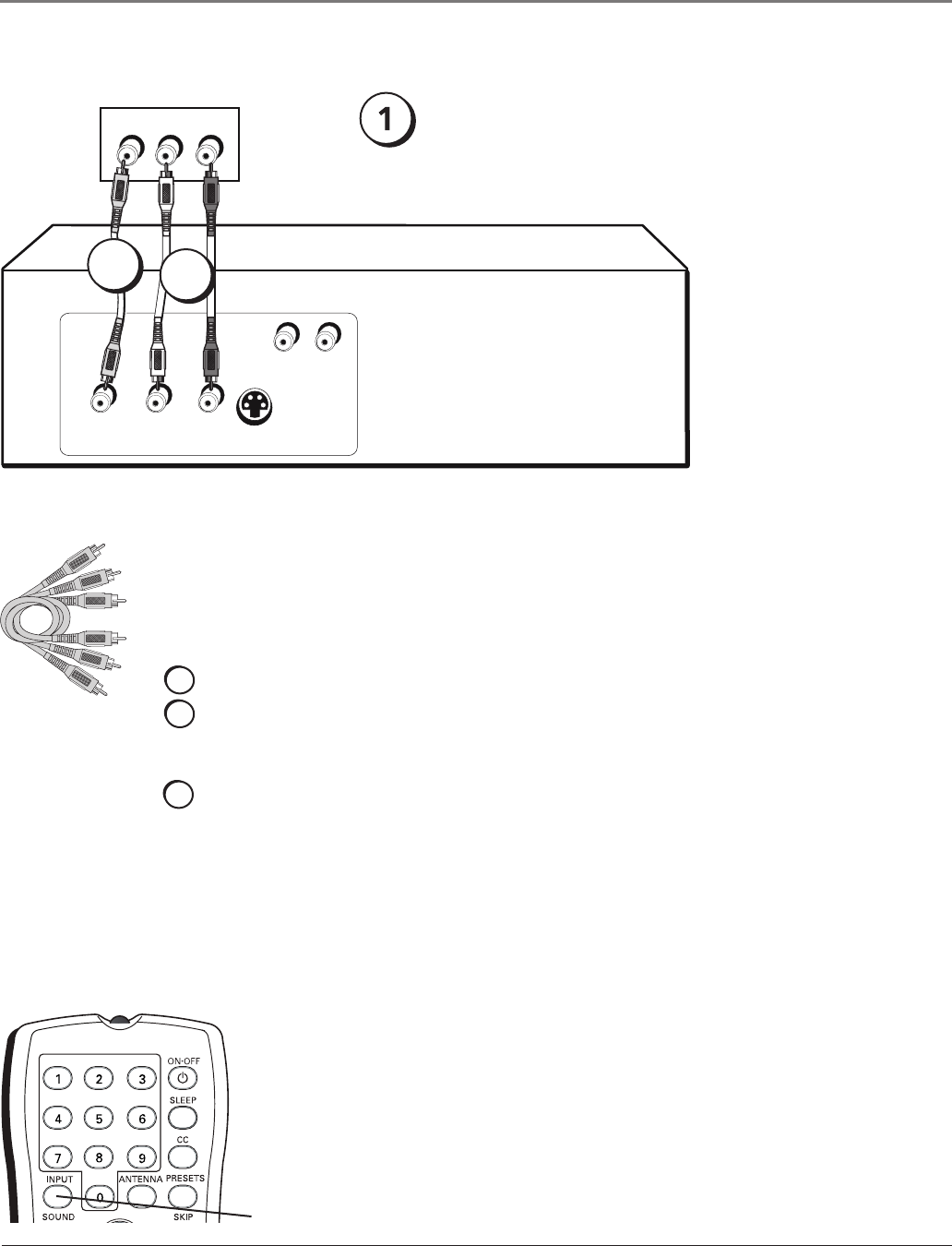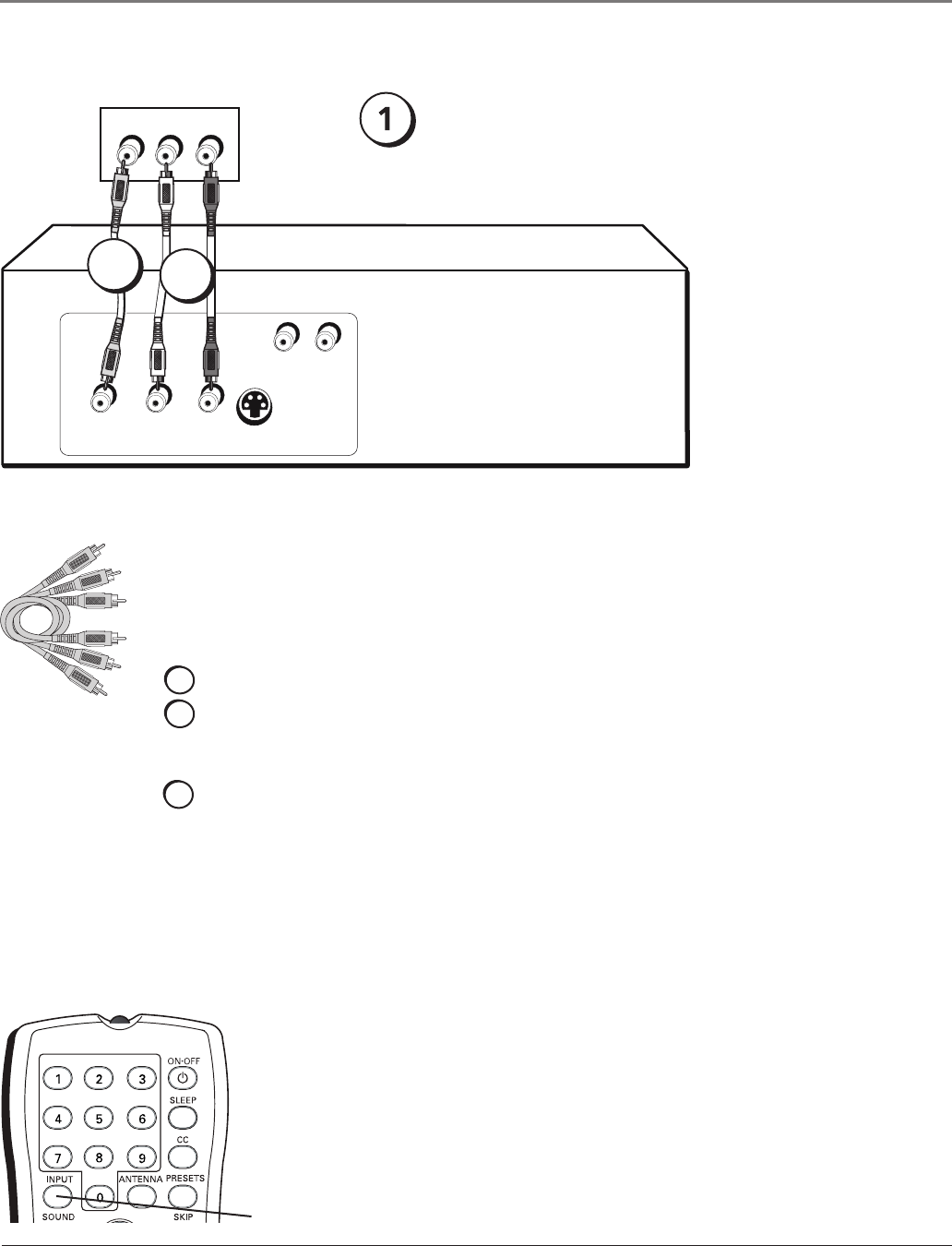
Using the Side Jacks
Audio/Video
Connecting the Device
Thisconnectionallowsyoutoconnectadevice,suchasavideogameconsole,thathasAudio/
Videojacks.Refertotheillustrationbelowwhichusesaudioandvideocables.
Using the example of a video game console:
1. Connect your cable and/or antenna as described on page 5.
2. Connect your video cable.
Videocablesareusuallyyellow.ConnecttheVideocabletotheVideojackonthesideof
theTVandthejackonthevideogameconsole.
3. Connect your audio cables.
Connecttheaudio(whiteandred)cablestotheRandLAudiojacksonthesideoftheTV
andtotheaudiooutputjacksonthevideogameconsole.Justmatchthecolors.
4. (Optional) For models with an S-Video jack, you can use either the Video or the
S-Video connection. You cannot connect both at the same time because they share
the audio jacks.S-VideocablestintoaspecialshapedjackwhichislabeledS-Video.
ConnecttheS-VideocabletothejackonthesideoftheTVandthejackonthevideogame
console.Connecttheaudiocables.
VIDEO
OUTPUT
S-VIDEO
OUT
L R
AUDIO
L R
AUDIO
L AUDIO R
VIDEO
Side of TV
2
3
Video Game Console
Viewing the Picture from the Connected Device
Thedeviceinthisexample,avideogameconsole,isconnectedtotheTV’svideoand
audiojackslocatedonthesideoftheTV.Toviewthevideogameconsole:
1. TurnontheTVandthevideogameconsole.
2. PresstheINPUTbuttonontheremotecontroltotogglethroughtheVideoInput
ChannelsuntilFRNT isdisplayedinthechannelbanner.
DIG•ANA
GUIDE
+•?
CH LIST
ABC
DEF
GHI
JKL
MNO
PQRS
TUV
WXYZ
INPUT
button
Note: This front/side
panel graphic is for
representation only.
Your TV’s jacks might be
different.
If necessary,
connect antenna
or cable to get a
picture. Go to page
5 for instructions.
Chapter 1 9
Connections & Setup