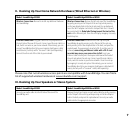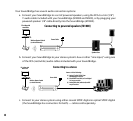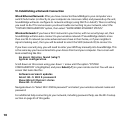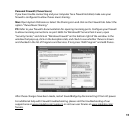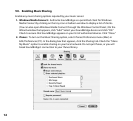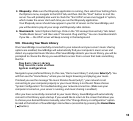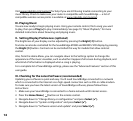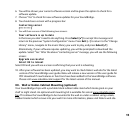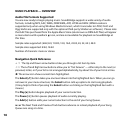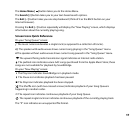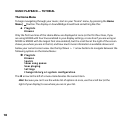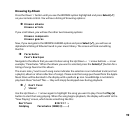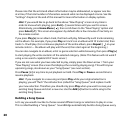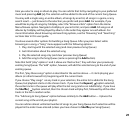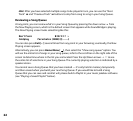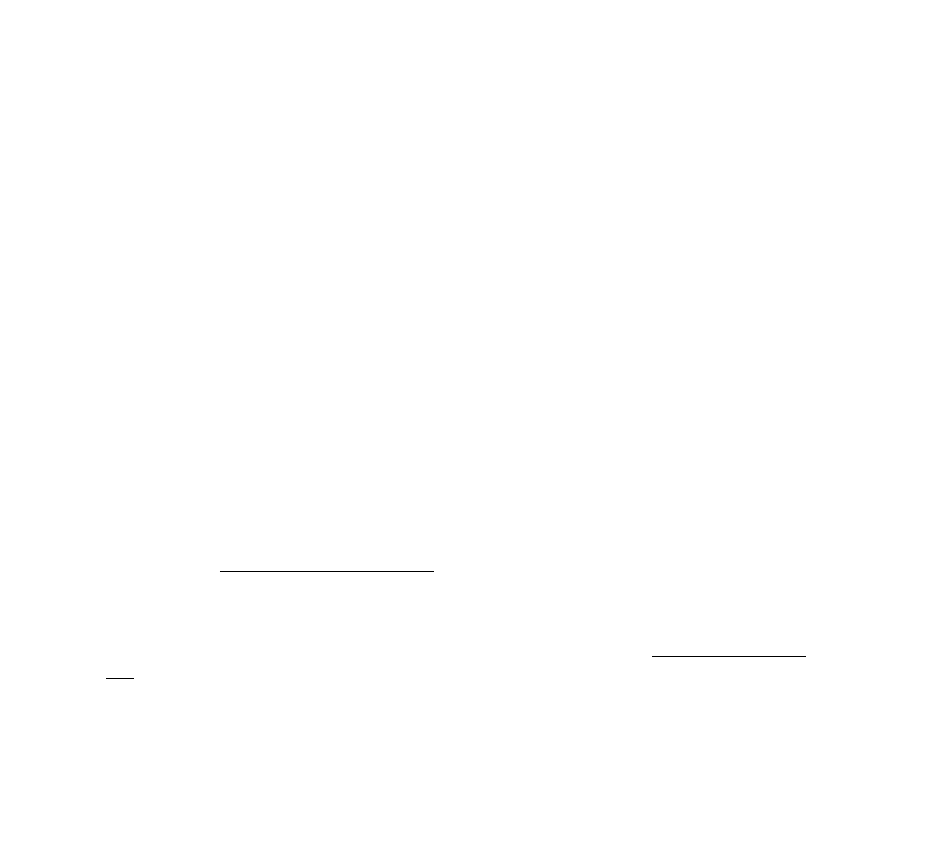
15
6. You will be shown your current software version and be given the option to check for a
software update.
7. Choose “Yes” to check for new software updates for your SoundBridge.
8. You should see a screen with a progress bar:
Contacting server
[********]
9. You will then see one of the following two screens:
Your software is up to date
In that case you don’t need to do anything. Press Select [4] to accept this message and
return to the previous “System Configuration” menu. Press Exit [] to return to the “Change
Library” menu, navigate to the music library you want to play, and press Select [4].
Alternatively, if your software requires updating, you will be prompted to download the
update. Select “Yes.” After the above “contacting server” message, you will see the following
screen:
Upgrade successful
Select OK to reboot
Select OK and you will see a screen confirming that your unit is rebooting.
10. After your software has been updated, you may want to check Roku’s web site for the latest
version of the SoundBridge user guide. Roku will release a new version of the user guide for
PDF download if new features or functions have been added to the SoundBridge software.
Please visit www.rokulabs.com/support for the latest version of the manual.
XII. Wall or Under-Cabinet Mounting (optional)
Your SoundBridge ships with a portable black rubber table stand which looks great on your
shelf or night stand. An optional wall mounting kit is available for sale at www.rokulabs.com/
buy. This allows the SoundBridge to be mounted to the wall or under a cabinet using a sleek,
hidden bracket which screws into your wall. For more information, please visit Roku’s web site.