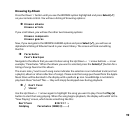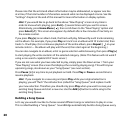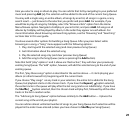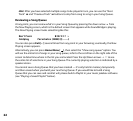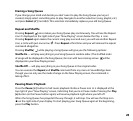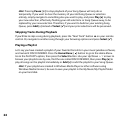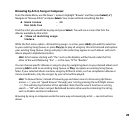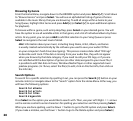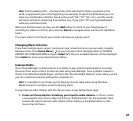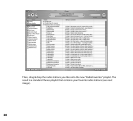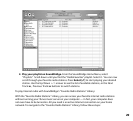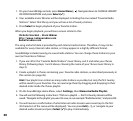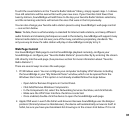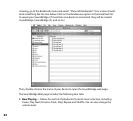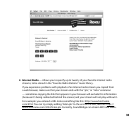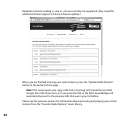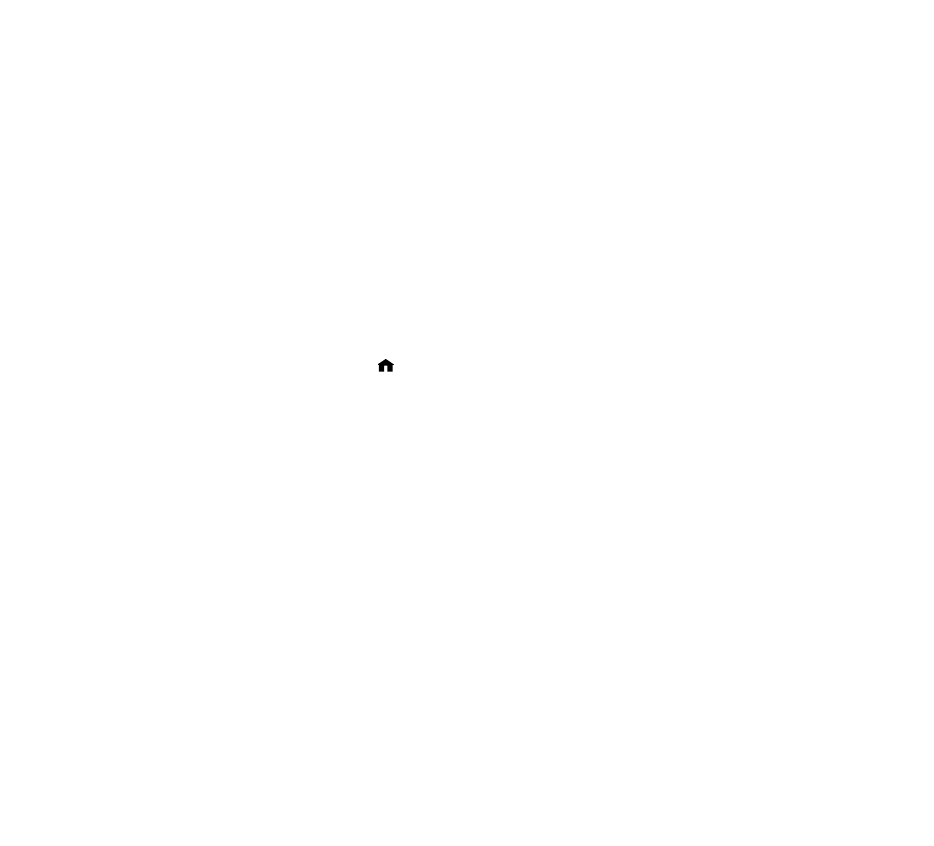
27
Hint: Partial spelling is OK — the Search function searches for letters anywhere in the
word, as opposed to just at the beginning. For example, to search for Radiohead, you can
enter any combination of letters found in the word (“RA,” “DI,” “HE,” etc.), and the results
will return all Artists containing those letters (e.g., if you enter “DI” you’ll get Radiohead,
India Arie, and Diana Krall).
When you find the music you like, use the Add button to add it to your Song Queue. If
searching for albums or artists, you can press Select to navigate down one level to individual
tracks.
If an exact match is not found, your results will show an empty search.
Changing Music Libraries
If you have multiple music servers running on your network at once, you can easily navigate
between them. Press Home Menu [ ]on your remote control. Navigate down to CHANGE
LIBRARY OR CONFIGURATION and press Select [4]. All your available libraries will be displayed.
Press Select to access your desired music library.
Internet Radio
One of SoundBridge’s coolest features is its ability to play Internet radio stations. Currently,
there are three ways to listen to Internet radio using SoundBridge: from a playlist created in
iTunes; from Windows Media Player; and from the “Favorite Radio Stations” music library, which
you can customize and play without the computer on.
Hint: it is possible to run iTunes just for playing Internet radio while using Windows
Media Connect or another server for playing music.
To play Internet radio stations with the iTunes music server, follow these steps:
1. Create an iTunes playlist containing your favorite radio stations. In iTunes, create
a new playlist (any name is okay, but let’s use “RadioFavorites” for this example). Next,
browse the iTunes Internet radio station list by clicking on the Radio button on the
Source tray of iTunes: