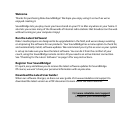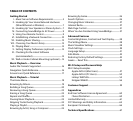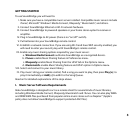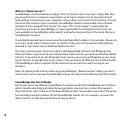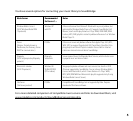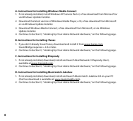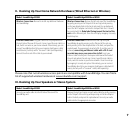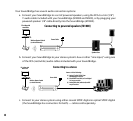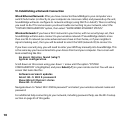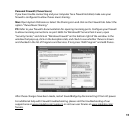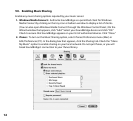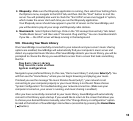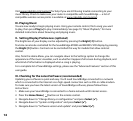3
GETTING STARTED
To use SoundBridge you will need to:
I. Make sure you have a compatible music server installed. Compatible music servers include
iTunes,
®
Microsoft
®
Windows
®
Media Connect, Rhapsody,
™
Musicmatch,
®
and others.
II. Connect SoundBridge Ethernet or Wi-Fi network hardware.
III. Connect SoundBridge to powered speakers or your home stereo system’s receiver or
amplifier.
IV. Plug in SoundBridge to AC power (there is no “on/off” switch).
V. Put batteries into your SoundBridge remote control.
VI. Establish a network connection. If you are using Wi-Fi and have WEP security enabled, you
will need to enter your security key with SoundBridge’s remote control.
VII. Enable any music sharing options required by your music server:
a. Windows Media Connect: authorize SoundBridge as a recognized device.
b. iTunes: enable Music Sharing feature in Preferences menu.
c. Rhapsody: enable Music Sharing from the UPnP tab in the Options menu.
d. Musicmatch: enable Music Sharing feature and UPnP option in Options menu.
VIII. Select and connect to your music library.
IX. Play music: Using your remote control, find a song you want to play, then press Play [] to
play it immediately or Add [+] to add it to the Song Queue.
Read on for detailed explanations of the steps above.
I. Music Server Software Requirements
Roku SoundBridge is designed to act as a remote client for several kinds of music libraries,
including Windows Media Connect, Rhapsody, Musicmatch and iTunes. You can also play WMA
and DRM WMA files purchased from popular online music stores such as Napster.
™
(Apple’s
policy does not allow SoundBridge to support protected AAC files.)