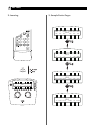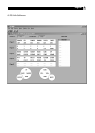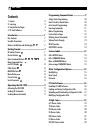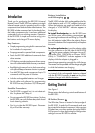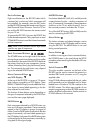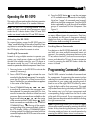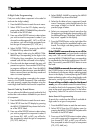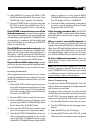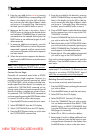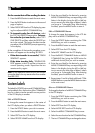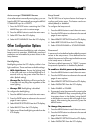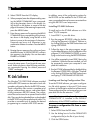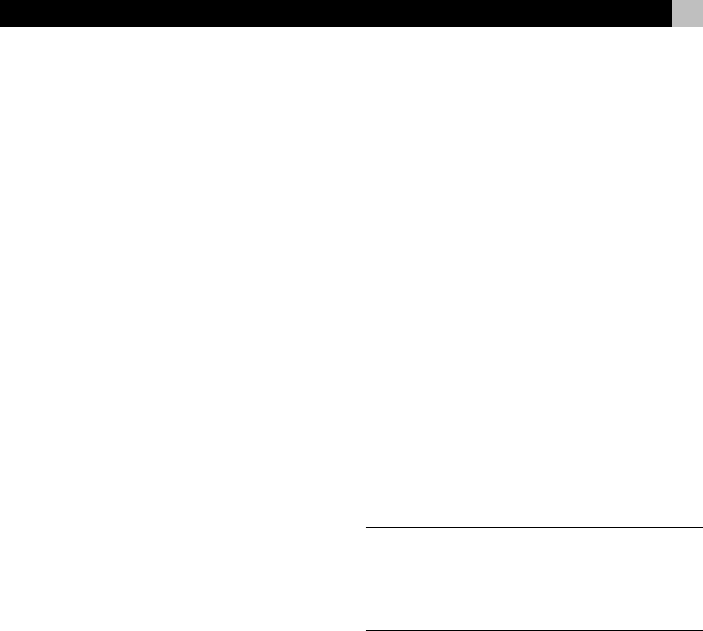
11English
4. Select SEARCH by pressing the MENU COM-
MAND key below that label. The prompt “press
POWER key to test” appears in the display.
5. Press the POWER button on the right side of the
RR-1090 to test the first available code. The 4-
digit code being tested is shown in the display.
If the POWER command turns on or off the
desired component, you have found a code that
may work your component. You can test additional
commands by pressing MENU COMMAND keys
corresponding to commands for that 4-digit code
shown in the display. If successful, press the DEVICE
button to save the code.
If the POWER command does not work, press
the POWER button to test the next available code,
again with the 4-digit code being tested shown in
the display. Continue pressing the POWER button
and testing codes until you have found a code that
works, saving it by pressing the DEVICE button.
If none of the available codes work, a prompt
will tell you that you have tested all available codes.
Press the MENU button to return to the main menu.
Learning Commands
If the programmed command sets for your compo-
nent do not include functions you need, you can teach
the RR-1090 individual commands from your exist-
ing remotes:
1. Place the RR-1090 and the original remote con-
trol on a flat surface end to end as shown in Figure
2 at the front of this manual. The IR signals sent
by the other remote must be aimed at the IR emit-
ter/sensor of the RR-1090.
2. Press the MENU button to reach the main menu.
3. Select LEARNING from the LCD display menu
by pressing the MENU COMMAND key above
the first letter of the LEARNING label.
4. Press one of the DEVICE buttons to select where
you wish to program this component’s codes.
5. Select the RR-1090 COMMAND key where you
wish to memorize the command. You can choose
one of the BASIC COMMAND buttons or one
of the MENU COMMAND keys (using the PAGE
button to advance to a new page of MENU
COMMANDS if necessary to find an unused key).
The LCD display will show “LEARNING”.
6. Press and hold the corresponding command but-
ton on the original remote to send the IR code
being learned to the RR-1090.
If the learning procedure fails, the RR-1090
will display “ERROR” and revert back to Step 5 above.
Reposition the two remotes and try again, starting
from Step 5.
When a code is successfully learned, the
RR-1090 will prompt you to edit the label it has as-
signed to the command. Select NO to keep the current
label. Select YES to edit the label and enter the desired
letters (using the M3 or M4 buttons to move to the
next page of letters). Labels can be up to 5 charac-
ters. Press the MENU button to store the new label.
To learn additional commands, repeat from
Step 5 above. To return to the main menu, press the
MENU button.
NOTE
: The RR-1090 has a capacity of 240 com-
mands. If capacity is reached, the remote will dis-
play COMMAND FULL and not allow you to learn
an additional command. See the section on delet-
ing commands to clear command space.
Macro Programming
Four buttons on the RR-1090 (labeled M1, M2, M3,
M4) can store macro sequences of multiple commands
sent by pressing one button.
To program a macro sequence, first make sure that
all of the desired commands have been learned by
the RR-1090 – the macro feature simply records a
sequence of individual RR-1090 button commands.
1. Press the MENU button to reach the main menu.
2. Press the PAGE button for the next page of menu
options.
3. Select MACRO from the LCD display.
4. Press the MACRO button (M1, M2, M3, or M4)
where you wish to store the new macro sequence.