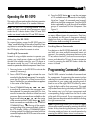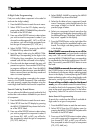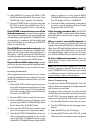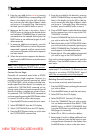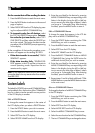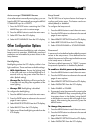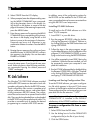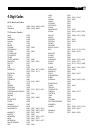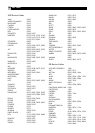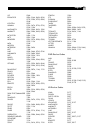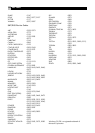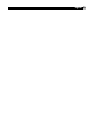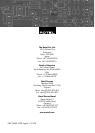17English
To save a configuration file to a computer
disk:
1. To save a configuration file with the same name,
select SAVE from the FILE menu. The new file will
overwrite the old file.
2. To save a configuration file with a different name,
select SAVE AS from the FILE menu. Enter a new
file name in the dialog box (the .HTR extension
will be added automatically). Click the SAVE
button.
Uploading and Downloading
Configuration Files
Using the PC-LINK software and the supplied serial
cable, you can upload and download a configura-
tion file from the RR-1090 remote to your computer.
For example, you could upload the configuration
file from the remote, modify it, and then download
the new configuration settings to the remote.
To use the upload/download feature, you must con-
figure your computer and put the remote in data
transfer mode.
Connect the RR-1090 to your computer:
1. Plug the 4-pin modular connector on the supplied
cable into the jack on the back of the remote.
2. Plug the other end of the cable into a DB-9 se-
rial connector (COM1 or COM2) on your com-
puter.
3. Start the PC-LINK software and select the port
you plugged the cable into (COM1 or COM2)
from the PORT menu.
Put the RR-1090 in DATA TRANSFER mode:
1. Press the MENU button to reach the main setup
menu.
2. Press the PAGE button to advance to the second
page of options.
3. Select PC LINK from the LCD display by press-
ing the adjacent MENU COMMAND key.
To upload a configuration file from the
RR-1090 to the computer:
1. Make sure the RR-1090 is in data transfer mode.
2. Select UPLOAD from the FILE menu in the PC-LINK
software. An “UPLOADING…” prompt appears
in the remote’s LCD screen during the transfer.
3. When the upload is complete, the configuration
file will be opened in the PC-LINK software, where
it can be modified, downloaded to another
RR-1090, or saved to the computer disk.
To download a configuration file from the
computer to the RR-1090:
1. Make sure the RR-1090 is in data transfer mode.
2. Open the desired file in the PC-LINK software.
3. Select DOWNLOAD from the FILE menu in the
PC-LINK software. A “DOWNLOADING…”
prompt appears in the remote’s LCD screen dur-
ing the transfer.
4. When the DOWNLOAD is complete, the new
configuration settings will be installed in the
RR-1090, overwriting any previous settings.
Modifying Configuration Files
The PC-LINK software can be used to see the cur-
rent settings of an open configuration file and modify
many of them. The modified configuration file can
then be saved to a disk or downloaded to a RR-1090.
Here are the available options in the PC-LINK soft-
ware:
To select a DEVICE to be viewed or modi-
fied, chose the device from the DEVICE menu. The
key names and other settings for that device are
displayed in the PC-LINK screen.
To rename a DEVICE, select DEVICE NAME from
the EDIT menu or double-click the DEVICE box on
the main screen. Type the new name in the dialog
box and click OK.
To rename a KEY, click the desired key in the
main screen and select KEY NAME from the EDIT
menu or double-click the desired key. Type the new
name in the dialog box and click OK.