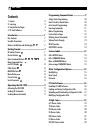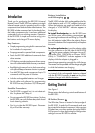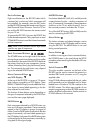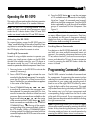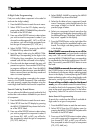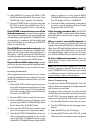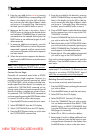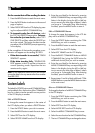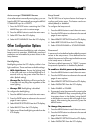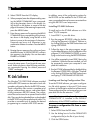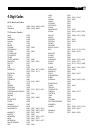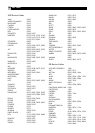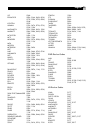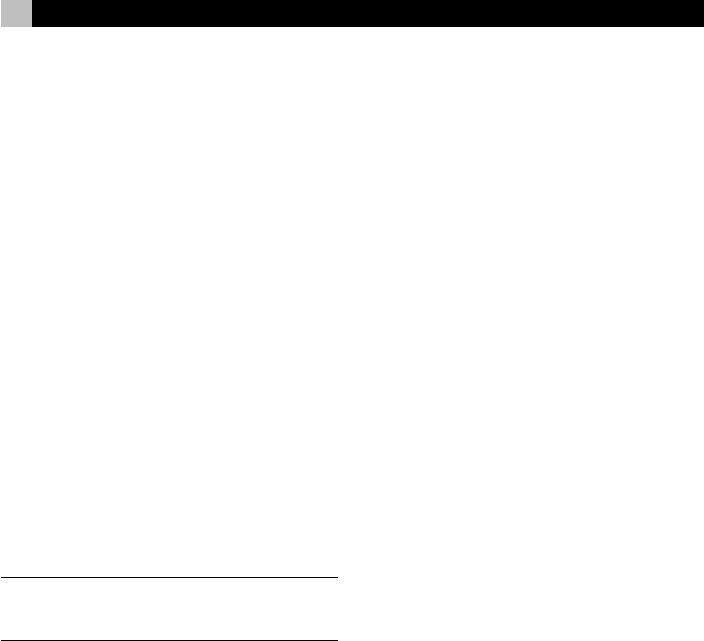
14 RR-1090
On the remote that will be sending the data:
1. Press the MENU button to reach the main menu.
2. Press the PAGE button to advance to the second
page of options.
3. Select DUPLICATE from the LCD display by press-
ing the adjacent MENU COMMAND key.
4. To transmit codes for all devices, select
the COPY ALL DEVICES menu option. To trans-
fer codes for just one device, select COPY
ONE DEVICE and then select the DEVICE but-
ton to be copied. This begins the data transfer
procedure with a SENDING prompt appearing
in the display.
At the completion of the transfer procedure a con-
firmation will appear on the sending RR-1090:
• If the data transfer is successful, “FINISH
SENDING” appears.
• If the data transfer fails, “SENDING ER-
ROR” appears in the LCD and the unit reverts to
normal operating mode. Reposition the two
remotes and try again.
NOTE
: Do not attempt to use the DUPLICATE function
to transfer data from any remote other than another
Rotel RR-1090.
Custom Labels
The labels for DEVICE buttons and COMMAND keys
can be edited. Also, the location of the COMMAND
keys for a device can be moved from one position
in the LCD display to another.
Edit a DEVICE Name
To change the name that appears in the center of
the LCD display when you select a DEVICE button:
1. Press the DEVICE button you wish to rename.
2. Press the MENU button to reach the main menu.
3. Select EDIT from the LCD display.
4. Select DEVICE NAME from the LCD display.
5. Enter the new label for the device by pressing
MENU COMMAND keys corresponding to the
letters in the display (using the M3 or M4 but-
tons to move to the next page of letters). Labels
can be up to 7 characters long. After entering
the label, press the MENU button to store it.
Edit a COMMAND Name
To change the name that appears in the LCD dis-
play next to a MENU COMMAND key:
1. Press the DEVICE button containing the COM-
MAND key you wish to rename.
2. Press the MENU button to reach the main menu.
3. Select EDIT from the LCD display.
4. Select KEY NAME from the LCD display.
5. Press the BASIC COMMAND button or MENU
COMMAND key (using the PAGE button for
additional choices) that you wish to rename.
6. Enter the new label for the device by pressing
MENU COMMAND keys corresponding to the
letters in the display (using the M3 or M4 but-
tons to move to the next page of letters). Labels
can be up to 5 characters long. After entering
the label, press the MENU button to store it.
7. Repeat steps 5 and 6 to label additional COM-
MAND buttons or press the MENU button to return
to the main menu.
Move a COMMAND Name
To change the location of a MENU COMMAND key
in the LCD display:
1. Press the DEVICE button containing the COM-
MAND key you wish to move.
2. Press the MENU button to reach the main menu.
3. Select EDIT from the LCD display.
4. Select MOVE KEY from the LCD display.
5. Select the MENU COMMAND key to move.
6. Select the new location for the COMMAND key.
7. The two COMMAND keys exchange locations.