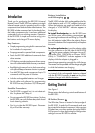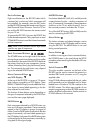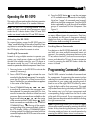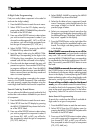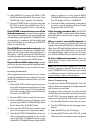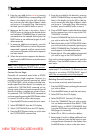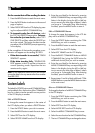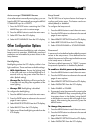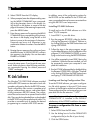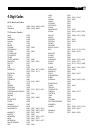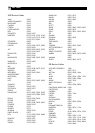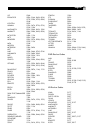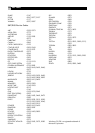15English
Auto-arrange COMMAND Names
As an alternative to manually moving keys, you can
have the RR-1090 automatically arrange the MENU
COMMAND keys for a DEVICE.
1. Press the DEVICE button containing the COM-
MAND keys you wish to auto-arrange.
2. Press the MENU button to reach the main menu.
3. Select EDIT from the LCD display.
4. Select AUTO-ARRANGE from the LCD display.
Other Configuration Options
The RR-1090 features backlighting and a keytone
beep to assist in operation. Additionally, password
protection can be enabled to protect access to the
setup features.
Backlighting
Backlighting makes the LCD display visible in low
light conditions. There are three available settings:
• With Light Sense. Senses the lighting level
in the room and turns on the backlighting for 5
seconds with any key press when the room is
dark. (default setting)
• Always On. Backlighting will be turned on for
5 seconds with any key press regardless of the
room lighting.
• Always Off. Backlighting is disabled.
To configure the backlighting:
1. Press the MENU button to reach the main menu.
2. Press the PAGE button to advance to the second
page of menu options.
3. Select REMOTE SETTINGS from the LCD display.
4. Select BACKLIT from the LCD display.
5. Select one of three backlighting modes from the
LCD display.
Beep Sound
The RR-1090 has a keytone feature that beeps to
confirm each button press. This feature can be en-
abled (default) or disabled.
To configure the beep sound:
1. Press the MENU button to reach the main menu.
2. Press the PAGE button to advance to the second
page of menu options.
3. Select REMOTE SETTINGS from the LCD display.
4. Select BEEP SOUND from the LCD display.
5. Select SOUND ENABLE or SOUND DISABLE.
Password
A password can be defined and enabled to prevent
access to the setup menus. Once defined and en-
abled, the password will be required before access
to the setup menus is allowed.
The factory default password is “2000”, however
the password protection is disabled by default.
To enable or disable password protection:
1. Press the MENU button to reach the main menu.
2. Press the PAGE button to advance to the second
page of menu options.
3. Select REMOTE SETTINGS from the LCD display.
4. Select PASSWORD from the LCD display.
5. Select ENABLE or DISABLE.
6. If prompted, enter the password by pressing the
MENU COMMAND keys corresponding to the
characters shown in the display (using the M3
or M4 buttons to move to the next page of char-
acters). After entering the password, press the
MENU button.
To change the password:
1. Press the MENU button to reach the main menu.
2. Press the PAGE button to advance to the second
page of menu options.
3. Select REMOTE SETTINGS from the LCD display.
4. Select PASSWORD from the LCD display.