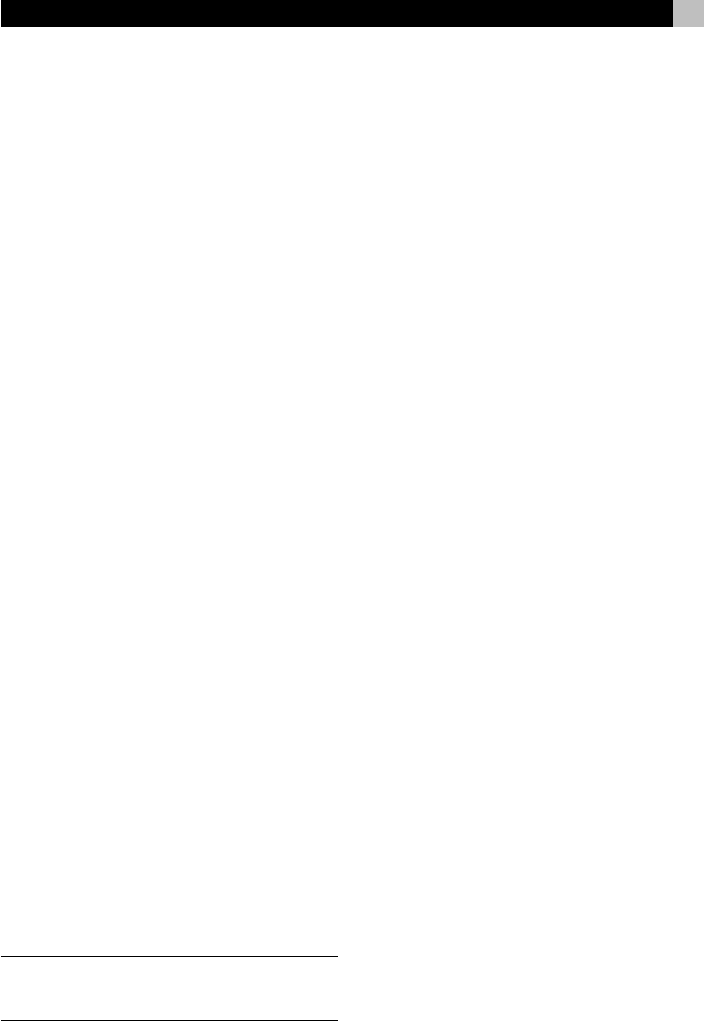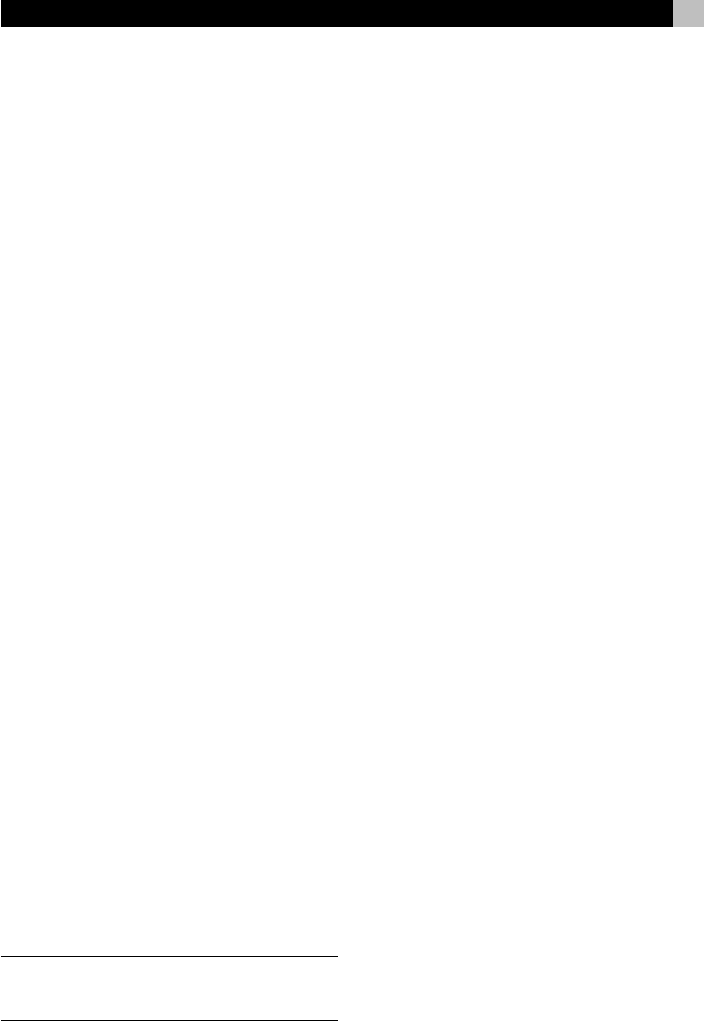
13English
Volume Punch-through
In many systems, the VOLUME is adjusted at the TV
set or the A/V processor. For convenience, the
RR-1090 has a VOLUME PUNCH-THROUGH fea-
ture that copies the volume commands from either
the TV device or any programmed A/V device to
device keys for other components such as CD play-
ers, VCRs, SAT receivers, and DVD players. After
enabling this feature, volume controls from either the
TV or A/V processor are available even when one
of these other DEVICE command sets is active.
To enable the VOLUME PUNCH-THROUGH feature:
1. Press the MENU button to reach the main menu.
2. Select PREFERENCE from the LCD display.
3. Select PUNCH THROUGH from the LCD display.
4. Select the volume commands (from either the TV
command set or an A/V command set) to copy
to another DEVICE by selecting either TV VOL
or AMP VOL from the LCD display. If you select
AMP VOL, you will need to select the A/V com-
mand set with the desired volume commands
(AV1, AV2, or AV3) from the next LCD display
menu by pressing a MENU COMMAND key.
5. Press a DEVICE button to select the target device
where you want the volume commands to be
copied. The VOLUME PUNCH THROUGH com-
mand cannot be copied to a TV device or any
A/V device. They can be copied to any other
kind of device (CD, SAT, LD, DVD, etc.). If you
select an improper DEVICE key, nothing happens.
After you have selected an allowable DEVICE
key, a confirmation PUNCH THROUGH OK
appears in the display.
6. Press the MENU button to return to the main menu.
RESET Function
You can return the RR-1090 to its original factory
programming at anytime by using the RESET func-
tion.
NOTE
: Using the RESET function erases all learned
commands, labels, and configuration settings. Make
sure this is what you want to do!
To reset the RR-1090:
1. Press the MENU button to reach the main menu.
2. Press the PAGE button to advance to the second
page of options.
3. Select REMOTE SETTINGS from the LCD display
by pressing the MENU COMMAND key above
the first letter of the REMOTE SETTINGS label.
4. Select RESET from the LCD display by pressing
the MENU COMMAND key below the first let-
ter of the RESET label.
5. Select YES or NO to confirm. If you select YES,
the RR-1090 will erase all custom programming
and return to its original factory settings, displaying
a series of progress messages followed by the
final confirmation DEFAULT SETTING.
6. Press the MENU button to return to the main menu.
DUPLICATE Function
The DUPLICATE function transfers programming,
including learned commands and custom labels, from
one RR-1090 to a second RR-1090. You have the
option of transferring data from just a single DEVICE
key or from all eight DEVICE keys. To transfer the
programming, place two RR-1090 remotes with their
IR windows facing each other, then proceed as fol-
lows.
On the remote that will be receiving the
data:
1. Press the MENU button to reach the main menu.
2. Press the PAGE button to advance to the second
page of options.
3. Select DUPLICATE from the LCD display by press-
ing the adjacent MENU COMMAND key.
4. Select RECEIVE from the LCD display by press-
ing the adjacent MENU COMMAND key. A
READY TO RECEIVE INDICATOR appears in the
display.