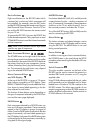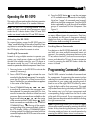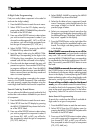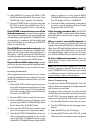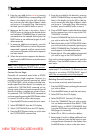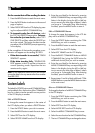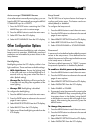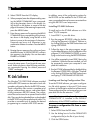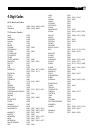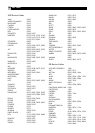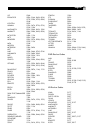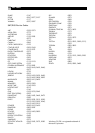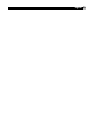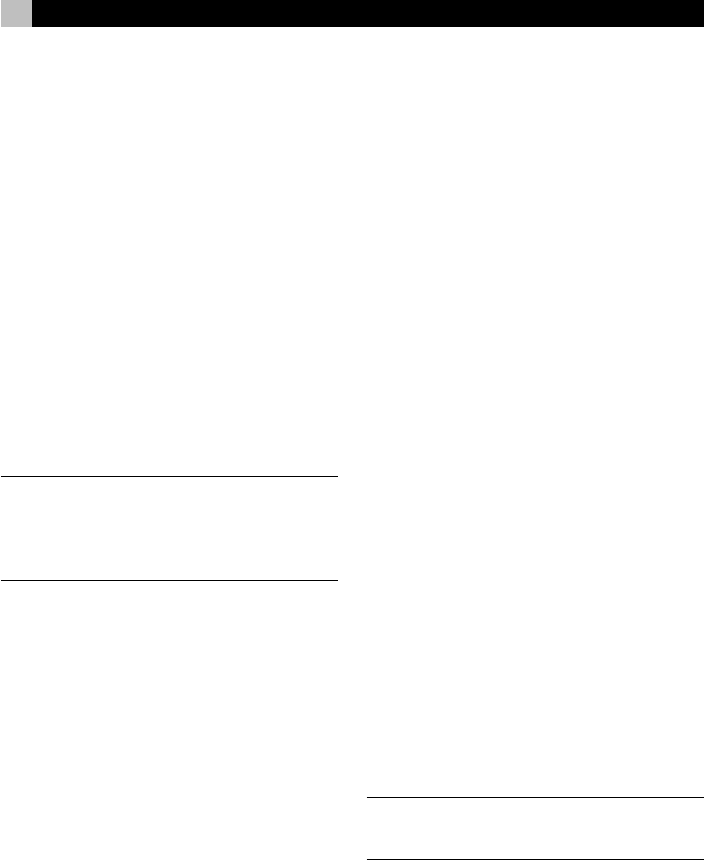
16 RR-1090
5. Select CREATE from the LCD display.
6. When prompted, enter the old password by press-
ing the MENU COMMAND keys correspond-
ing to the characters shown in the display (us-
ing the M3 or M4 buttons to move to the next
page of characters). After entering the password,
press the MENU button.
7. Enter the new password by pressing the MENU
COMMAND keys corresponding to the charac-
ters shown in the display, using the M3 or M4
buttons to move to the next page of characters.
Passwords can be up to 4 characters in any
combination of letters or numbers. Press the MENU
button.
8. Re-enter the new password to confirm and press
the MENU button. A PASSWORD SET confirma-
tion appears in the display. You can then select
ENABLE or DISABLE.
NOTE
: Once the password is changed, you cannot
access the setup menus if you forget the new pass-
word. Unless you have a need for extra protection,
we recommend leaving the default password
“2000” unchanged.
PC-Link Software
The Windows
®
95/98 PC-LINK software provided
with the RR-1090 remote can be used to work with
complete configuration files for the RR-1090 remote.
These configuration files contain a complete set of
options, command sets, macros, and custom labels
to fully customize a RR-1090 remote. The configu-
ration files can be saved to or opened from the hard
disk. They can also be uploaded from or downloaded
to the RR-1090 using the supplied serial cable. This
provides a convenient way to transfer the desired
programming to a number of RR-1090 remotes.
In addition, many of the configuration options for
the RR-1090 can be modified in the PC-LINK soft-
ware, a procedure that may be more convenient than
using the RR-1090’s own setup menus.
Installing PC-LINK Software
To install and run the PC-LINK software on a Win-
dows
®
95/98 computer:
1. Insert DISK 1 in your disk drive.
2. Run the program SETUP.EXE, either by double-
clicking the filename in Windows
®
Explorer or
by clicking RUN from the START button menu and
typing A:SETUP.EXE.
3. Follow the steps in the setup program, accept-
ing the default directory for the installation of the
program (C:\PROGRAMS\HT2000) or speci-
fying a new location using the BROWSE button.
4. You will be prompted to insert DISK 2 during the
installation. When the files are installed, you will
be prompted to restart your computer to com-
plete the installation.
5. Run the PC-LINK software either by double-clicking
the filename HT2000.EXE in Windows
®
Explorer
or by clicking RUN from the START button menu
and typing C:\PROGRAMS\HT2000.EXE.
Loading and Saving Configuration Files
To use the PC-LINK software, you open a configura-
tion file which appears in the main PC-Link screen
as shown in the illustration at the front of the manual.
These configuration files can be stored on your com-
puter disk with the file extension “*.HTR”.
NOTE
: The factory default configuration file
“DEFAULT.HTR” is installed in the DEFAULT
subdirectory of the HT2000 installation directory.
To open a configuration file from a com-
puter disk:
1. Select OPEN from the FILE menu.
2. Use the dialog box to find the DEFAULT.HTR
configuration file (or the file of your choice).
3. Click the OPEN button.