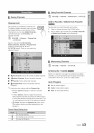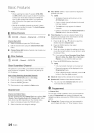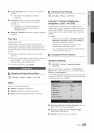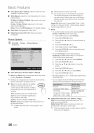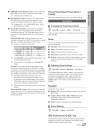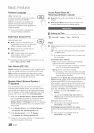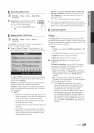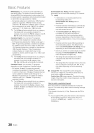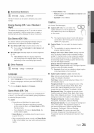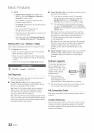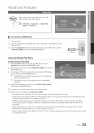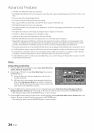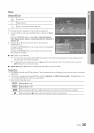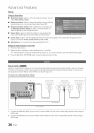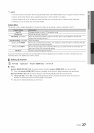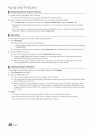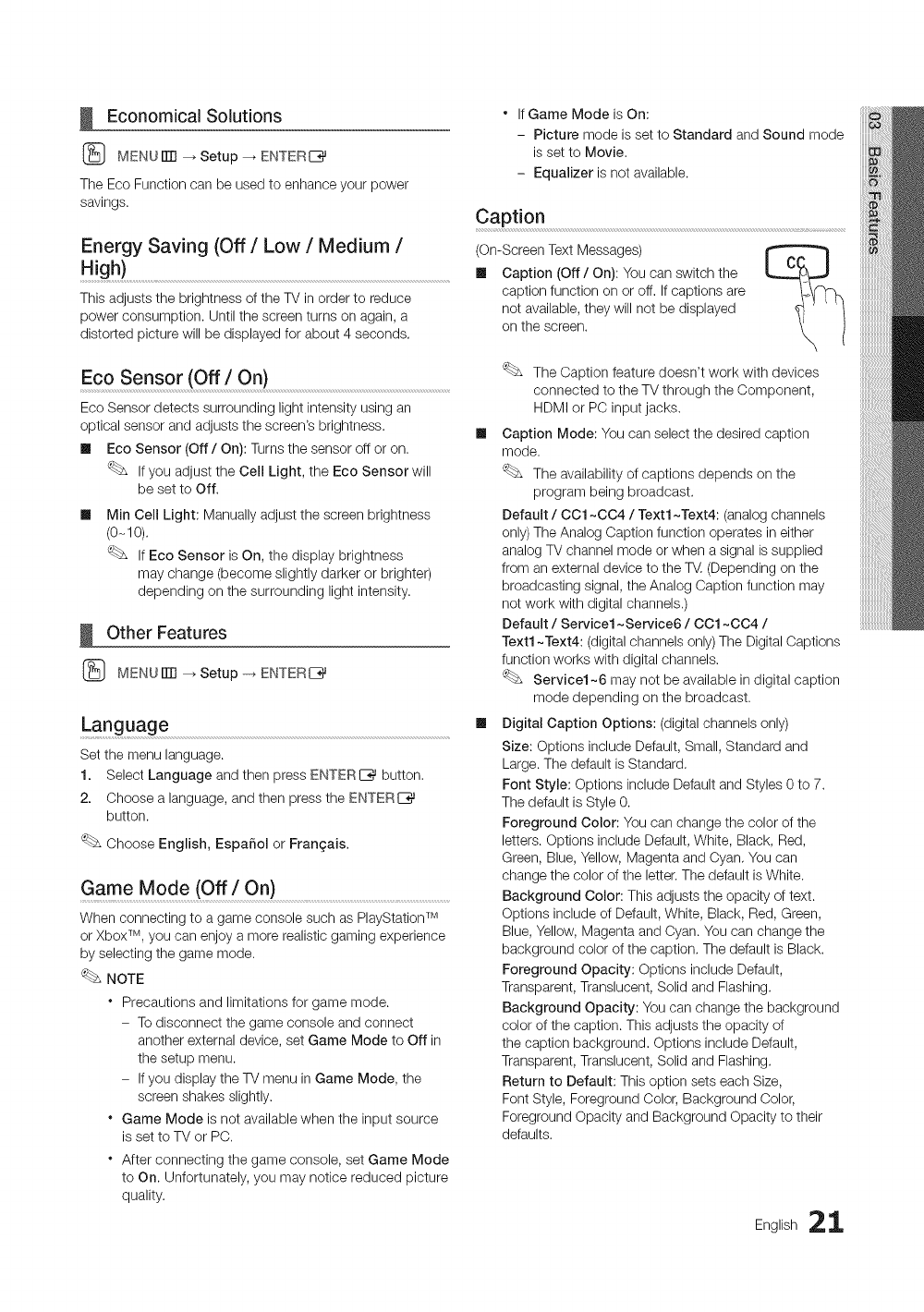
Economical Solutions
(_ MENUITTI _ Setup --_ENTERE_
The Eco Function can be used to enhance your power
savings.
Energy Saving (Off / Low / Medium /
High)
This adjusts the brightness of the TV in order to reduce
power consumption. Until the screen turns on again, a
distorted picture will be displayed for about 4 seconds.
Eco Sensor (Off / On)
Eco Sensor detects surrounding light intensity using an
optical sensor and adjusts the screen's brightness.
II Eco Sensor (Off / On): Turns the sensor off or on.
Ifyou adjust the Cell Light, the Eco Sensor will
be set to Off.
III
Min Cell Light: Manually adjust the screen brightness
(0-10).
IfEco Sensor is On, the display brightness
may change (become slightly darker or brighter)
depending on the surrounding light intensity.
Other Features
(_ MENUiTrl _ Setup -_ ENTERE_
Language
Set the menu language.
1. Select Language and then press ENTERE_ button.
2. Choose a language, and then press the ENTERI:_
button.
Choose English, Espafiol or Frangais.
Game Mode (Off / On) .........................................................................................................
When connecting to a game console such as PlayStation TM
or XboxTM, you can enjoy a more realistic gaming experience
by selecting the game mode.
NOTE
Precautions and limitations for game mode.
- To disconnect the game console and connect
another external device, set Game Mode to Off in
the setup menu.
- Ifyou display the TV menu inGame Mode, the
screen shakes slightly.
Game Mode is not available when the input source
is set to TV or PC.
After connecting the game console, set Game Mode
to On. Unfortunately, you may notice reduced picture
quality.
If Game Mode is On:
- Picture mode isset to Standard and Sound mode
is set to Movie.
- Equalizer is not available.
Caption
(On-Screen Text Messages)
III Caption (Off / On): Youcan switch the
caption function on or off. Ifcaptions are
not available, they will not be displayed
on the screen.
The Caption feature doesn't work with devices
connected to the TV through the Component,
HDMI or PC input jacks.
III Caption Mode: You can select the desired caption
mode.
The availability of captions depends on the
program being broadcast.
Default / OO1~004 / Text1~Text4: (analog channels
only) The Analog Caption function operates in either
analog TV channel mode orwhen a signal is supplied
from an external device to the _ (Depending on the
broadcasting signal, the Analog Caption function may
not work with digital channels.)
Default/Service1 ~Service6/OO1 ~004 /
Text1~Text4: (digital channels only) The DigitalCaptions
function works with digital channels.
Service1~6 may not be available in digital caption
mode depending on the broadcast.
III Digital Caption Options: (digital channels only)
Size: Options include Default, Small, Standard and
Large. The default is Standard.
Font Style: Options include Default and Styles 0 to 7.
The default is Style 0.
Foreground Color: You can change the color of the
letters. Options include Default,White, Black, Red,
Green, Blue, Yellow, Magenta and Cyan. Youcan
change the color of the letter.The default isWhite.
Background Color: This adjusts the opacity of text.
Options include of Default, White, Black, Red, Green,
Blue, Yellow, Magenta and Cyan. Youcan change the
background color of the caption. The default is Black.
Foreground Opacity: Options include Default,
Transparent, Translucent, Solid and Flashing.
Background Opacity: Youcan change the background
color of the caption. This adjusts the opacity of
the caption background. Options include Default,
Transparent, Translucent, Solid and Flashing.
Return to Default: This option sets each Size,
Font Style, Foreground Color, Background Color,
Foreground Opacity and Background Opacity to their
defaults.
English 21