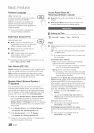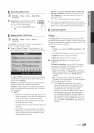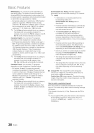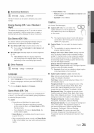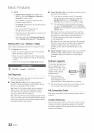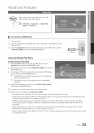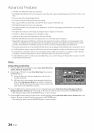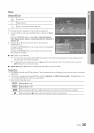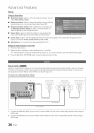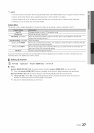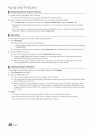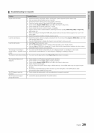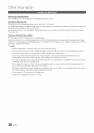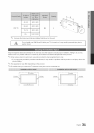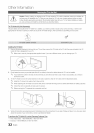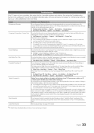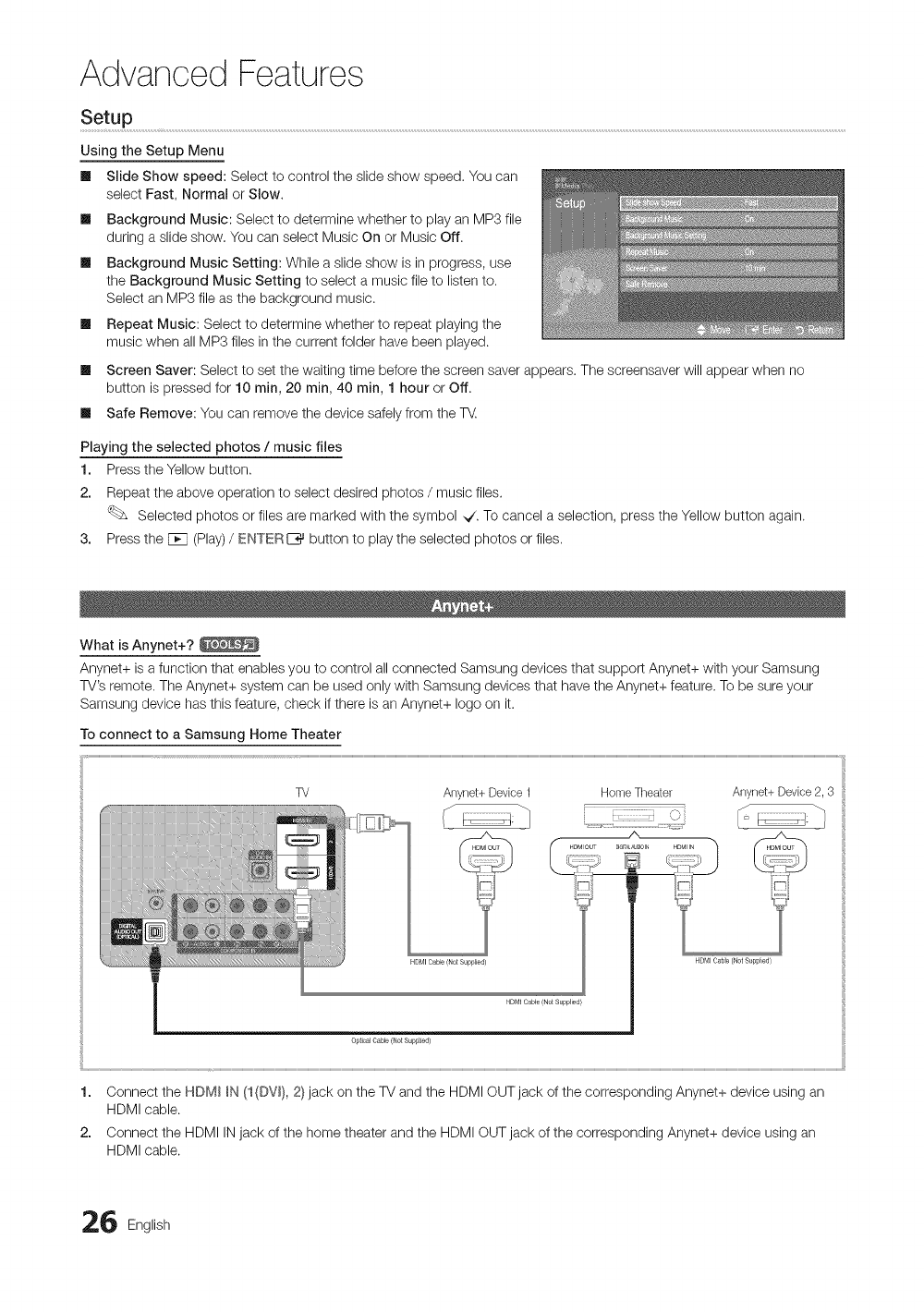
Advanced Features
Setup ........................................................................................................................................................................................................................................................................................................................................................................................................................................................................................................................................................
Using the Setup Menu
Ill Slide Show speed: Select to control the slide show speed. You can
select Fast, Normal or Slow.
Ill Background Music: Select to determine whether to play an MP3 file
during a slide show. You can select Music On or Music Off.
Ill Background Music Setting: While a slide show is in progress, use
the Background Music Setting to select a music file to listen to.
Select an MP3 file as the background music.
Ill Repeat Music: Select to determine whether to repeat playing the
music when all MP3 files in the current folder have been played.
Ill Screen Saver: Select to set the waiting time before the screen saver appears. The screensaver will appear when no
button is pressed for 10 min, 20 min, 40 min, 1 hour or Off.
Ill Safe Remove: You can remove the device safely from the T_.
Playing the selected photos / music files
1. Press the Yellow button.
2. Repeat the above operation to select desired photos / music files.
Selected photos or files are marked with the symbol ,,/. To cancel a selection, press the Yellow button again.
3. Press the Fcq (Play)/ ENTERI_ button to play the selected photos or files.
What isAnynet+?
Anynet+ is afunction that enables you to control all connected Samsung devices that support Anynet+ with your Samsung
TV's remote. TheAnynet+ system can be used only with Samsung devices that havethe Anynet+ feature. To be sure your
Samsung device hasthis feature, check if there is anAnynet+ logo on it.
To connect to a Samsun( Home Theater
W Anynet+ Device 1 Home Ttqeater Anynet+ Device 2, 3
HDMI Cable/Not Supplied/
HDMICaMe (NotS_pp ed}
OpticalCable (NotSupp}Jed}
1. Connect the HDMI _N(1(DV_),2}jack on the TV and the HDMI OUT jack of the corresponding Anynet+ device using an
HDMI cable.
2. Connect the HDMI INjack of the home theater and the HDMI OUTjack of the corresponding Anynet+ device using an
HDMI cable.
6 English