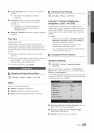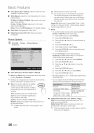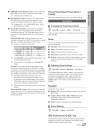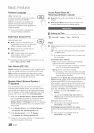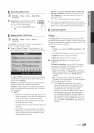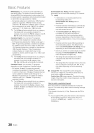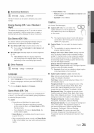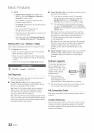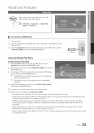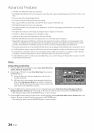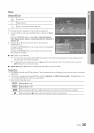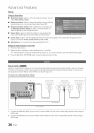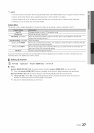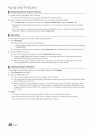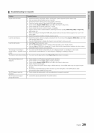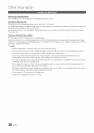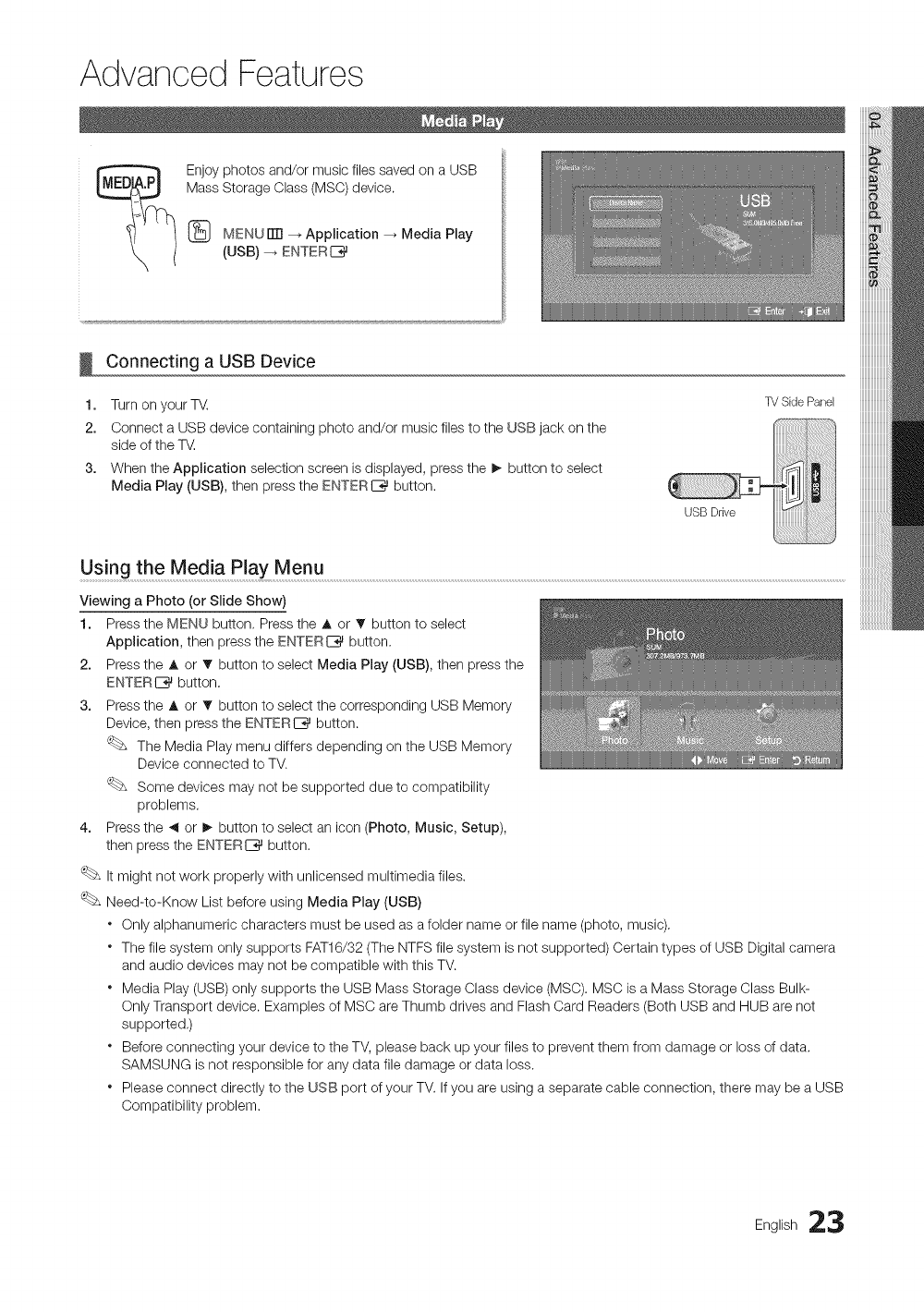
Advanced Features
Enjoyphotos and/or music files saved on a USB
Mass Storage Class (MSC) device.
MENU ITTI--_Application _ Media Play
(USB) -_ ENTER IZ_
Connecting a USB Device
U
1. Turnon your TM
2. Connect a USB device containing photo and/or music files to the USB jack on the
side of the T_,
3. When the Application selection screen is displayed, press the _ button to select
Media Play (USB), then press the ENTERIZ_ button.
TVSide Panel
Using the Media PlaY Menu .........................................................................................................................................................................................................................................................................................................................................................................................................
Viewing a Photo (or Slide Show)
1. Press the MENU button, Press the A or • button to select
Application, then press the ENTERL%_button.
2. Press the A or T button to select Media Play (USB), then press the
ENTER L%_button,
3. Press the A or T button to select the corresponding USB Memory
Device, then press the ENTERE_ button.
The Media Playmenu differs depending on the USB Memory
Device connected to TV.
Some devices may not be supported due to compatibility
problems.
4. Press the _ or I_ button to select an icon (Photo, Music, Setup),
then pressthe ENTERL%_button.
Itmight not work properly with unlicensed multimedia files.
Need-to-Know List before using Media Play (USB)
. Only alphanumeric characters must be used asa folder name or file name (photo, music),
" The file system only supports FAT16/32 (The NTFSfile system isnot supported) Certain types of USB Digital camera
and audio devices may not be compatible with this TV.
" Media Play(USB) only supports the USB Mass Storage Class device (MSC).MSC is a Mass Storage Class Bulk-
OnlyTransport device. Examples of MSC areThumb drives and Flash Card Readers (Both USB and HUB are not
supported,)
" Before connecting your device to the TV, please back up your files to prevent them from damage or loss of data.
SAMSUNG is not responsible for any data file damage or data loss.
" Please connect directly to the USB port of your TV. If you are using a separate cable connection, there may be a USB
Compatibility problem.
English 23