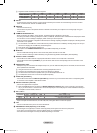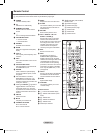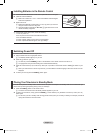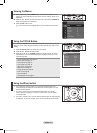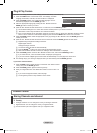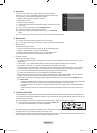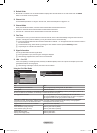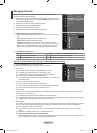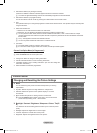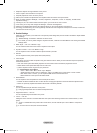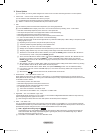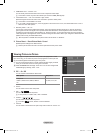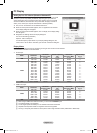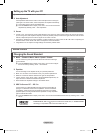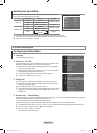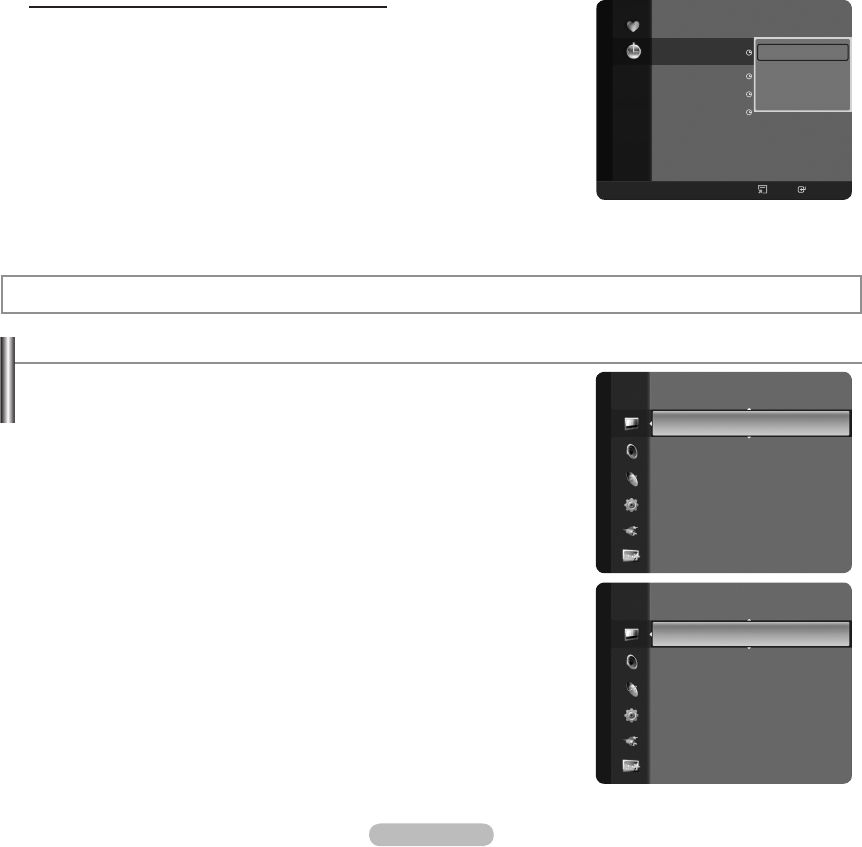
English - 13
Edit Channel Name (only analogue channel)
Channels can labeled so that their call letters appear whenever the channel is selected.
The names of digital broadcasting channels are automatically assigned and cannot be labeled.
Edit Channel Number (only digital channel)
You can also edit the channel number by pressing the number buttons on the remote control.
Sort
This operation allows you to change the programme numbers of the stored channels. This operation may be necessary after
using the auto store.
Select All / Deselect All
Select All: You can select all the channels in the channel list.
Deselect All: You can deselect all the selected channels by pressing the yellow button.
You can perform the add / delete, add to Favourites / delete from Favourites, or lock / unlock function for multiple
channels at the same time. Select the required channels and press the yellow button to set all the selected channels at
the same time.
The c mark appears to the left of the selected channels.
You can only select “Deselect All” when there is a selected channel.
Auto Store
For further details on setting up options, refer to page 10.
If a channel is locked using the “Child Lock” function, the PIN input window appears.
Channel List Option Menu (in Programmed )
You can view, modify or delete a reservation.
Press the TOOLS button to use the option menu.
Change Info: Select to change a viewing reservation.
Cancel Schedules: Select to cancel a viewing reservation.
Information: Select to view a viewing reservation. (You can also change the
reservation information.)
Select All: Select all reserved programmes.
N
•
•
N
N
N
N
N
N
Picture Control
Changing and Resetting the Picture Settings
Mode
You can select the type of picture which best corresponds to your viewing
requirements.
Dynamic: Selects the picture for high-definition in a bright room.
Standard: Selects the picture for the optimum display in a normal
environment.
Movie: Selects the picture for viewing movies in a dark room.
Press the TOOLS button to display “Tools” menu. You can also set the
picture mode by selecting “Tools → Picture Mode”.
Backlight / Contrast / Brightness / Sharpness / Colour / Tint(G/
R)
Your television has several setting options that allow you to control the picture
quality.
Backlight: Adjusts the brightness of LCD back light.
Contrast: Adjusts the contrast level of the picture.
Brightness: Adjusts the brightness level of the picture.
❑
T
❑
Programmed
1 / 1 / 2008
13:59 5 TV1 Quincy, M.E
18:59 2 TV3 The Equalizer
20:59 2 TV3 McMillan & Wife
21:59 2 TV3 M.Spillane’s mike Hammer
Change Info
Cancel Schedules
Information
Select All
All
Channel Type
Zoom
Select
Option
Information
Mode : Standard
►
Backlight : 5
Contrast : 95
Brightness : 45
Sharpness : 50
Colour : 50
Tint(G/R) : G50 / R50
Detailed Settings
Picture
Colour : 50
Tint (G / R) : G50 / R50
DetailedSettings ►
Picture Options
Picture Reset
Picture
BN68-01700D-ENG.indb 13 2008-08-06 �� 10:11:36