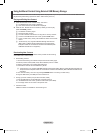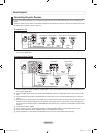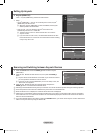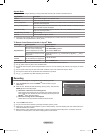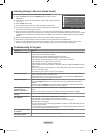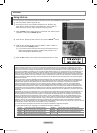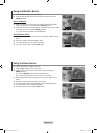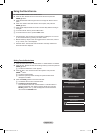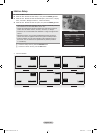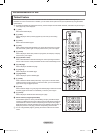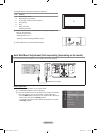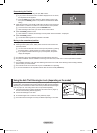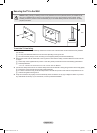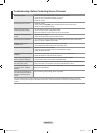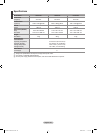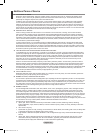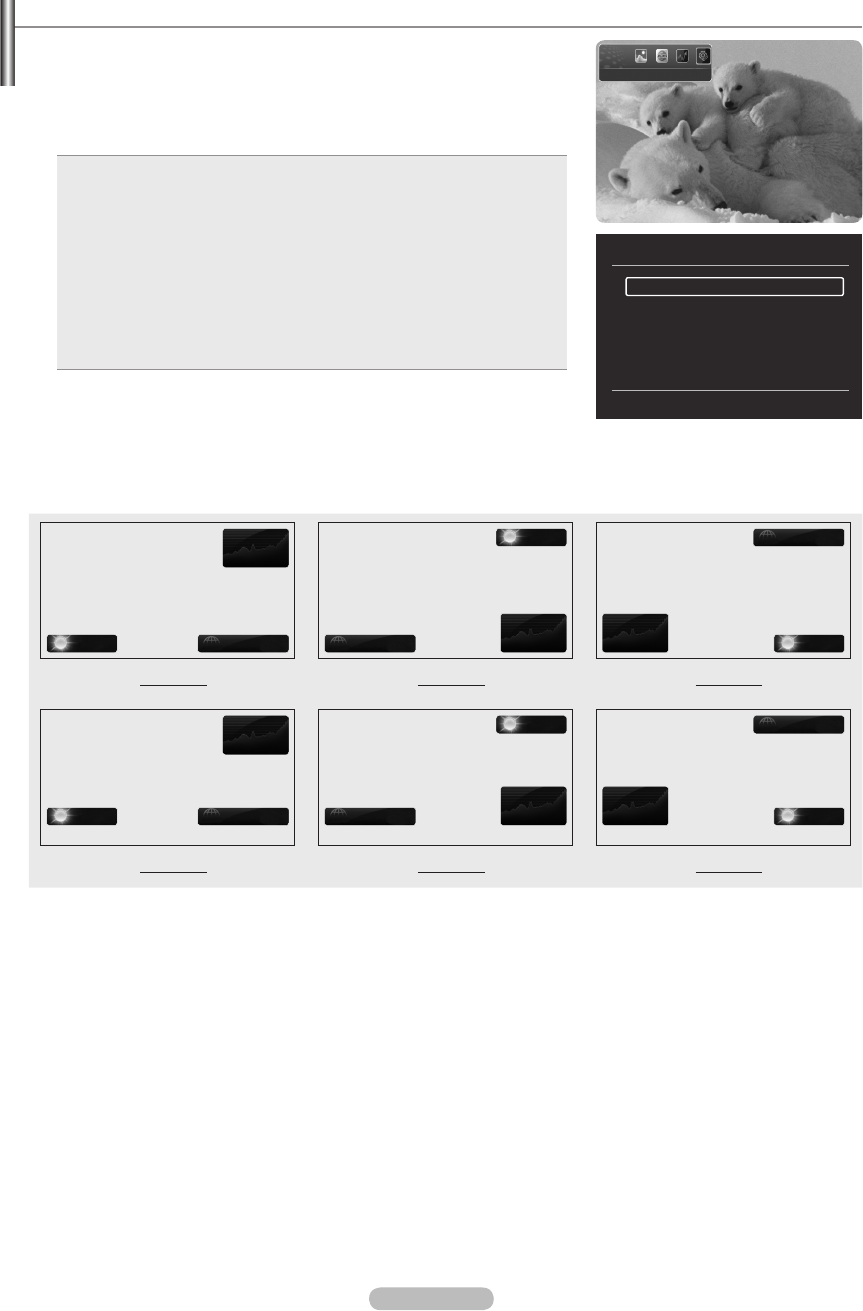
English - 56
InfoLive Setup
1. Press the INFO.L button on the remote control.
2. Press the ◄ or ► button to select “Setup”, then press the ENTER
E
button.
3. Press the ▲ or ▼ button to select the desired option. (“Auto Launch”, “Display
Time”, “Font Size”, “Background Colour”, “InfoLive’s Position”)
4. Press the ▲ or ▼ button to select an option, then press the ENTER
E
button.
Auto Launch: Determines whether to launch InfoLive automatically when the
TV is turned on. You can select either “Off” or “On”.
Display Time: Determines the time to display the news service on the TV
screen. You can select “4 hours”, “8 hours”, “10 hours”, or “Always”.
Font Size: You can select letter size “Standard” or “Large” through InfoLive
service.
Background Colour: You can select the Background Colour of InfoLive
service. The colour is applied to each service, option and setup window.
InfoLive’s Position: You can set the position of each InfoLive service on
the screen. You can select from six preset InfoLive positions (“Position
1”~“Position 6”).
•
•
•
•
•
To exit the “Setup” service, press the RETURN button.
To exit the “InfoLive” service, press the EXIT button.
InfoLive’s Position
Stocks
Weather News
Weather
News
Stocks
News
Stocks
Weather
Position 1 Position 2 Position 3
Stocks
Weather News
Weather
News
Stocks
News
Stocks
Weather
Position 4 Position 5 Position 6
N
N
InfoLive’s Setup
U
Move E Select
R
Return
Auto Launch : Off
Display Time : 4 hours
Font Size : Standard
Background Colour : Black
InfoLive’s Position
Setup L Move R Return
BN68-01700D-ENG.indb 56 2008-08-06 �� 10:11:52