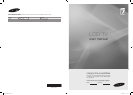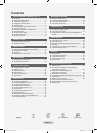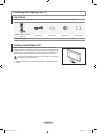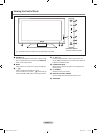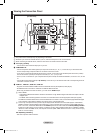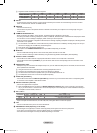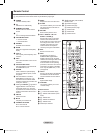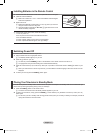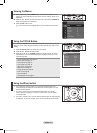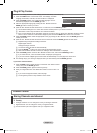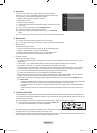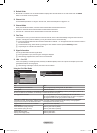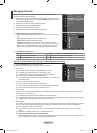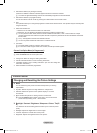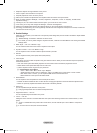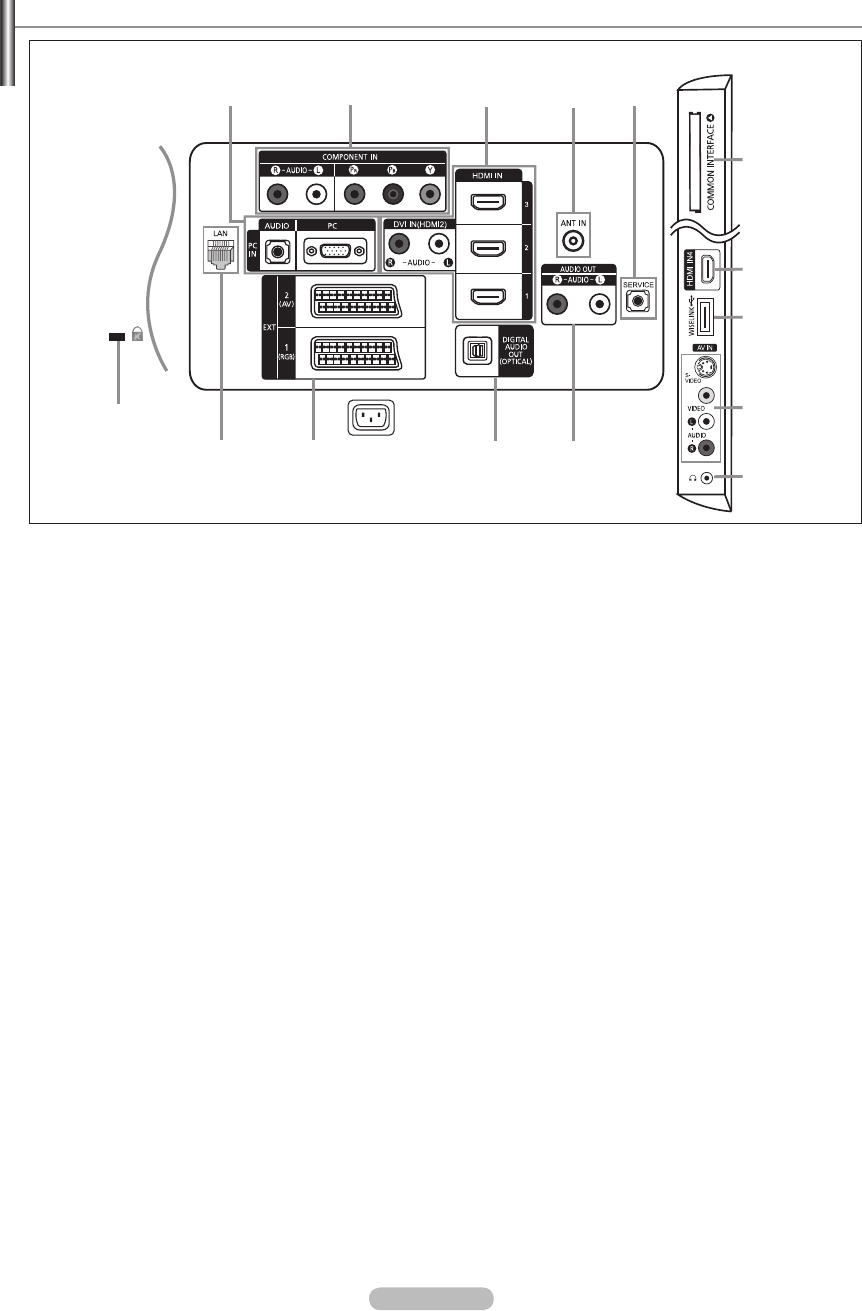
English - 4
Power Input
Viewing the Connection Panel
[TV Side Panel]
[TV Rear Panel]
The product colour and shape may vary depending on the model.
Whenever you connect an external device to your TV, make sure that power on the unit is turned off.
When connecting an external device, match the colour of the connection terminal to the cable.
1
PC IN [PC] / [AUDIO]
Connect to the video and audio output jack on your PC.
2
COMPONENT IN
Connect component video cables (optional) to component connector (‘PR’, ‘PB’, ‘Y’) on the rear of your set and the other
ends to corresponding component video out connectors on the DTV or DVD.
If you wish to connect both the Set-Top Box and DTV (or DVD), you should connect the Set-Top Box to the DTV (or DVD)
and connect the DTV (or DVD) to component connector (‘PR’, ‘PB’, ‘Y’) on your set.
The PR, PB and Y connectors on your component devices (DTV or DVD) are sometimes labeled Y, B-Y and R-Y or Y, Cb and
Cr.
Connect RCA audio cables (optional) to [R-AUDIO-L] on the rear of your set and the other ends to corresponding audio out
connectors on the DTV or DVD.
3
HDMI IN 1, HDMI IN 2, HDMI IN 3, HDMI IN 4
Supports connections between HDMI-connection-enabled AV devices (Set-Top Boxes, DVD players)
No additional Audio connection is needed for an HDMI to HDMI connection.
When using an HDMI / DVI cable connection, you must use the HDMI IN 2 jack.
What is HDMI?
‘High Denition Multimedia interface’ allows the transmission of high denition digital video data and multiple channels
of digital audio.
The HDMI / DVI terminal supports DVI connection to an extended device with the appropriate cable (not supplied).
The difference between HDMI and DVI is that the HDMI device is smaller in size, has the HDCP (High Bandwidth Digital
Copy Protection) coding feature installed, and supports multi - channel digital audio.
The TV may not output sound and pictures may be displayed with abnormal colour when DVD players / Cable Boxes /
Satellite receivers supporting HDMI versions older than 1.3 are connected. When connecting an older HDMI cable and
there is no sound, connect the HDMI cable to the HDMI IN 2 jack and the audio cables to the DVI IN (HDMI2) [R-AUDIO-
L] jacks on the back of the TV. If this happens, contact the company that provided the DVD player / Cable Box / Satellite
receiver to conrm the HDMI version, then request a rmware update. HDMI cables that are not 1.3 may cause annoying
icker or no screen display.
DVI IN(HDMI2) [R-AUDIO-L]
DVI audio outputs for external devices.
N
N
N
-
-
-
-
-
-
-
-
N
-
-
N
-
2 3 4 5
6
7
3
8
9
$
1
0!@#
BN68-01700D-ENG.indb 4 2008-08-06 �� 10:11:34