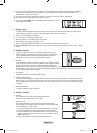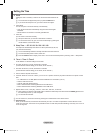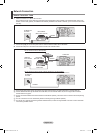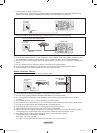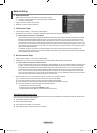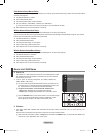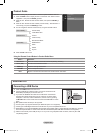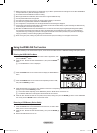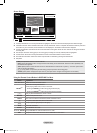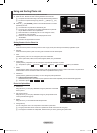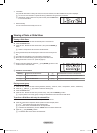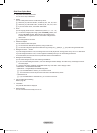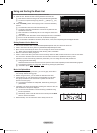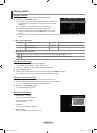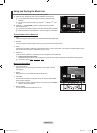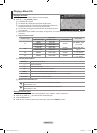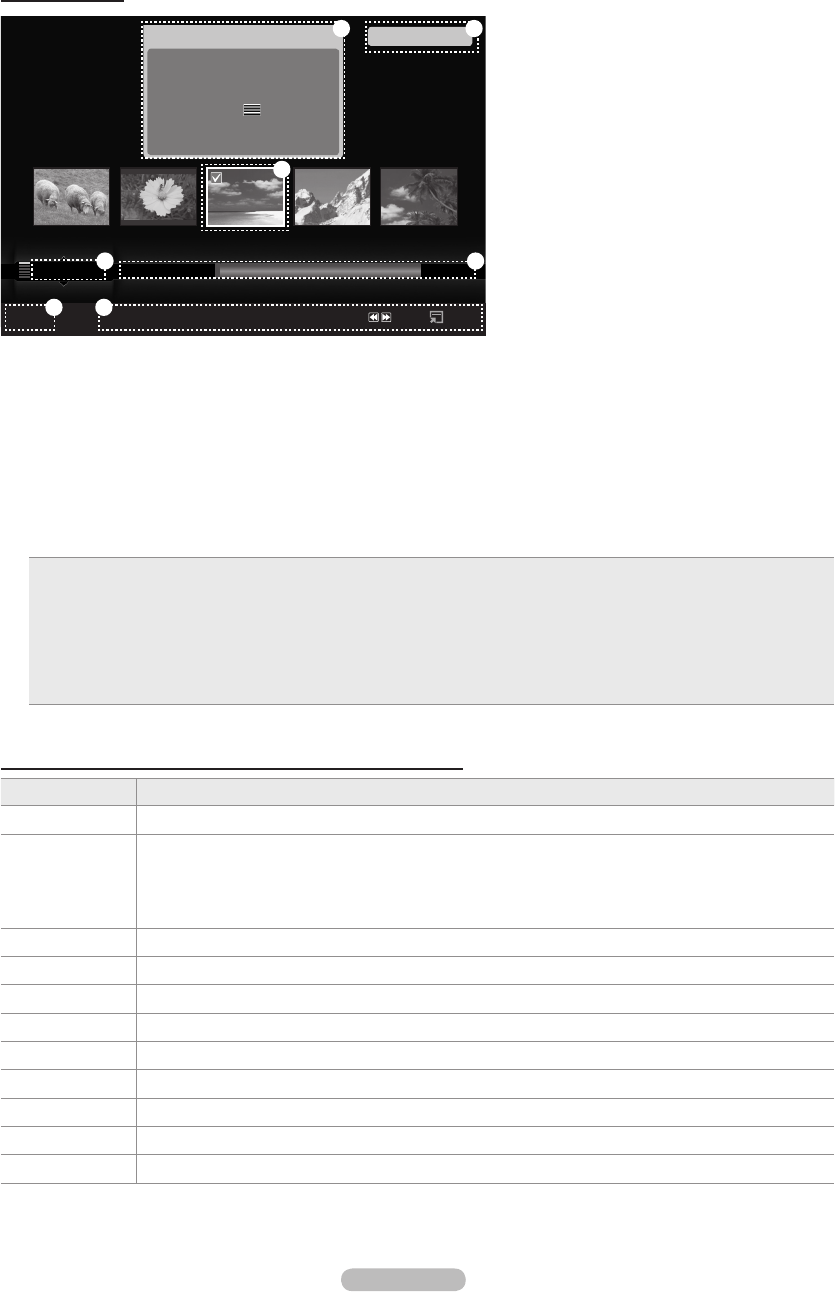
English - 30
Screen Display
1. Currently selected le: The currently selected le is highlighted. Photo and movie les are displayed as thumbnail images.
2. Information Window: Shows information about the currently selected le. There is a separate information window for photo and
movie les only. For music les, the le information is also displayed in the location where the le is displayed.
3. Current Sort Standard: This eld shows the current standard for sorting les. Press the ▲ or ▼ button to change the standard
for sorting les.
4. View Groups: Shows the sorting groups. The sorting group including the currently selected photo is highlighted.
5. Current Device: Shows the currently selected device name. Press the Red button to select a device.
6. Item Selection Information: Shows the number of photos that are selected by pressing the Yellow button.
7. Help Items
Red (Device) button: Selects a connected device.
Green (Favourites Setting) button: Changes the favourites setting for the selected le. Press this button repeatedly until
the desired value appears.
Yellow (Select) button: Selects le from the le list. Selected les are marked with a symbol c. Press the yellow button
again to cancel a le selection.
πµ (Jump) button: Jumps to the previous sorting group/Jumps to the next sorting group.
TOOLS (Option) button: Displays the option menus. (The option menu changes according to the current status.)
•
•
•
•
•
Using the Remote Control Button in WISELINK Pro Menu
Button Operations
▲/▼/◄/►/wheel Move the cursor and select an item.
ENTER
E
Select the currently selected item.
While playing a slide show, movie, or music le:
- Pressing the ENTER
E
button during play pauses the play.
- Pressing the ENTER
E
button during pause resumes the play.
∂
/
∑
Play or pause the Slide Show, music or movie.
RETURN Return to the previous menu.
TOOLS Run various functions from the Photo, Music and Movie menus.
∫
Stop the current slide show, Music or Movie le.
π
/
µ
Jump to previous group/Jump to next group.
INFO Show le information.
W.LINK Exit WISELINK Pro mode.
P
>/<
, PRE-CH
Stop WISELINK Pro mode and Returns to TV mode.
EXIT Stop the current function and return to the WISELINK Pro main menu.
Photo
SUM
Device
Favourites Setting
Select
Jump
Option
image_1.jpg
Month : Jan
Date : Jan.01.2008
Color : Gray
Composition :
Folder : P-other
Favourites :
★ ★ ★
Preference
Monthly
Timeline
Jan Nov
▲
1File(s) Selected
2 6
1
3 4
5 7
BN68-01700D-ENG.indb 30 2008-08-06 �� 10:11:43