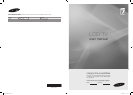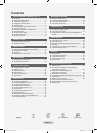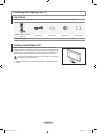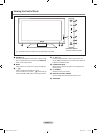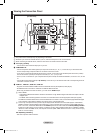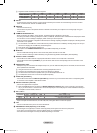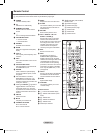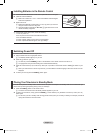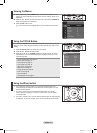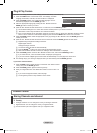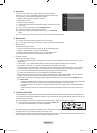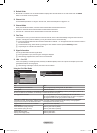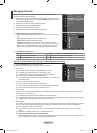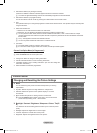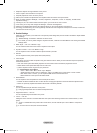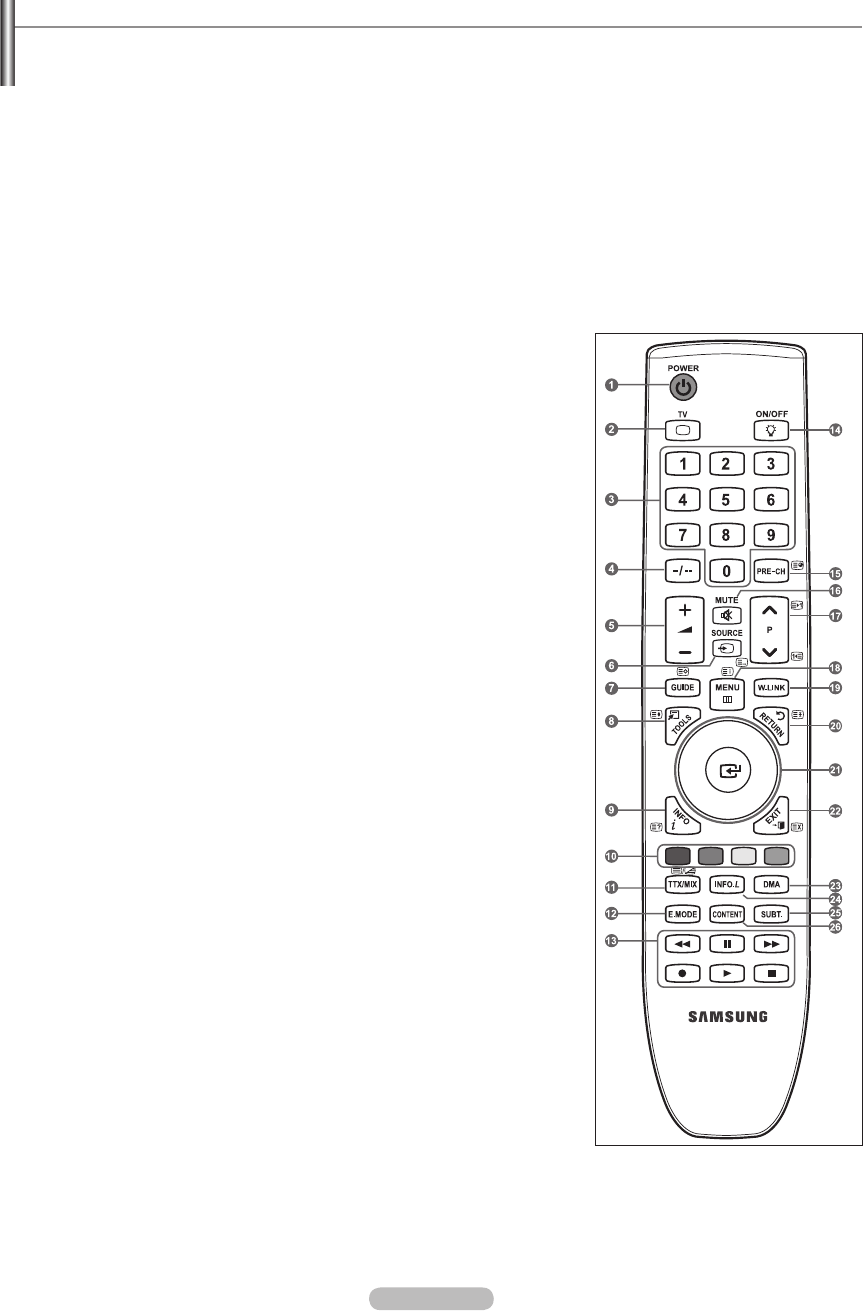
English - 6
Remote Control
You can use the remote control up to a distance of about 23 feet from the TV.
The performance of the remote control may be affected by bright light.
1
POWER
Television Standby button.
2
TV
Selects the TV mode directly.
3
NUMERIC BUTTONS
Number buttons for direct channel
access
4
−
One or more digit channel selection
5
VOLUME BUTTONS
+ : Volume increase
– : Volume decrease
6
SOURCE
Available source selection
7
GUIDE
Electronic Programme Guide (EPG)
display
8
TOOLS
Use to quickly select frequently used
functions.
9
INFO
Use to see information on the current
broadcast
0
COLOURS BUTTONS
Use these buttons in the Channel list
and WISELINK Pro, etc.
@
E.MODE
Press to select the optional display
and sound modes for sports, cinema
and games.
#
Use these buttons in the DMA,
WISELINK Pro and Anynet
+
. (∏:
This remote can be used to control
recording on Samsung recorders with
the Anynet
+
feature)
$
Pressing the ON/OFF @ light button
toggles between on and off. When
the remote control is on, and a key
is pressed on the remote control, the
remote control buttons will be lit for a
moment.
%
PRE-CH
Previous channel
^
MUTE
Temporary sound switch-off
&
CHANNEL BUTTONS
P < : Next channel
P > : Previous channel
*
MENU
Displays the main on-screen menu
(
W.LINK
This function enables you to view and
play photo and music les from an
external device.
)
RETURN
Returns to the previous menu
a
UP▲/DOWN▼/LEFT◄/
RIGHT►/ENTER
E
Press the Up / Down / Left / Right
sections of the wheel button and
Enter to select on-screen menu items
and change menu values. You can
navigate up and down the menu,
switch channels and adjust the
volume by turning the wheel button.
b
EXIT
Exit the on-screen menu
c
DMA
Use this when connecting a
SAMSUNG DMA (Digital Media
Adapter) device through an HDMI
interface and switching to DMA mode.
(The DMA button is optional.) For
more information on the operating
procedures, refer to the user manual
of the DMA. This button is available
when “Anynet
+
(HDMI-CEC)” is “On”
(see page 50)
d
INFO.L
Press to use the News, Stock Market
and Weather Forecast information
services available over the network.
e
SUBT.
Digital subtitle display
f
CONTENT
This function enables you to view
“Content Library”.
Teletext Functions
2
:: Exit from the teletext display
6
0: Teletext mode selection (LIST /
FLOF)
7
8: Teletext store
8
4: Teletext size selection
9
5: Teletext reveal
0
Fastext topic selection
!
/: Alternately select Teletext,
Double, or Mix.
%
1: Teletext sub page
&
2: Teletext next page
3: Teletext previous page
*
6: Teletext index
)
9: Teletext hold
b
7: Teletext cancel
N
BN68-01700D-ENG.indb 6 2008-08-06 �� 10:11:35