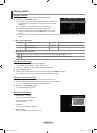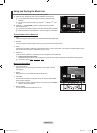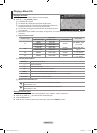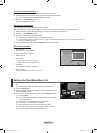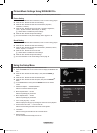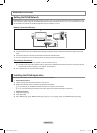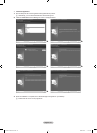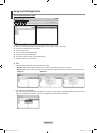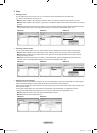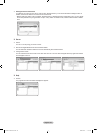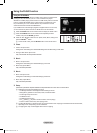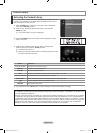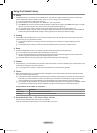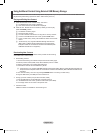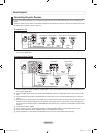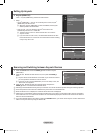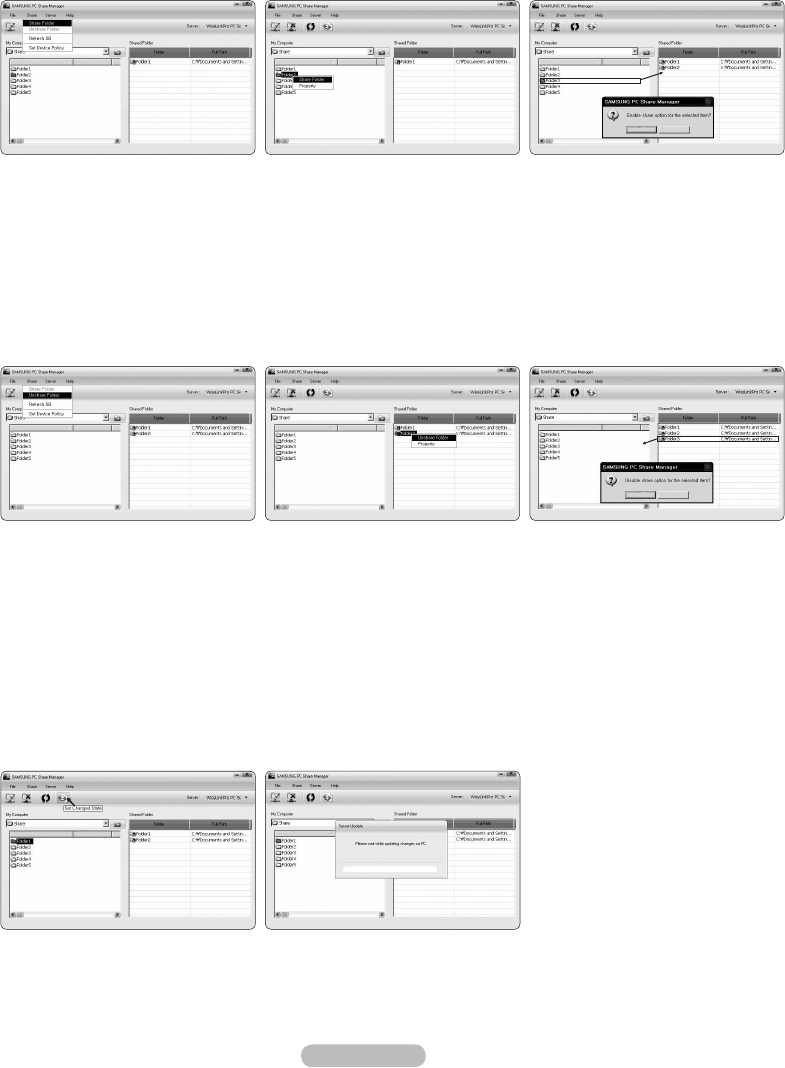
English - 43
Share
Sharing a Folder
You can share a folder from your PC to the TV. The maximum number of folders that can be shared is 32.
Your PC will operate as a server to the TV.
Method 1
: Select a folder in “My Computer”, select the “Share” menu and then select the “Share Folder” sub-menu.
Method 2: Select a folder in “My Computer”, right-click over the selected folder and then select “Share Folder” from the pop-
up menu.
Method 3
: Locate the mouse pointer over a folder in the “My Computer” folder list in the left pane and drag&drop the folder
into the Shared Folders pane. If a message appears asking you to conrm the shared folder, select “Yes”.
<Method 1>
<Method 2> <Method 3>
Name Modied
Name Modied
Name Modied
Yes No
Cancelling a Shared Folder
You can cancel a shared folder on your PC. Select a folder from the “Shared Folder” pane and select “Unshare Folder”.
Method 1
: Select a folder from the “Shared Folder” pane, select the “Share” menu and then select “Unshare Folder”.
Method 2: Select a folder from the “Shared Folder” pane, right-click over the selected folder and then select “Unshare
Folder” from the pop-up menu.
Method 3
: Locate the mouse pointer over a folder in the “Shared Folder” pane and drag&drop the folder into the “My
Computer” pane. If a message appears asking you to conrm the cancelation, select “Yes”.
<Method 1>
<Method 2> <Method 3>
Name Modied
Name Modied
Name Modied
Yes No
Applying the Current Settings
Perform this when synchronization is necessary due to a new shared folder or canceling a shared folder. The “Set Changed
State” menu applies changes to shared folders to the data saved with the PC share programme.
Since applying changes to the internal data is a time-consuming process, this function enables users to apply changes to the
data only when required.
Until the “Set Changed State” menu is selected, the changed state of the shared folder is not applied to the server.
Changes to the shared folders are not applied to your PC until you select the “Set Changed State” menu.
Method 1
: Select the “Share” menu and select the “Refresh DB” sub-menu.
Method 2: Click the “Set Changed State” icon.
<Method 1>
<Method 2>
Name Modied
Name
❑
N
-
-
-
-
-
-
-
-
BN68-01700D-ENG.indb 43 2008-08-06 �� 10:11:49