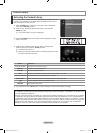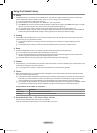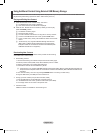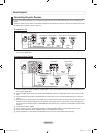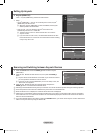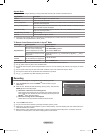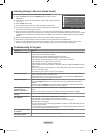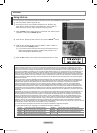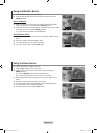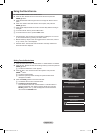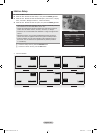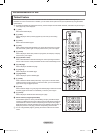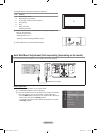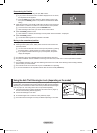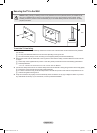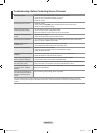English - 54
Using the Weather Service
1. Press the INFO.L button on the remote control.
2. Press the ◄ or ► button to move to the “Weather” service and press the
ENTER
E
button.
Set up the Region
3. Press the Yellow button. Press the ▲ or ▼ button to select the initial letter
(A~Z) of the location you want, then press the ENTER
E
button.
4. Press the ► button to move to the Category. Press the ▲ or ▼ button to select
the location you want and press the ENTER
E
button.
You can check the weather of the selected region.
Set up Weather Option
5. Press the Red button while using the service to change the “Weather” service
option.
6. Press ▲ or ▼ button and select “Weather” option.
To exit the ”Weather” service, press the Blue button.
To exit the “InfoLive” service, press the EXIT button.
Using the News Service
The news provider may be changed in the future.
1. Press the INFO.L button on the remote control.
2. Press the ◄ or ► button to move to the “News” service and press the
ENTER
E
button.
Press the ENTER
E
button to view the detailed article.
Press the ◄ or ► button to view the previous or next article.
3. Press the Red button while using the service to change the “News” service
Option.
4. Press ▲ or ▼ button and select “News” service option.
The News service option changes depending on the provided web service.
To exit the ”News” service, press the Blue button.
To exit the “InfoLive” service, press the EXIT button.
N
N
N
N
N
N
N
N
London
59°F
Options Location Close
Weather L Move R Return
GM turns 100 with focus on future
E Enter
Options
Close
News L Move R Return
London
59°F
Options
Today’s Weather
Weekly Forecast
ESelect RReturn
Weather L Move R Return
GM turns 100 with focus on future
Options
Politics
Business
News
Entertainment
Sports
ESelect RReturn
News L Move R Return
BN68-01700D-ENG.indb 54 2008-08-06 �� 10:11:52