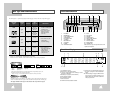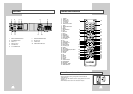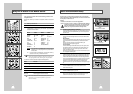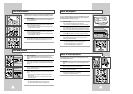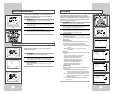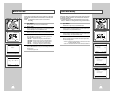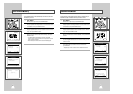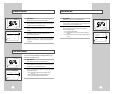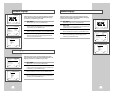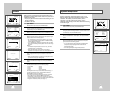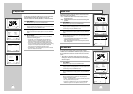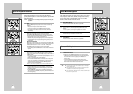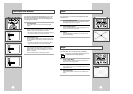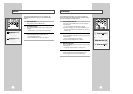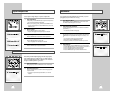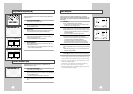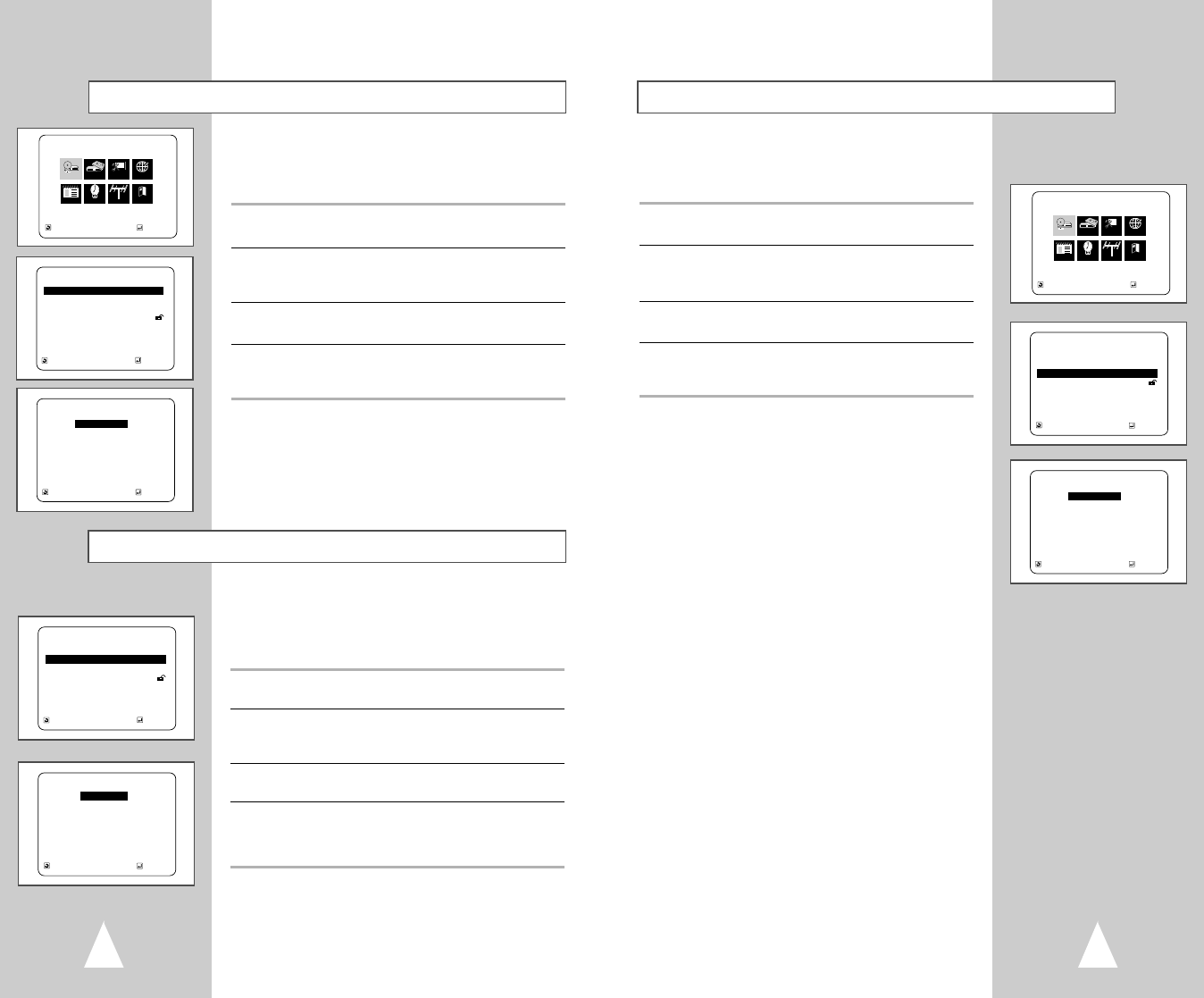
2524
Follow these steps to choose your preferred language for DVD
subtitles. The DVD-VCR will automatically default to the language
you choose if it is available on a given DVD.
1 Open “MENU”
With the DVD in stop mode, press the MENU button.
2 Select “DVD”
Using the up/down and left/right buttons, move the selection cursor
to “DVD Setup,” then press ENTER to select.
3 Select “Subtitle”
Move the selection bar to “Subtitle,” then press ENTER to select.
4 Set “Subtitle Language” Preference
Move the selection bar to your preferred language for DVD
subtitles, then press ENTER to select.
Subtitle Language
MAIN MENU
DVD Setup
RETURN
➐❷☎☎☎
➛☎❿☎
ENTER
Program Clock Install Exit
DVD VCR Options Language
DVD
RETURN
➐❷☎☎☎☎☎☎☎☎☎☎
ENTER
DVD SETUP
Disc Menu English
Audio English
Subtitle Automatic
Parental Unlocked
Audio Options
Display Options
RETURN
➐❷☎☎☎☎☎☎☎☎☎☎
ENTER
SUBTITLE LANGUAGE
❿❿
Automatic
English
Français
Deutsch
Español
Italiano
Nederlands
Others
Audio Language
Follow these steps to choose your preferred language for DVD
audio soundtracks. The DVD-VCR will automatically default to the
language you choose if it is available on a given DVD.
1 Open “MENU”
With the DVD in stop mode, press the MENU button.
2 Select “DVD”
Using the up/down and left/right buttons, move the selection cursor
to “DVD Setup,” then press ENTER to select.
3 Select “Audio”
Move the selection bar to “Audio,” then press ENTER to select.
4 Set “Audio Language” Preference
Move the selection bar to your preferred language for DVD audio
soundtracks, then press ENTER to select.
RETURN
➐❷☎☎☎☎☎☎☎☎☎☎
ENTER
DVD SETUP
Disc Menu English
Audio English
Subtitle Automatic
Parental Unlocked
Audio Options
Display Options
RETURN
➐❷☎☎☎☎☎☎☎☎☎☎
ENTER
AUDIO LANGUAGE
❿❿
English
Francais
Deutsch
Español
Italiano
Nederlands
Original
Others
Disc Menu Language
Follow these steps to choose your preferred language for DVD disc
menus. The DVD-VCR will automatically default to the language
you choose if it is available on a given DVD.
1 Open “MENU”
With the DVD in stop mode, press the MENU button.
2 Select “DVD”
Using the up/down and left/right buttons, move the selection cursor
to “DVD Setup,” then press ENTER to select.
3 Select “Disc Menu”
Move the selection bar to “Disc Menu,” then press ENTERto select.
4 Set “Disc Menu Language” Preference
Move the selection bar to your preferred language for DVD disc
menus, then press ENTER to select.
RETURN
➐❷☎☎☎☎☎☎☎☎☎☎
ENTER
DVD SETUP
Disc Menu English
Audio English
Subtitle Automatic
Parental Unlocked
Audio Options
Display Options
RETURN
➐❷☎☎☎☎☎☎☎☎☎☎
ENTER
DISC MENU LANGUAGE
❿❿
English
Français
Deutsch
Español
Italiano
Nederlands
Others
MAIN MENU
DVD Setup
RETURN
➐❷☎☎☎
➛☎❿
ENTER
Program Clock Install Exit
DVD VCR Options Language
DVD