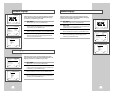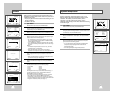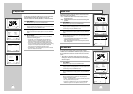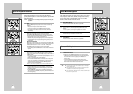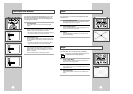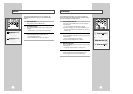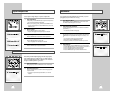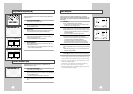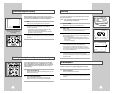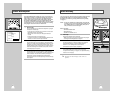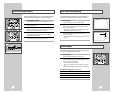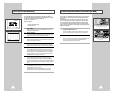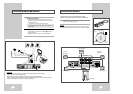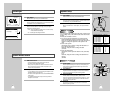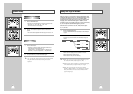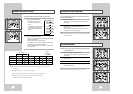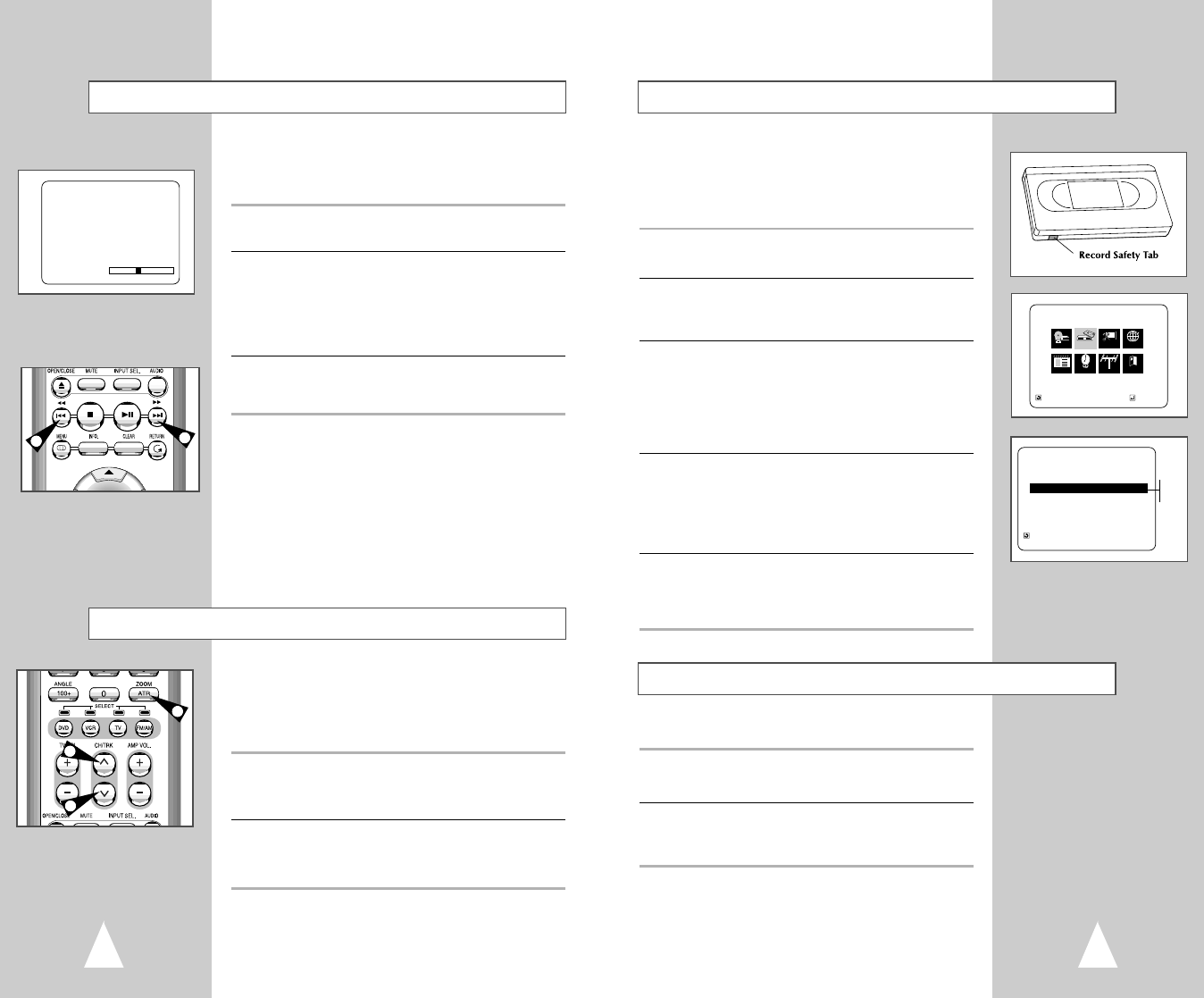
4140
If you want your videotapes to play automatically when you insert
them, turn on Auto Play.
NOTE: Only tapes that are missing the Record Safety Tab will
play automatically when inserted.
1 Open the “MENU”
With the DVD in stop mode, press the MENU button.
2 Select “VCR”
Using the up/down and left/right buttons, move the selection arrow
to “VCR Function Setup,” then press ENTER to select.
3 Select “Auto Play”
Move the selection arrow to “Auto Play,” then press right to select
from the following options:
• On - The VCR will automatically begin playing a video tape
when it is inserted, as long as the safety tab of the cassette has
been removed.
• Off - Auto play is disabled.
4 Tape Length
Press the left button to select the video cassette length.
This information is usually printed on the tape box. The menu
cycles through: T120, T160 or T180. Once the type of cassette is
set, the VCR can display the amount of time remaining on the tape
when you press the INFO. button.
5 Auto Repeat
In the VCR Function Setup “ Auto Repeat” sets the VCR to
play a tape repeatedly [unless a tape control is activated (stop, fast
forward or rewind)].
The DVD-VCR allows you to playback high quality S-VHS tapes.
1 Insert a S-VHS Tape
Insert an S-VHS tape into the VCR deck.
2 Start Playback
Press Play/Pause on the remote control to begin playback of the S-
VHS tape.
Auto Play
S-VHS Playback
MAIN MENU
VCR Function Setup
RETURN
➐❷☎☎☎
➛☎❿☎
ENTER
Program Clock Install Exit
DVD VCR Options Language
VCR
VCR FUNCTION SETUP
RETURN
➐❷
Tape Length T120
Auto Play
➛➛❿❿
On
Auto Repeat Off
On
Off
The Tracking adjustment removes the white lines that sometimes
appear during playback because of slight differences in recording
decks. The TRK button will automatically align the recorded tracks
with the playback heads to solve this problem. You may also set
tracking manually.
1 Adjust Tracking Manually
During playback, press the TRK
➐
or TRK
❷
buttons to move the
white lines out of the picture.
2 Ajust Tracking Automatically
If you press the ATR key on the remote control during VCR
playback, the tracking on the VCR will be set automatically.
1
1
2
While a videotape is playing, you can enjoy a variety of special
playback features, including Still, Frame Advance, Skip, Repeat, and
more. Press the Play button again to resume normal playback.
1 Still
From Play mode, press Play/Pause to still a single frame.
2 Cue/Review
From Play mode, press F.Forward (
❿❿
) or Rewind (
➛➛
) to
cue/review at two speeds:
• Picture Search — Press and release to advance the tape
forward or backward at 5 times normal speed.
• Jet Search — Press and hold to advance the tape forward or
backward at 7 times normal speed.
3 Repeat
From Play mode, press Repeat to review the last 5 seconds of tape
(SP mode).
Special VCR Playback Features
Press the INFO. button to see the
current status of the VCR deck, as well
as the tape counter position and
record speed.
2
2
PLAY
0:00:00 SP
Tracking Adjusting Picture Alignment Automatically