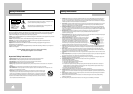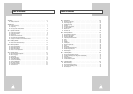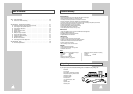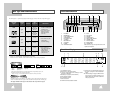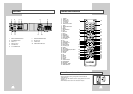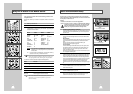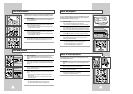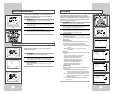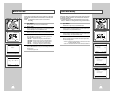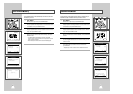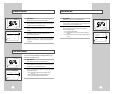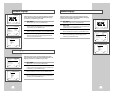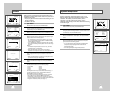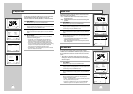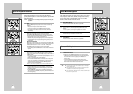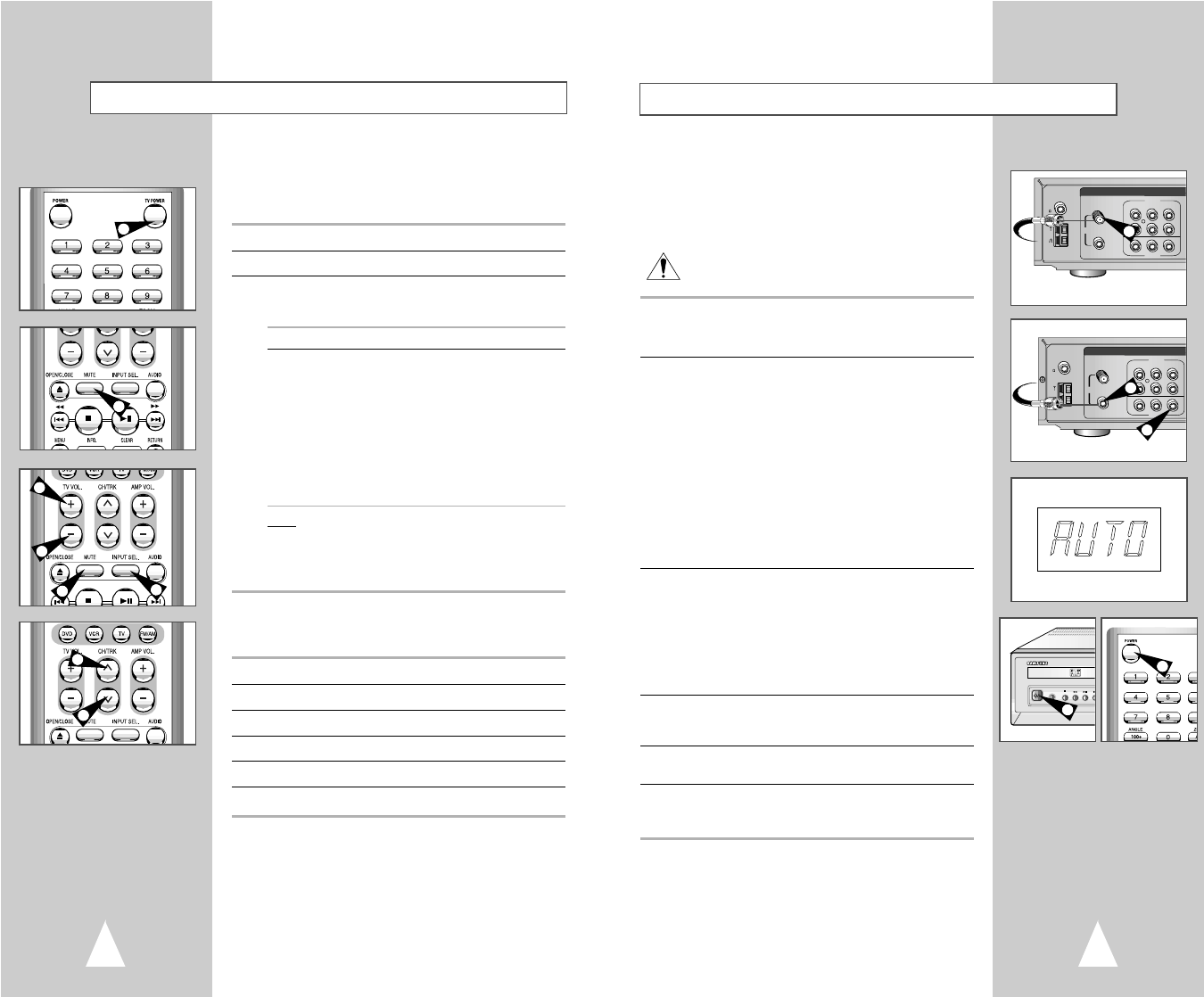
12 13
Basic Connections/Auto Setup
In this section, you will connect the DVD-VCR to your television
and run Auto Setup, which automatically searches for channels and
sets the player’s internal clock.
NOTES:
• Advanced Connections are covered in Appendix A.
• Even if you plan to use the S-Video or Component Video Outputs,
you MUST connect the DVD-VCR to your television with
either the standard RF or the Line Out connection. This
enables you to operate the DVD-VCR setup menus.
1 Connect Antenna/Cable to DVD-VCR
Connect the RF antenna cable from your indoor/outdoor antenna or
cable wall outlet to the IN (FROM ANT.) jack on the back panel of
the DVD-VCR.
2 Connect DVD-VCR to TV
Choose one of the following methods to connect the DVD-VCR to
your TV:
RF Connection
Connect the supplied RF antenna cable from the OUT (TO TV) jack
on the back panel of the DVD-VCR to your television’s Antenna
Input.
NOTE : Check the channel to connect DVD-VCR to your
television’s Antenna Input; See page 22.
Line Connection
Connect an RCA-type audio/video cable (red, white, yellow) from
the LINE OUT jacks on the back panel of the DVD–VCR to your
television’s Line In jacks. Use red for right audio, white for left
audio, and yellow for video.
NOTE: It is recommended that you use the Line Connection if your
TV is equipped with RCA jacks.
3 Plug In DVD-VCR
Connect the DVD-VCR power cord to a standard wall outlet. Don’t
press any buttons on the DVD-VCR or remote during auto setup.
“AUTO” blinks while the DVD-VCR runs an auto setup procedure,
where it will automatically search for all active channels and set the
clock. When Auto setting has been completed, the front panel
displays the current time. If Auto Clock set is unable to find a
channel to set the clock, you can set the clock manually; See page
18.
4 Turn On DVD-VCR
Press the POWER button on the remote control or on the
DVD–VCR’s front panel.
5 Turn On TV
Press the POWER button on your TV.
6 Set TV to Channel 3, 4 or Line
Be sure to use the same channel you selected in Step 2. If you
used the Line Connection, set your TV to its Line Input.
RADIO ANT.
AM
FM
75
COAXAL
IN
(FROM ANT.)
OUT
(TO TV)
RF
VIDEO
AUDIO
DVD & VCR
LINE
IN 1
LINE
IN 2
LINE
OUT
R
L
RADIO ANT.
AM
FM
75
COAXAL
IN
(FROM ANT.)
OUT
(TO TV)
RF
VIDEO
AUDIO
DVD & VCR
LINE
IN 1
LINE
IN 2
LINE
OUT
R
L
From Antenna or Cable
To TV’s Antenna Input
1
2
2
PHONES
4
4
Using the TV Buttons on the Remote Control
Your VCR remote control will work with Samsung televisions and
compatible brands.
To determine whether your television is compatible, follow the instructions
below.
1 Switch your television on.
2 Point the remote control towards the television.
3 Hold down the TV button and enter the two-figure code
corresponding to the brand of your television, by pressing the
appropriate numeric buttons.
Brand Codes Brand Codes
SAMSUNG 01, 14, 15, 23 LOEWE 28
SHARP 02, 16, 22 ZENITH 17
SONY 03 LG 06, 08, 18
RCA 07, 29 MAGNAVOX 04
TOSHIBA 09 EMERSON 21
PANASONIC 12, 24 SANYO 05, 20
JVC 11 DAEWOO 19
HITACHI 10 NOBLEX 25
MITSUBISHI 13 TELEFUNKEN 26
NEWSAN 27
Result:
If your television is compatible with the remote control, it
will switch off. It is now programmed to operate with the
remote control.
➢ If several codes are indicated for your television brand, try
each one in turn until you find one that works.
☛
When you change the batteries in the remote control, you
must reprogram the code, following the same procedure.
You can then control the television using the following buttons.
Button Function
TV POWER
➀
Used to switch the television on and off.
INPUT
➁
Used to select an external source.
VOL + or –
➂
Used to adjust the volume of the television.
CH (
➐
or
❷
)
➃
Used to select the required channel.
MUTE
➄
Used to toggle the sound on and off.
➢
The various functions will not necessarily work on all
televisions. If you encounter problems, operate the
television directly.
1
5
2
3
3
4
4
5