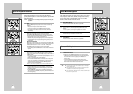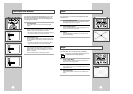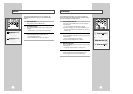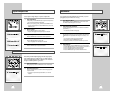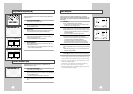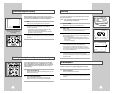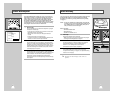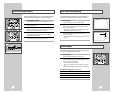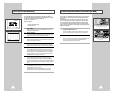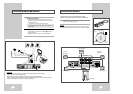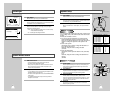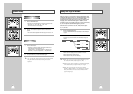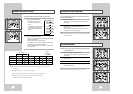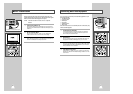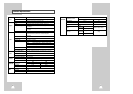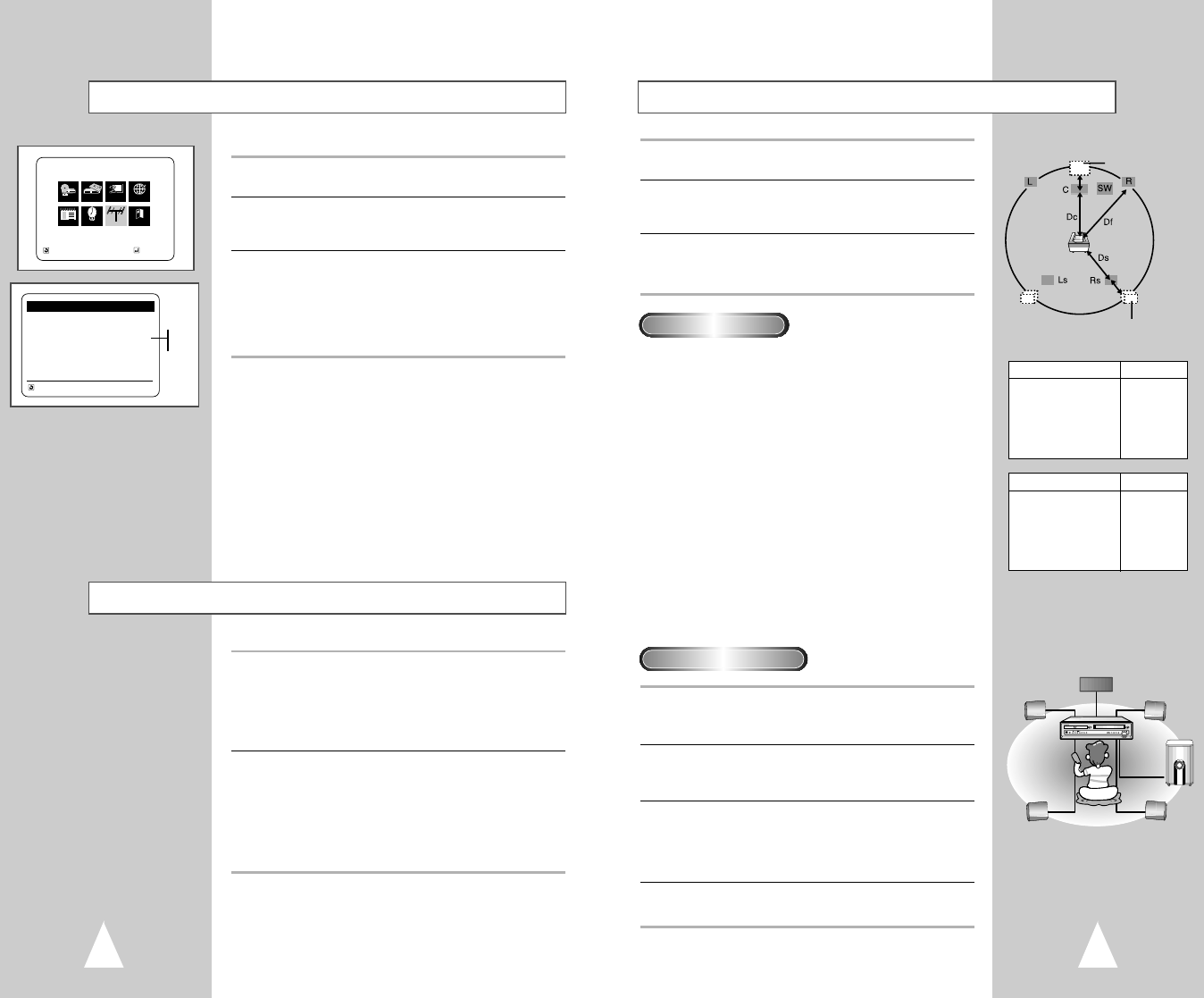
You can customize the sound to best fit the specific acoustics of the
room by adding a delay to the sound from the center and surround
speakers.
The delay time is initially set to 0 ms.
◆ You can enjoy the best sound during 5.1 channel surround
playback if the distance between you and each speaker is the
same. You can adjust the delay time for the center and surround
speakers according to the placement of the speakers in the
room.
◆ For the center speaker
If the distance of Dc is equal to or longer than the distance of
Df, set the delay time to 0 ms.
Otherwise, change the value according to the table.
(A)=Df-Dc
◆ For the surround speakers
If the distance of Df is equal to the distance of Ds, set the delay
time to
0 ms.
Otherwise, change the value according to the table shown on
the right.
(B)=Df-Ds
1 Center speaker
Place the speaker directly over or under the TV. But, ideally, the
center speaker should be positioned with the top surface flush
with the front speakers..
2 Front speakers
Place the front speakers so that their tweeters (high-range) are
aligned at about the same height as ear level and at a horizontal
angle of 45° with respect to the prime listening position.
3 Surround speakers
Place these speakers behind your listening position, facing slightly
inwards, about 2 to 3 feet (60 to 90 cm) above ear level.
If there isn't enough space behind the listening position (i.e., close
to the wall), place the surround speakers at either side with their
front surfaces facing each other.
4 Subwoofer
The position or orientation of the subwoofer is not as critical.
Place it anywhere you want.
Speaker setup
51
Volume light
Speaker Volume Control
1 Open “MENU”
With the DVD in stop mode, press the MENU button.
2 Select “Install”
Using the up/down and left/right buttons, move the selection cursor
to “Installation”, then press ENTER to select.
3 Select “Volume light”
Move the selection arrow to “Volume light”, then press right to
select from the following options.
• Auto - Volume light (light surrounding main unit volume control)
will be turned off automatically.
• On - Volume light will be bright all the time.
1 AMP Volume Control
• Connect the speakers to the speaker jack on the rear.
• The volume can be adjusted from level 20.
• When you turn the power ON, if the last volume level was over
20, the volume will be set to 20, and if it was under 20, the
volume will be set to that level.
2 Headphone Volume Control
• You can adjust the volume by connecting the headphone to the
Headphone JACK on the front panel.
• The volume can be adjusted from level 31, and the AMP SPEAKER
will be muted.
• The LINE OUTAUDIO will be output continuously while the
Headphone is connected.
1 Open “MENU”
With the DVD in stop mode, press the MENU button.
2 Select “DVD”
Using the up/down and left/right buttons, move the selection cursor
to “DVD Setup”, then press ENTER to select.
3 Select “Audio Options”
Move the selection bar to “Audio Options”, then press ENTER to
options.
50
Setting the delay time
Ideal speaker placement
MAIN MENU
Installation
RETURN
➐❷☎
ENTER
Program Clock Install Exit
DVD VCR Options Language
Install
INSTALLATION
Channel setup
❿
Volume light : [Auto]
RETURN
➐❷☎☎
➛☎❿
Auto
On
OPEN/CLOSE
PROG DVD VCR FM/AM INPUT
EJECT
PHONES
REC S.MODE S.EFFECT
VOL
Ideal speaker
placement
Ideal speaker placement
(A) Distance (feet/inches) Value (ms)
00
1 feet 2 inches 1
2 feet 3 inches 2
3 feet 4 inches 3
4 feet 6 inches 4
5 feet 7 inches 5
(B) Distance (feet/inches) Value (ms)
00
3 feet 4 inches 3
6 feet 8 inches 6
10 feet 1 inches 9
13 feet 5 inches 12
16 feet 9 inches 15