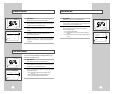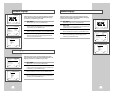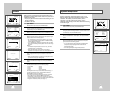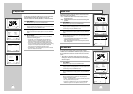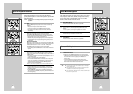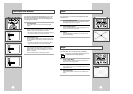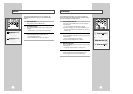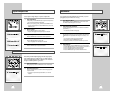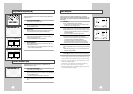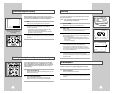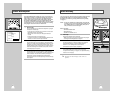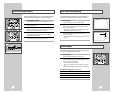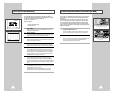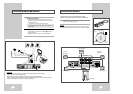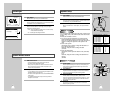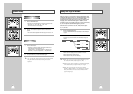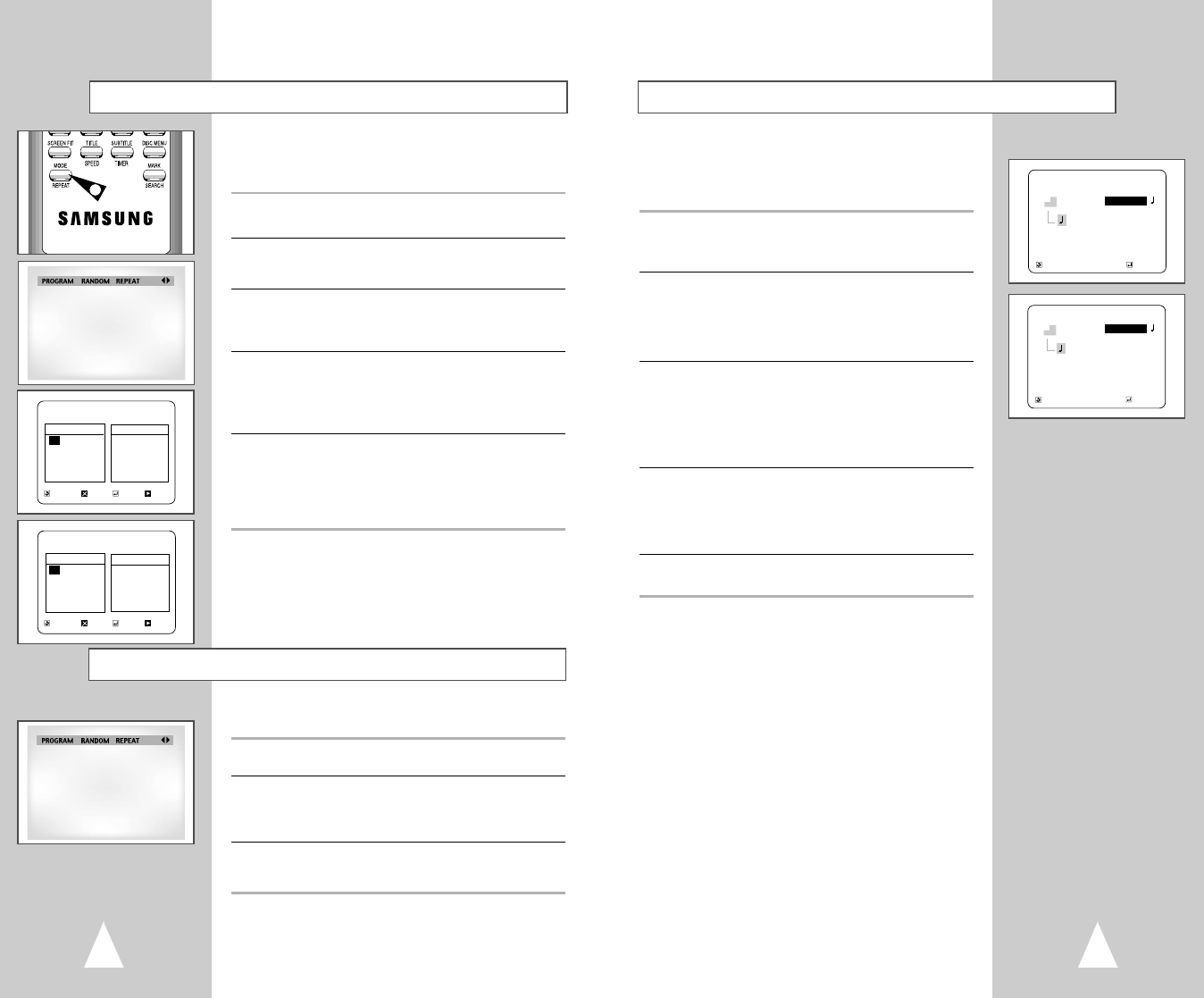
39
Random Playback lets the DVD-VCR set a random order for
playback of tracks on a CD.
1 Open Playback Mode Menu
In play mode, press the MODE button.
2 Select “RANDOM”
Using the left/right buttons, move the selection arrow to “RANDOM”
then press ENTER to select.
• The disc will playback automatically in random order.
3 Cancel Random Play
Press the CLEAR button on the remote control to cancel Random
Play.
MP3 Playback
MP3 is a popular music format which allows you to compress
music files up to 1/12 of their original size while retaining near CD
quality sound. Your DVD-VCR can playback MP3 files burned onto
a CD-R disc.
1 Insert Disc
Insert a CD-R with MP3 files into the DVD deck.
• The MP3 main menu will appear after a few seconds and the
first song on the disc will begin playing.
2 Select Folder
Press the up/down buttons to select the folder on the CD-R which
contains the MP3 files you want to hear, then press Enter to select.
• If there are more than 8 folders on the disc, press RETURN to
view additional folders.
• If there are no folders on the CD-R, skip to Step 3.
3 Select MP3 File
Press the up/down buttons to select the desired MP3 file.
• If there are more than 8 MP3 files in the selected folder, press
the left/right buttons to view additional MP3 files.
• File names are truncated to eight characters: the first six
characters of the song, plus an asterisk (*), then a number.
• Press the Return button to back up and select another folder.
4 Play MP3 File
Press the ENTER button on the remote control to play the selected
song.
• While the song is playing, you can use the up/down buttons to
browse through other folders.
5 Stop MP3 Selection
Press the
■
(Stop) button on the remote control to stop playback.
* To ensure proper playback of discs burned from MP3 files, make
sure the files have been recorded at a bit rate of at least 128 kbps.
* If there are any gaps (blank data) on multi-session discs, you may
experience playback problems.
* On discs that are recorded with a Variable Bit Rate(VBR), e.g.
from 32 to 320 kbps, the sound may cut in and out.
* When the REPEAT button is pressed during playback, the current
song will be played back repeatedly.
RETURN
➐❷☎☎☎☎☎☎
ENTER
MP3
music c1
song1
~
~
1 music c1
2 music c2
3 music c3
RETURN
➐❷☎☎☎☎☎☎
ENTER
MP3
music c1
song1
~
~
1 song 1
2 song 2
3 song 3
4 song 4
5 song 5
6 song 6
7 song 7
8 song 8
❿
38
Programmed Playback (CD)
Programmed Playback lets you set a custom order for playback of
tracks on a CD.
1 Open Playback Mode Menu
In play mode, press the MODE button.
2 Select “PROGRAM”
Using the left/right buttons, move the selection bar to “PROGRAM”
then press ENTER to select.
3 Select Track
Press the up/down and left/right buttons to select the first track in
your revised playback list, then press the ENTER button.
4 Program Playback Order
Use the up/down and left/right buttons to select the remaining
tracks, pressing Enter after each.
• Press the CLEAR button to change selections.
5 Play Revised Order
Press the
❿ll
(Play/Pause) button. The disc will play back in the
custom programmed order.
• While in playback mode, press the CLEAR button on the remote
control to cancel Programmed Play.
1
PROGRAM 01
Track
01 02 03 04
05 06 07 08
09 10 11 12
13 14 15 16
❿
➐❷☎☎
➛☎☎☎❿
Program Order
01 - - - - - -
- - - - - - - -
- - - - - - - -
- - - - - - - -
- - - - - - - -
PROGRAM 02
Track
01 02 03 04
05 06 07 08
09 10 11 12
13 14 15 16
❿
➐❷☎☎
➛☎☎☎❿
Program Order
01 - - - -
- - - - - - - -
- - - - - - - -
- - - - - - - -
- - - - - - - -
RETURN CLEAR ENTER PLAY
RETURN CLEAR ENTER PLAY
Random Playback (CD)