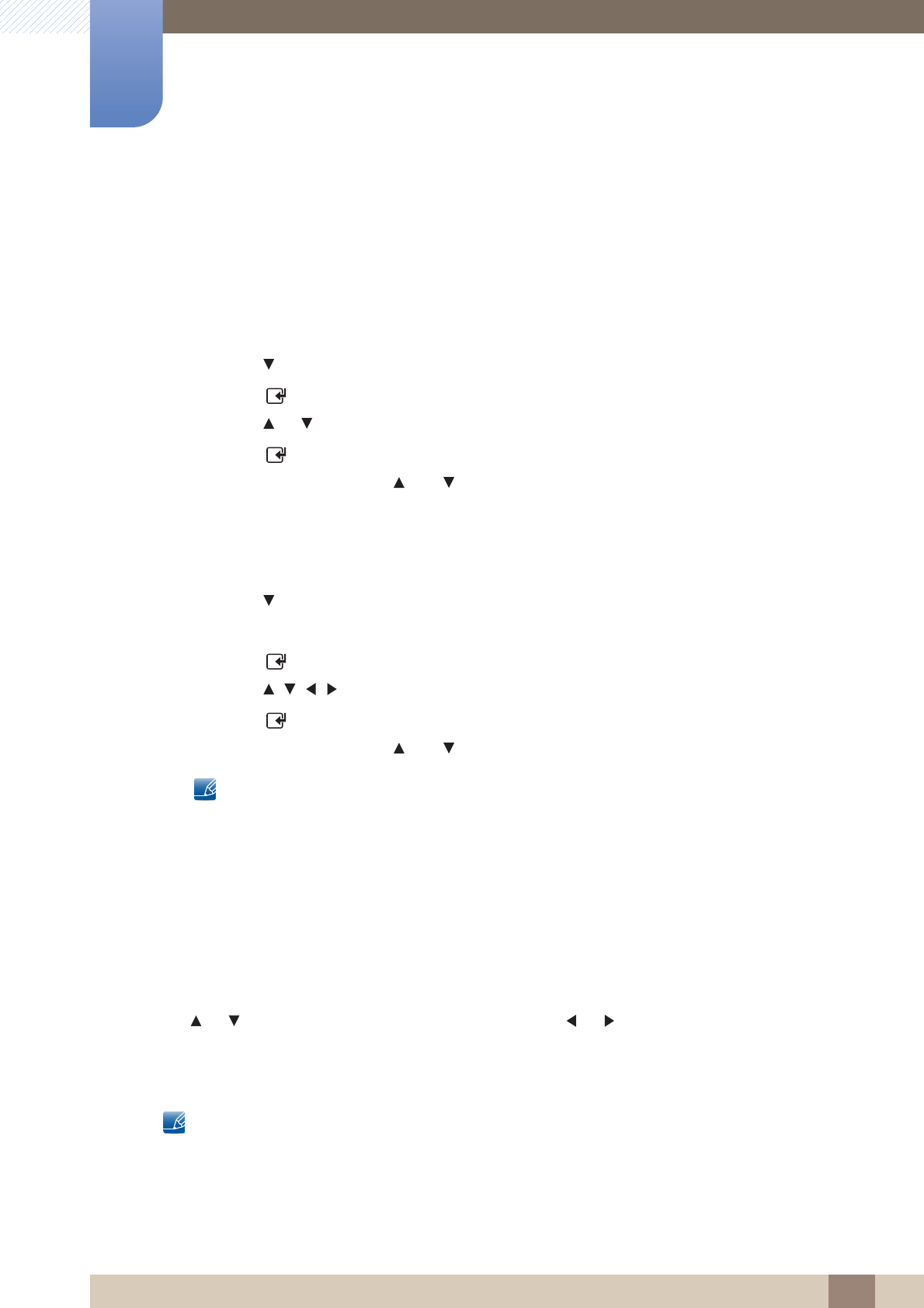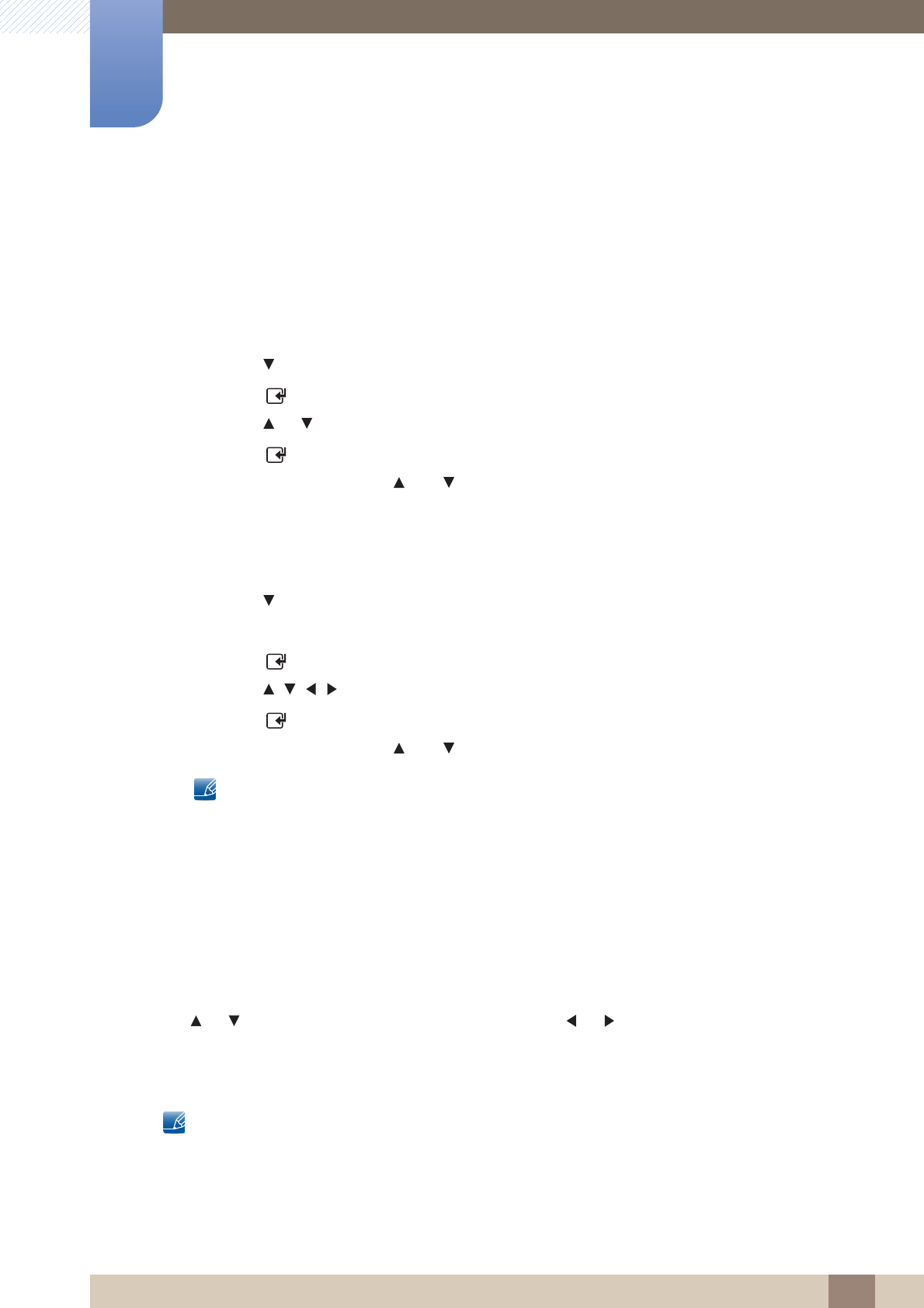
111
Screen Adjustment
4
4 Screen Adjustment
4.3.2 Zoom/Position
Adjusts the picture position. Position is only available if Picture Size is set to Zoom1, Zoom2, Wide Fit
or Screen fit.
To use the Position function after selecting Zoom1, Zoom2, Wide Fit or Screen fit, follow these
steps.
1 Press the button to select Position.
2 Press the [ ] button.
3 Press the or button to move the picture up or down.
4 Press the [ ] button.
5 Select Close by pressing the and buttons sequentially. To reset the picture position, press
Reset.
To use the Zoom/Position function after selecting Screen Fit in HDMI (1080i/1080p) or
Component (1080i/1080p) or Custom, follow these steps.
1 Press the button to select Zoom/Position.
2 Select Zoom or Position.
3 Press the [ ] button.
4 Press the /// button to move the picture.
5 Press the [ ] button.
6 Select Close by pressing the and buttons sequentially.
If you want to reset the picture to its original position, select Reset in the Zoom/Position screen.
The picture will be set to its default position.
4.3.3 PC Screen Adjustment
Coarse / Fine: Removes or reduces picture noise. If the noise is not removed by Fine-tuning alone, use
the Coarse function to adjust the frequency as best as possible (Coarse) and Fine-tune again. After the
noise has been reduced, re-adjust the picture so that it is aligned with the center of screen.
Position: To adjust the PC’s screen position if it is not centered or does not fit the product screen. Press
the or button to adjust the Vertical Position. Press the or button to adjust the Horizontal
Position.
Image Reset: Resets the image to the default settings.
This option is available when the input source is PC.