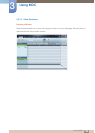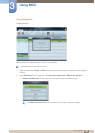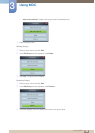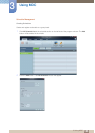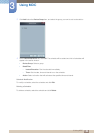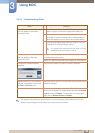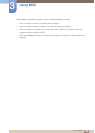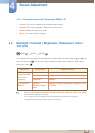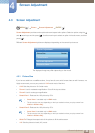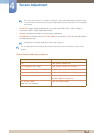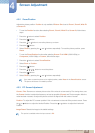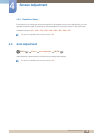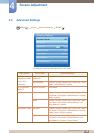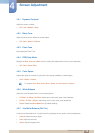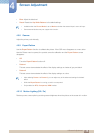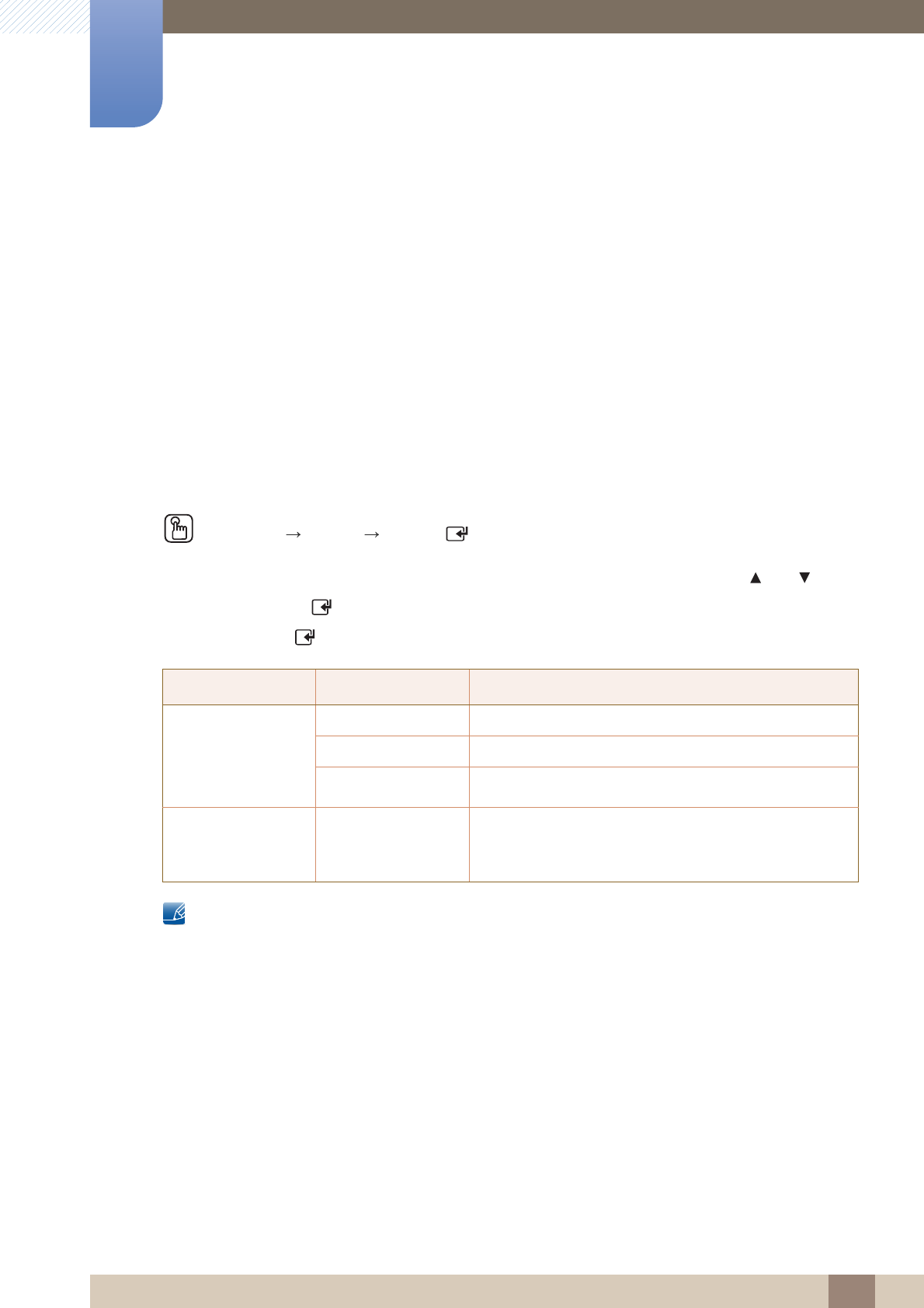
108
Screen Adjustment
4
4 Screen Adjustment
4.1.2 If the input source is AV, Component, HDMI or TV
Dynamic: This mode is suitable when the ambient light is bright.
Standard: This mode is generally suitable for any environment.
Natural: Suitable for reducing eye strain.
Movie: This mode reduces eye fatigue.
4.2 Backlight / Contrast / Brightness / Sharpness / Color /
Tint (G/R)
MENU
[] Picture ENTER
[ ]
Your product has several options for adjusting picture quality. Select an option using the and arrow
keys, and then press [ ]. Use the arrow keys to adjust the option value or select an option setting.
When done, press [ ].
When you make changes to Backlight, Contrast, Brightness, Sharpness, Color or Tint (G/R),
the OSD will be adjusted accordingly.
You can adjust and store settings for each external device connected to the product.
Lowering picture brightness reduces power consumption.
Input source Picture Mode Adjustable options
PC, DVI,
DisplayPort, HDMI
(when a PC is
connected)
Information Backlight / Contrast / Brightness / Sharpness
Advertisement Backlight / Contrast / Brightness / Sharpness / Color
Calibration Backlight
AV, Component,
HDMI, TV
Dynamic,
Standard, Natural,
Movie
Backlight / Contrast / Brightness / Sharpness / Color
/ Tint(G/R)
m