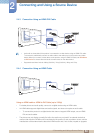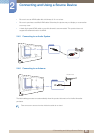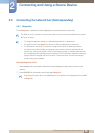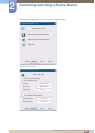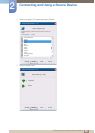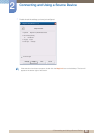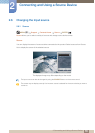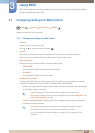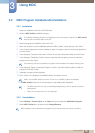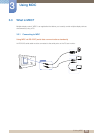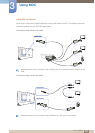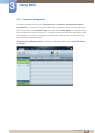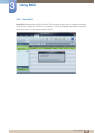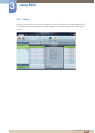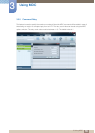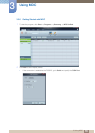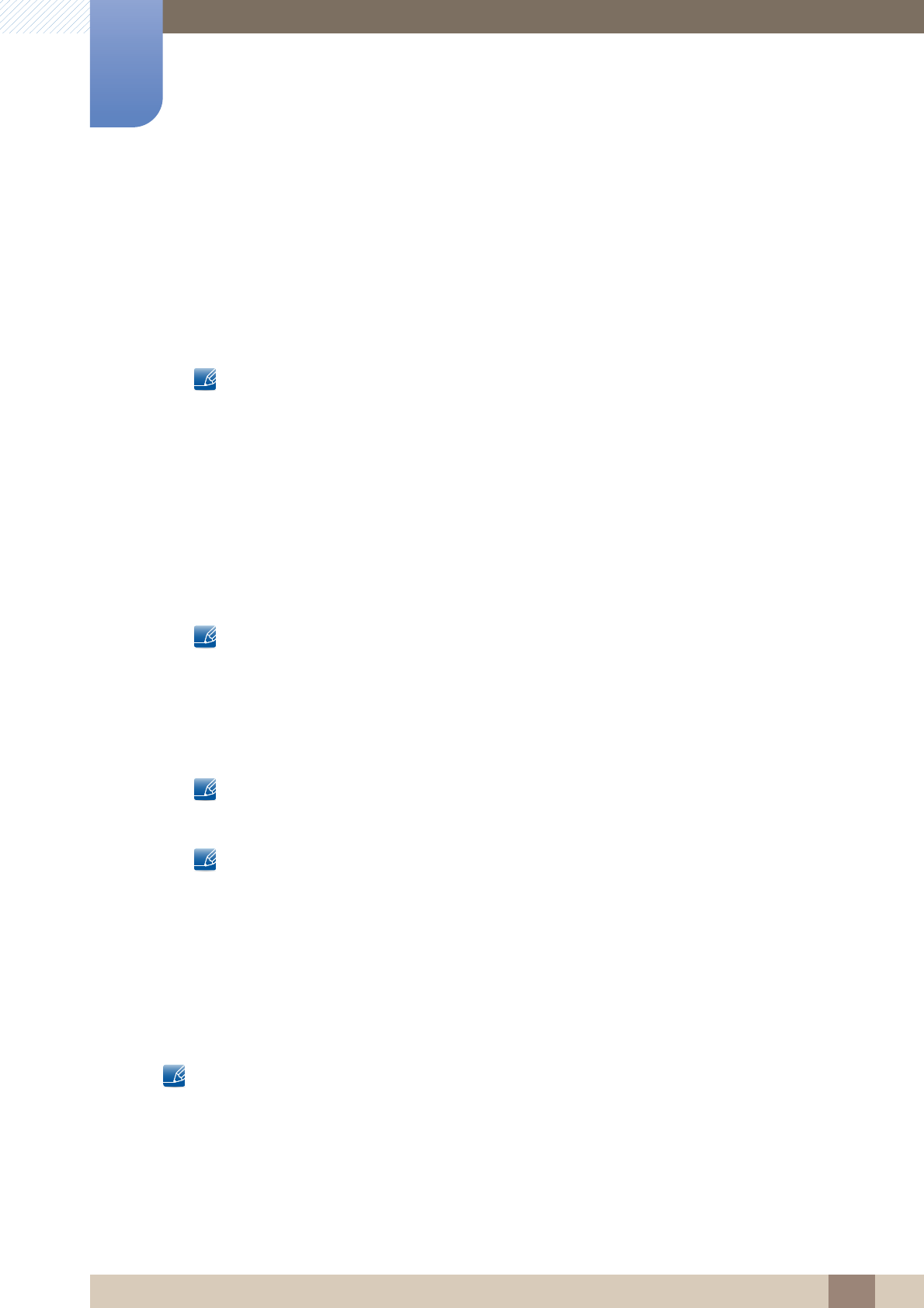
72
Using MDC
3
3 Using MDC
3.2 MDC Program Installation/Uninstallation
3.2.1 Installation
1 Insert the installation CD into the CD-ROM drive.
2 Click the MDC Unified installation program.
If a software installation window is not displayed on the main screen, install with the MDC Unified
execution file in the MDC folder on the CD.
3 Select a language for installation. Next, click "OK".
4 When the "Welcome to the InstallShield Wizard for MDC_Unified" screen appears, click "Next".
5 In the "License Agreement" window displayed, select "I accept the terms in the license agreement"
and click "Next".
6 In the displayed "Customer Information" window, fill out all the information fields and click "Next".
7 In the displayed "Destination Folder" window, select the directory path you want to install the
program in and click "Next".
If the directory path is not specified, the program will be installed in the default directory path.
8 In the displayed "Ready to Install the Program" window, check the directory path to install the
program in and click "Install".
9 Installation progress will be displayed.
10 Click "Finish" in the displayed "InstallShield Wizard Complete" window.
Select "Launch MDC Unified" and click "Finish" to run the MDC program immediately.
11 The MDC Unified shortcut icon will be created on the desktop after installation.
The MDC execution icon may not be displayed depending on the PC system or product
specifications.
Press F5 if the execution icon is not displayed.
3.2.2 Uninstallation
1 Select Settings > Control Panel on the Start menu and double-click Add/Delete Program.
2 Select MDC Unified from the list and click Change/Remove.
MDC installation can be affected by the graphics card, mother board and network conditions.