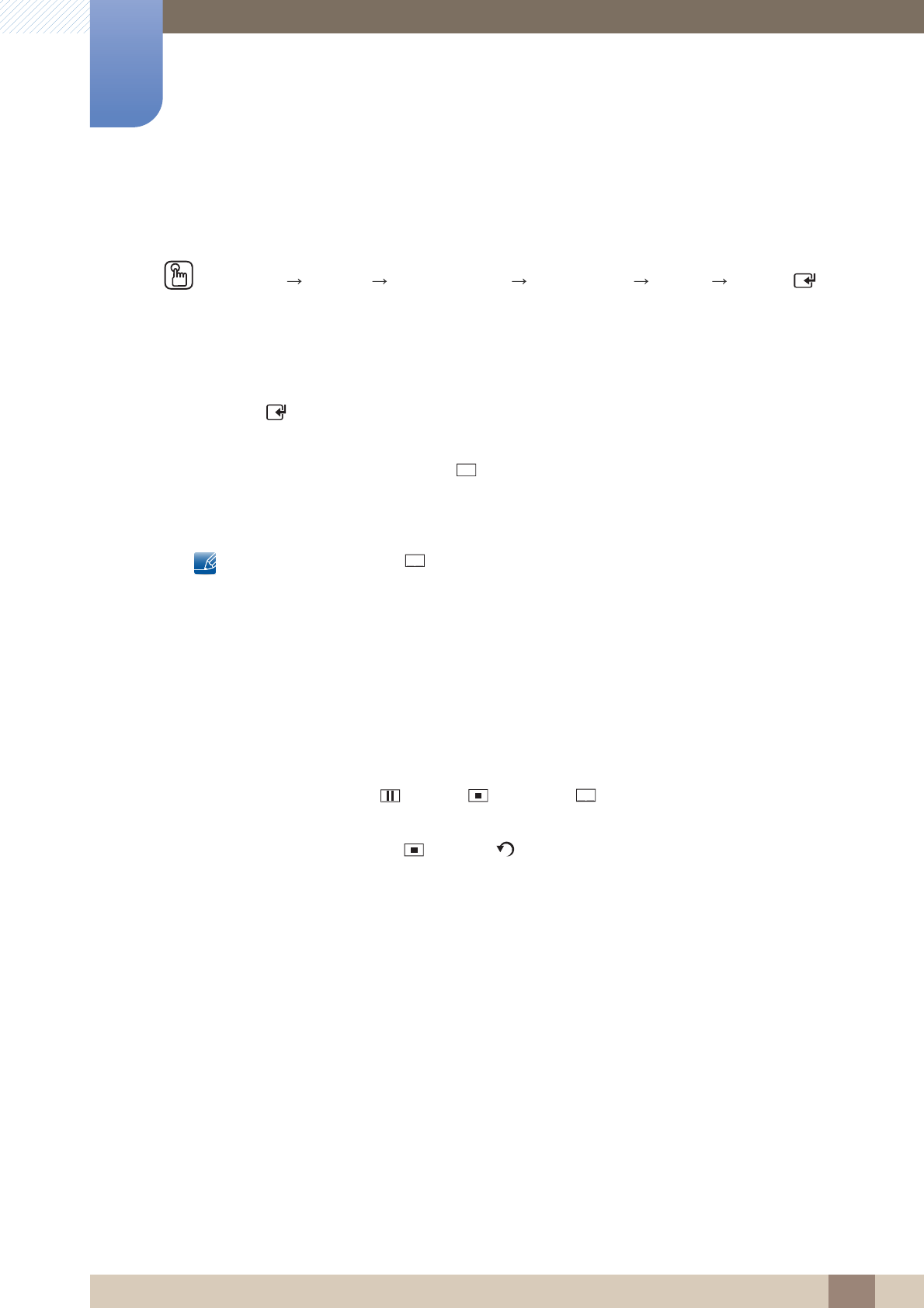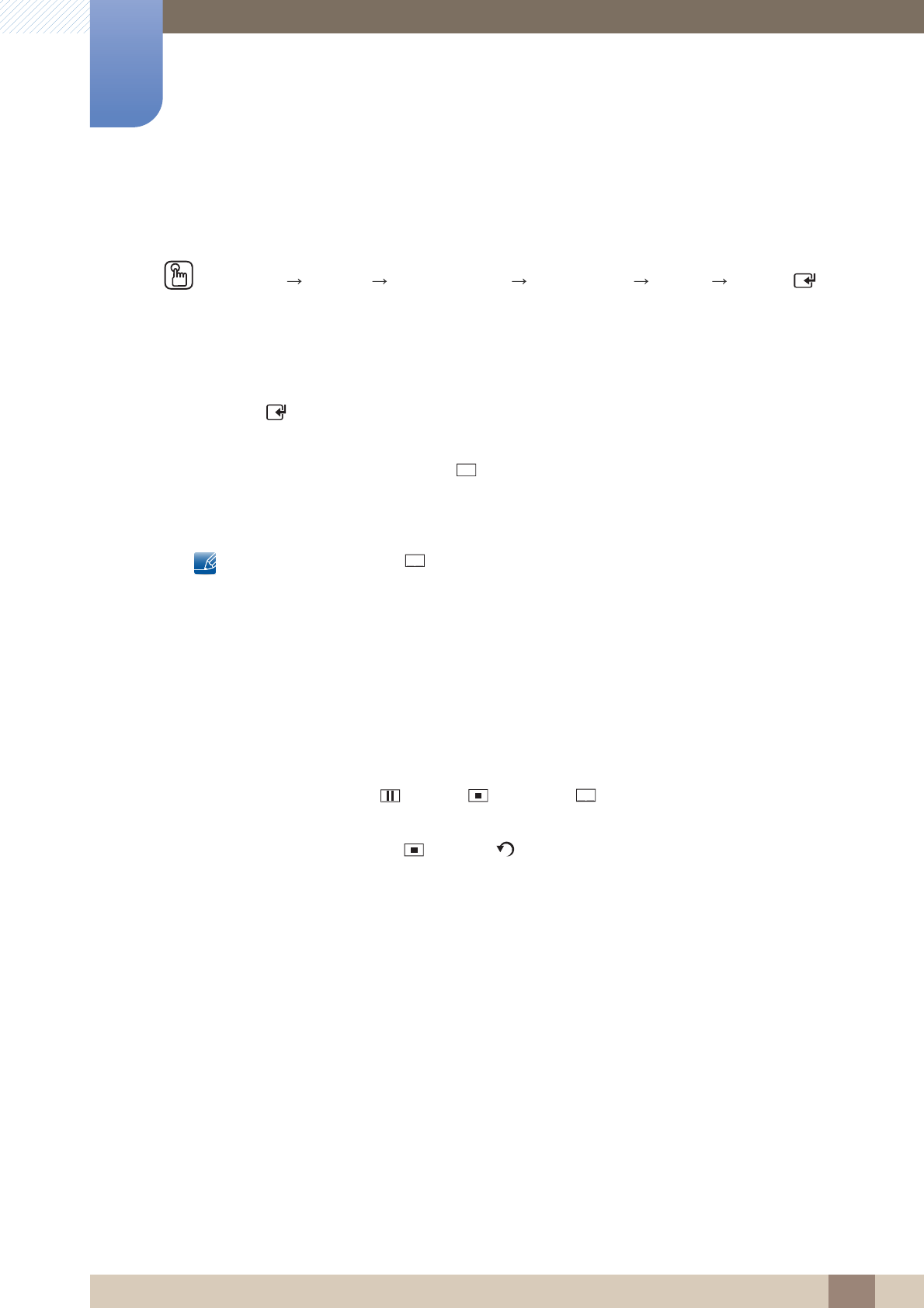
183
AllShare Play
10
10 AllShare Play
10.5 Photos
MENU [] Support Contents Home AllShare Play Photos ENTER []
10.5.1 Viewing a Photo (or Slide Show)
1 Select the internal memory or a USB device. Select a file from the list of files.
2 Press the [ ] button.
To view files manually, one at a time, press the left or right arrow buttons.
To start the slide show, press the [ ] (Play) button when the file you selected is displayed.
During the slide show, all files in the file list are displayed in order, starting from the file you
selected.
When you press the [ ] (Play) button in the file list, the slide show will start immediately.
During a slide show, press the TOOLS button to access additional functions such as Go to
Photos List, Stop Slide Show, Slide Show Speed, Slide Show Effect, Background
Music On / Background Music Off, Background Music Setting, Picture Mode, Sound
Mode, Zoom, Rotate and Information.
You can add background music to a slide show if you have music files on your USB device or
PC by setting Background Music to On in the Tools menu, and then selecting music files to
play.
If you select the wrong background music, you cannot change the music until the BGM
(Background music) has finished loading.
You can use the [ ] (Pause), [ ] (Stop), and [ ] (Play) buttons on the bottom of your
remote during a slide show.
When you press the [ ] (Stop) or [ ] (Return) button, the slide show stops and the main
photo screen re-appears.
m