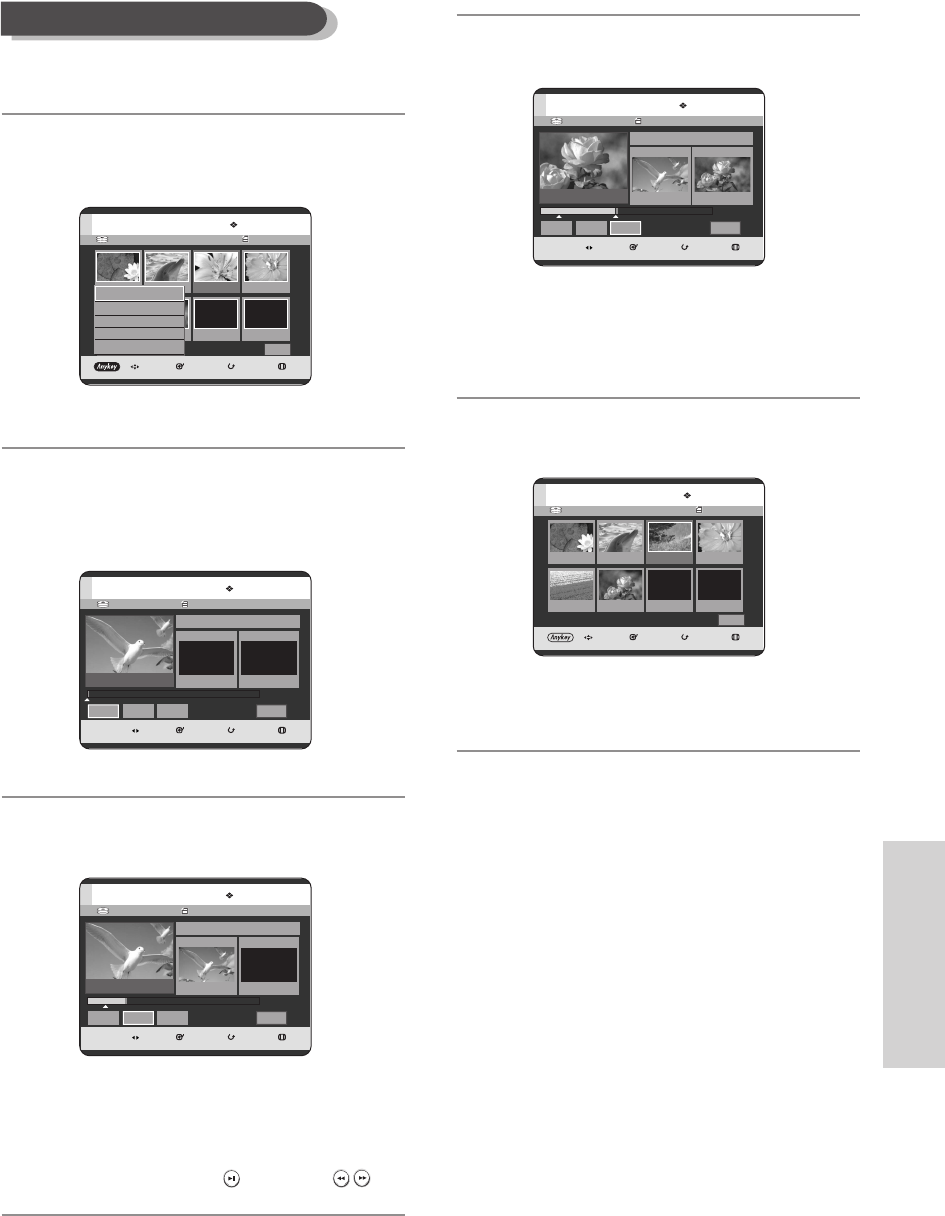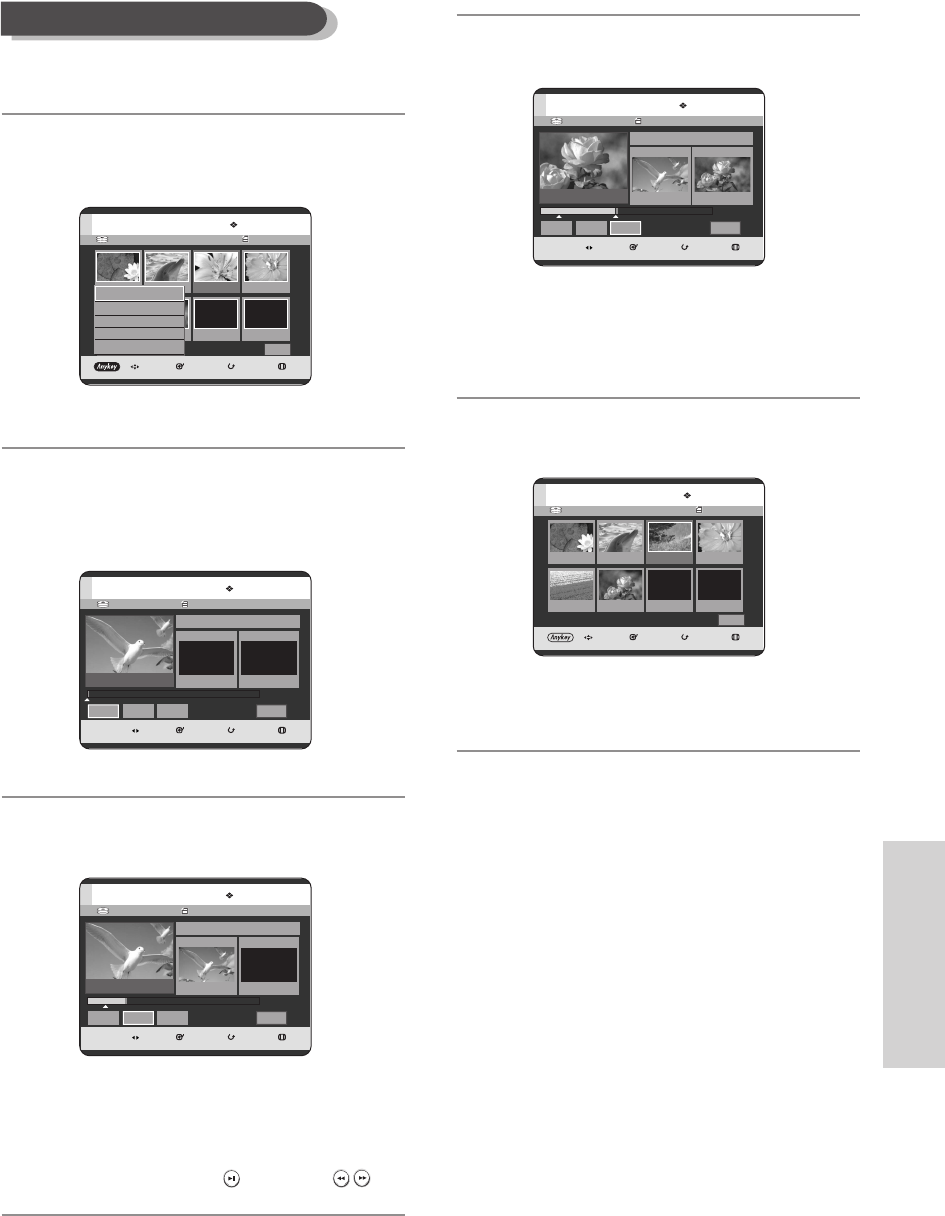
English - 107
Editing
To setup, follow steps 1 to 3 in page 106.
4
Press the
…† œ √
buttons to select the scene you
want to modify, then press the ANYKEY button.
5
Press the
…†
buttons to select Modify, then press the
OK or √
button.
The Modify Scene screen is displayed.
6
Press the OK button at the start point of the scene.
•
The image and starting point time is displayed
on the Start window.
•
Select the starting or ending point of the
section you want to modify using the playback
related buttons
(PLAY( )
,
SEARCH (
)
)
.
7
Press the OK button at the end point of the scene.
•
The image and ending point time is displayed in the
End window.
8
Press the
œ √
buttons to select Change, then press
the OK button.
•
The scene you want to modify is changed with the
selected section.
Modifying a Scene (Replacing a Scene)
HDD Playlist No. 1
MOVE SELECT RETURN EXIT
Edit Playlist
Return
01 0:00:26 02 0:00:07 03 00:00:04 04 0:00:03
05 0:00:26 06 00:01:07
1/1 Page
HDD Playlist No. 1
MOVE SELECT RETURN EXIT
Edit Playlist
Return
01 0:00:26 02 0:00:07 03 00:06:04 04 0:00:03
05 0:00:26 06 00:01:07
1/1 Page
Play
Modify
Move
Add
Delete
HDD 16/JAN/2005 12:15
MOVE SELECT RETURN EXIT
Modify Scene
00:00:20
Scene No. 001
Start
00:00:20
End
00:00:00
Start
End
Change
Cancel
HDD 16/JAN/2005 12:15
MOVE SELECT RETURN EXIT
Modify Scene
00:00:30
Scene No. 001
Start
00:00:20
End
00:00:30
Start
End
Change
Cancel
HDD 16/JAN/2005 12:15
MOVE SELECT RETURN EXIT
Modify Scene
00:00:20
Scene No. 001
Start
00:00:00
End
00:00:00
Start
End
Change
Cancel
Title List 1/9
Title List 1/9
Title List 1/9
8-00000A-XEU_103-113_EDIT 2005.6.18 10:22 PM Page 107