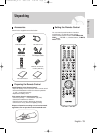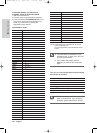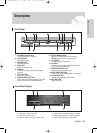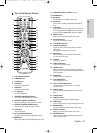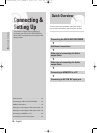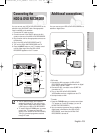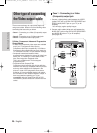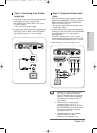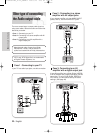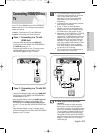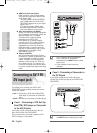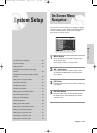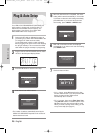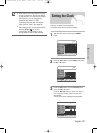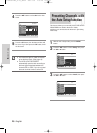Case 3 : Component Video output
jacks
1. Connect Component video cables(not supplied)
between the COMPONENT OUT(Y,P
B
,P
R
) jacks on
HDD & DVD RECORDER and COMPONENT
IN(Y,P
B
,P
R
) jacks on your TV.
•
You will enjoy high quality and accurate colour
reproduction images.
2.
Connect audio cables (white and red) between the
AUDIO OUT jacks on the HDD & DVD RECORDER
and AUDIO IN jacks on TV (or AV amplifier).
(See pages 22).
Press the input selection on your TV remote
control until the Component signal from the HDD
& DVD RECORDER appears on your TV screen.
3. After connecting, refer to the pages 41~43.
English - 21
Connecting & Setting Up
Case 2 : Connecting to an S-Video
output jack
1. Connect an S-Video cable (not included) between
the S-VIDEO OUT jack on HDD & DVD
RECORDER and S-VIDEO INPUT jack on your
TV (or AV amplifier).
•
You will enjoy high quality images.
2. Connect audio cables (white and red) between the
AUDIO OUT jacks on HDD & DVD RECORDER
and AUDIO IN jacks on TV (or AV amplifier).
green
blue
red
green
blue
red
■
Consult your TV User’s Manual to find
out if your TV supports Progressive
Scan. If Progressive Scan is supported,
follow the TV User’s Manual regarding
Progressive Scan settings in the TV’s
menu system.
■
Make sure that the colour coded
connections match. The Y, P
B
, P
R
component output jacks of your HDD &
DVD RECORDER must be connected to
the exact corresponding component
input jacks on your TV.
■
Progressive setting is only available
when the Video Out is set to
Component. (See pages 41~43)
NOTE
2-00852A-XEU_18-24_CONNECT 2005.7.1 6:5 PM Page 21