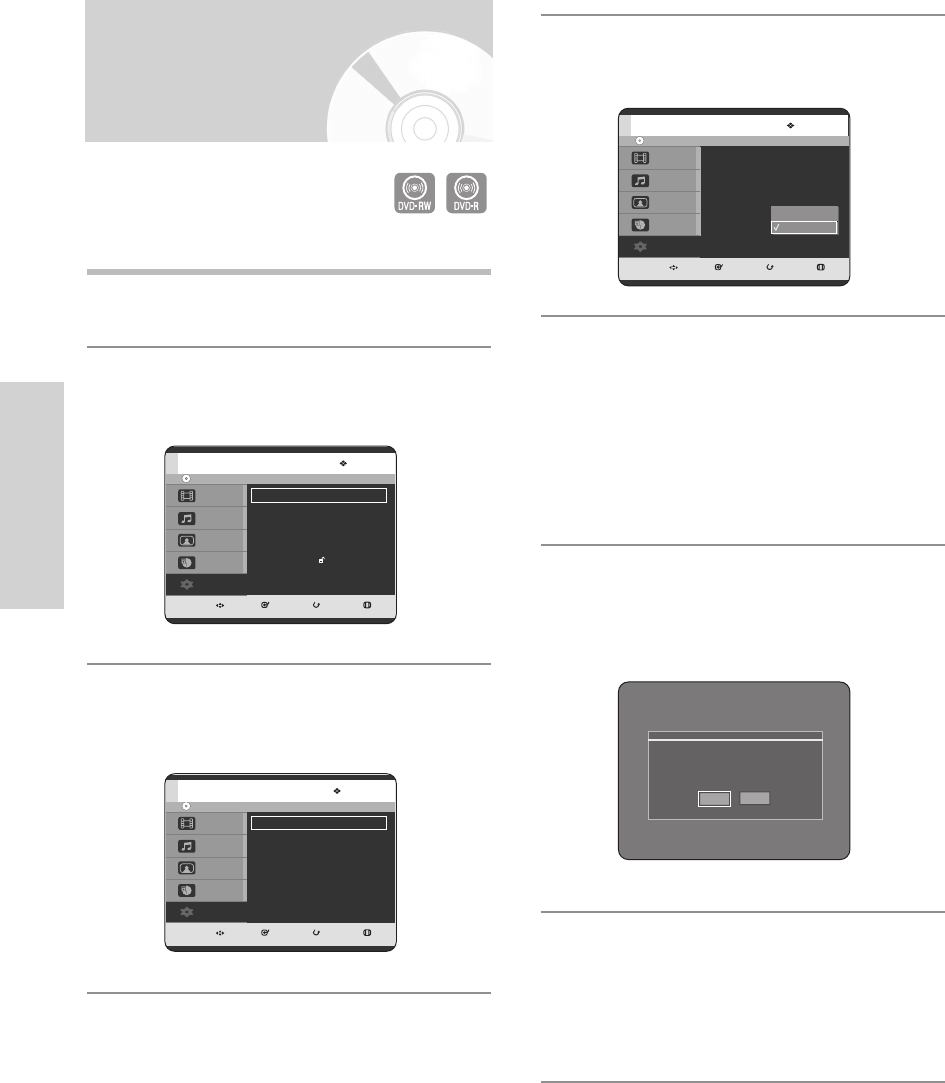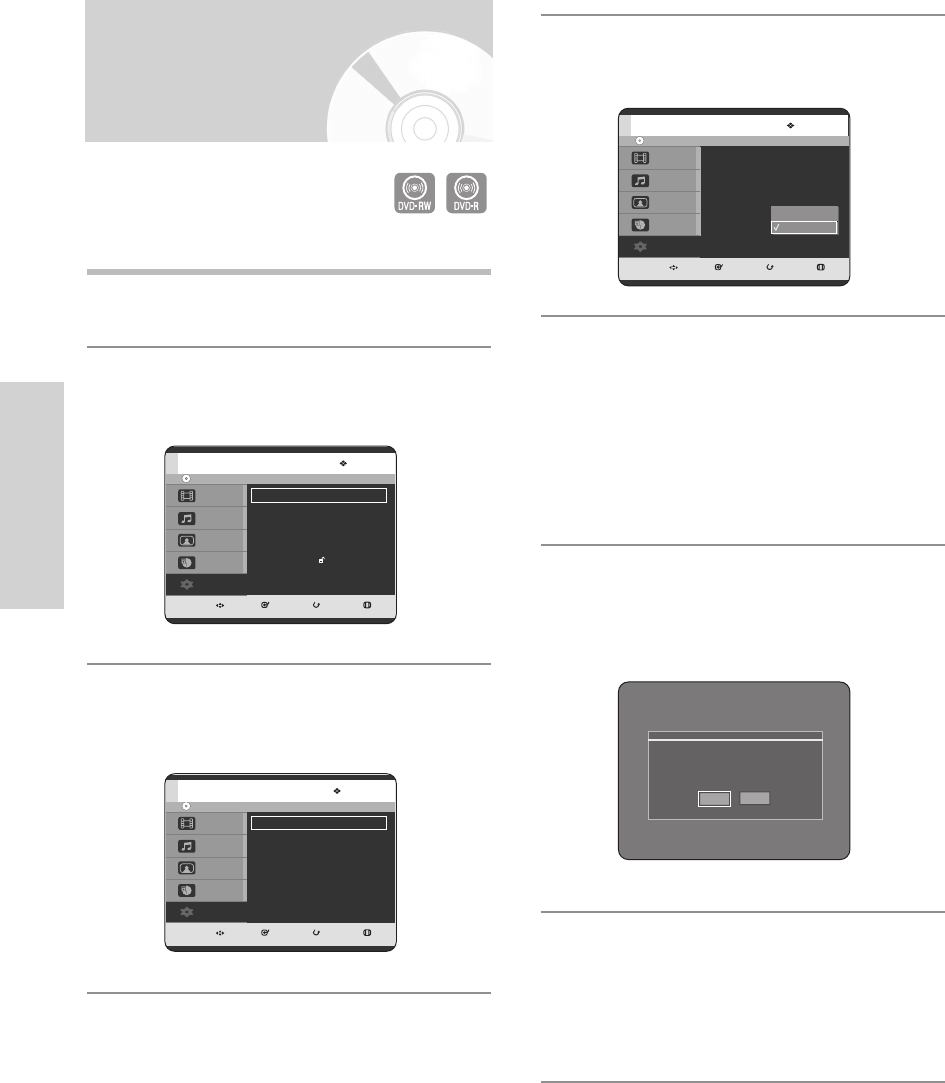
36 - English
System Setup
Automatic Chapter
Creator
1
With the unit in Stop mode, press the MENU
button.
2
Press the …† buttons to select Setup, then press
the
OK or √ button.
3
Press the …† buttons to select System, then
press the
OK or √ button.
System menu will be displayed.
4
Press the …† buttons to select Chapter Creator,
then press the
OK or √ button.
5
Press the …† buttons to select the desired item,
then press the
OK or √ button.
•
Off: Select this option when you do not want
Automatic Chapter Creator.
•
On: Select this option when you want Automatic
Chapter Creator.
Press the
MENU button to exit the menu.
6
Press the REC button to start recording. (See
page 81 about how to set recording speed) The
message “Do you want to create the chapter
menu after this recording?” is displayed.
7
Press the œ √ buttons to select Yes and press
the
OK button.
• A new chapter is created according to the selected
recording mode. A chapter will be about 5 minutes
long in XP and SP, and about 15 minutes long in LP
and EP mode.
DVD-RW(V)
MOVE SELECT RETURN EXIT
Title
Music
Photo
Programme
Setup
Setup
System
√√
Clock Set
√√
Language
√√
Audio
√√
Video
√√
Parental Control
√√
Install
√√
DVD-RW(V)
MOVE SELECT RETURN EXIT
Title
Music
Photo
Programme
Setup
System
Auto Power Off : Off
√√
CM Skip Time : 15 Sec
√√
EP Mode Time : 6 Hour
√√
Front Display : Auto Dim
√√
Chapter Creator : Off
√√
NICAM : On
√√
DivX(R) Registration
√√
DVD-RW(V)
MOVE SELECT RETURN EXIT
Title
Music
Photo
Programme
Setup
System
Auto Power Off : Off
√√
CM Skip Time : 15 Sec
√√
EP Mode Time : 6 Hour
√√
Front Display : Auto Dim
√√
Chapter Creator : Off
√√
NICAM : On
√√
DivX(R) Registration
√√
Off
On
Do you want to create the chapter menu
after this recording?
Yes
No
(V mode)
3-00000A-XEU_25-45_SETUP 2005.6.20 3:0 PM Page 36