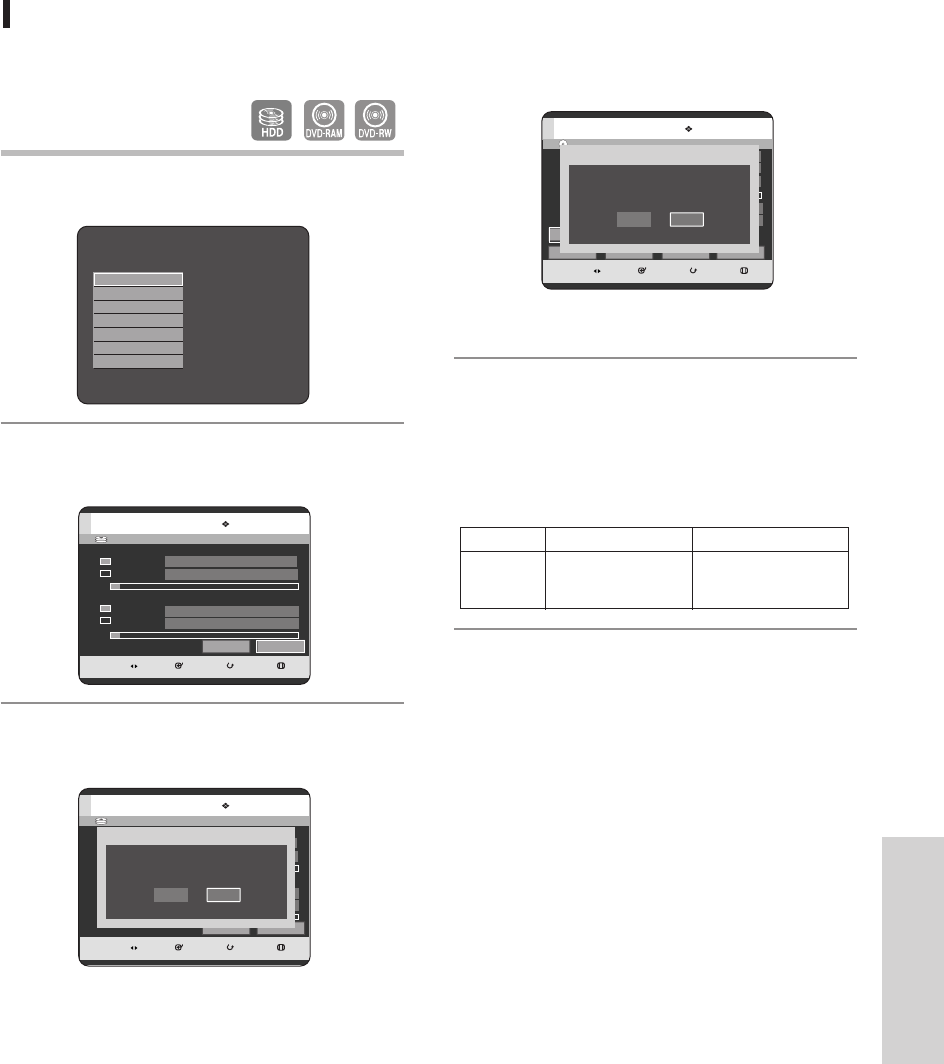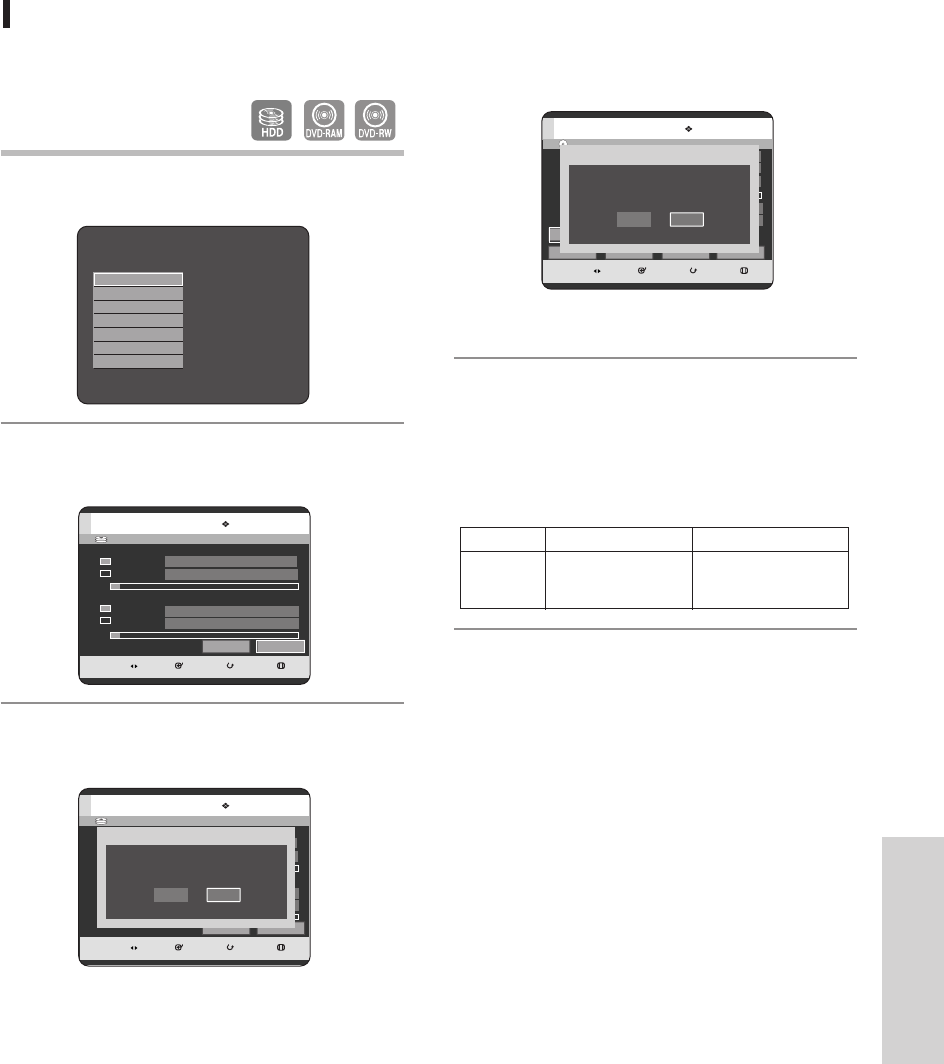
English - 123
Editing
Formatting a Disc
Use these instructions to format a disc.
The disc protect should also be cleared.
1
With the unit in Stop mode, press the ANYKEY
button.
2
Press the
…†
buttons to select Disc Manager, then
press the OK or
√
button.
3
Press the
œ √
buttons to select Format, then press the
OK button.
HDD/DVD-RAM
•
You will be prompted with the confirmation
message “Do you want to format this disc?”.
•
If you select Yes, you will be prompted with the
confirmation message “All data will be deleted.
Do you want to continue?”.
Search
Scene Navigation
Time Navigation
Marker
Rec. Mode
√√
Select Madia
√√
Disc Manager
HDD
MOVE SELECT RETURN EXIT
Disc Manager
[Title Partition]
Used Space
Available Space
00 : 10 : 32
35 : 47 : 10 SP
0006MB
10034MB
Delete All Format
[Music/Photo Partition]
Used Space
Available Space
DVD-RW
•
You will be prompted with the confirmation
message “Choose the recording format for
DVD- RW.”
4
Press the
œ √
buttons to select Yes, then press the OK
button. The disc is formatted.
DVD-VR and DVD-V are defined according to their
recording format.
DVD-VR DVD-V
DVD-RAM DVD-RW
DVD-RW DVD-R
DISC
DVD-RW(VR)
MOVE SELECT RETURN EXIT
Disc Manager
Disc Name
Used Space
Available Space
00 : 10 : 32
01 : 29 SP
Not Protected
VR-Mode
Disc Protection Info
Current Rec. Mode
Protection
Rename
Delete All Finalise
Format
DVD-VDVD-VR
Choose the recording format for DVD-RW.
HDD
MOVE SELECT RETURN EXIT
Disc Manager
[Title Partition]
Used Space
Available Space
00 : 10 : 32
35 : 47 : 10 SP
0006MB
10034MB
Delete All Format
[Music/Photo Partition]
Used Space
Available Space
NoYes
Do you want to format this disc?
9-00000A-XEU_114-127_EDIT 2005.6.18 10:29 PM Page 123