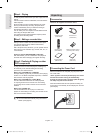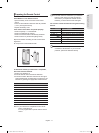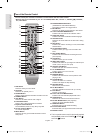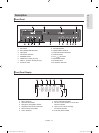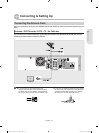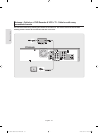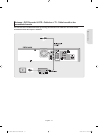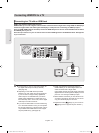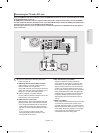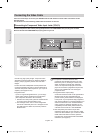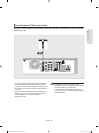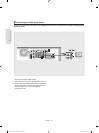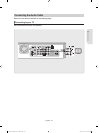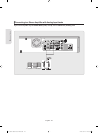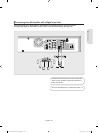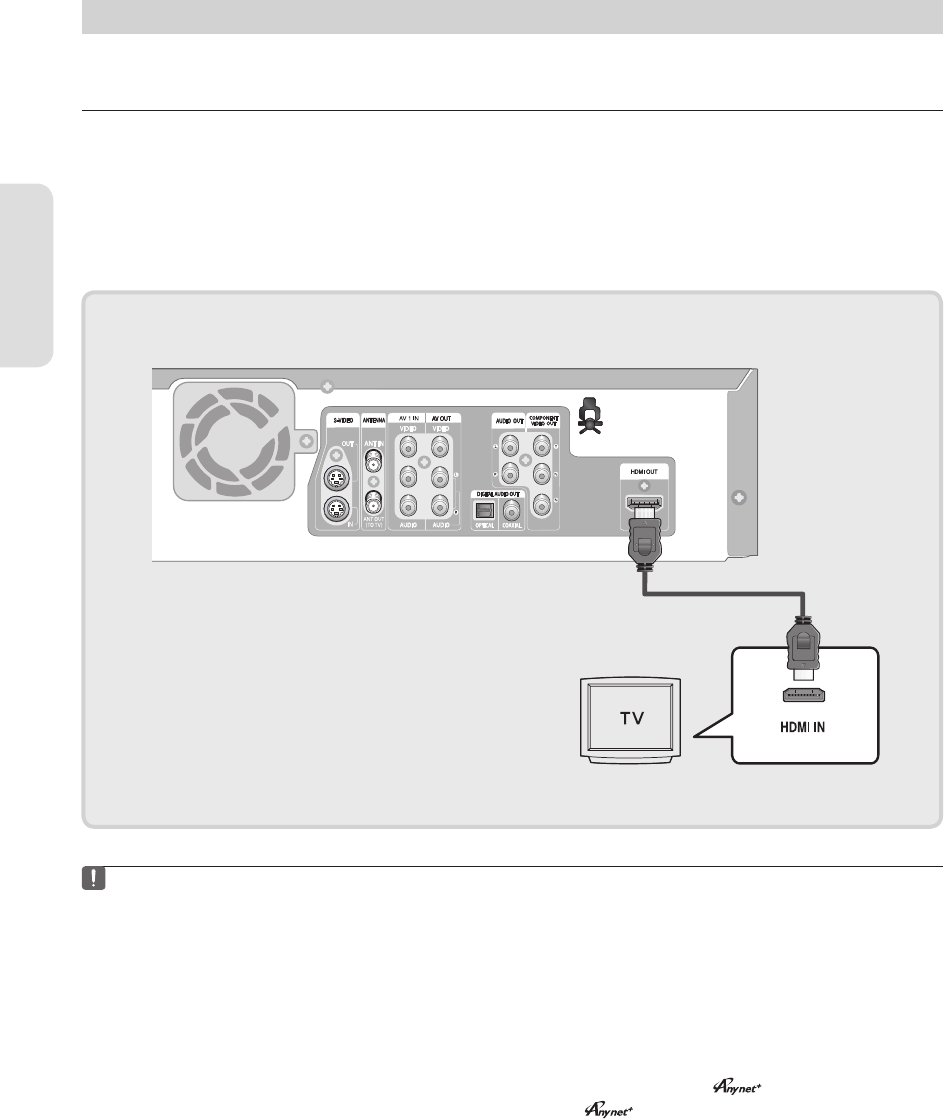
Connections
English - 18
Connecting HDMI/DVI to a TV
Connecting to a TV with an HDMI Jack
HDMI ( High Defi nition Multimedia Interface)
HDMI enables you to make a digital video and audio connection with a single cable. Using HDMI, the DVD player
transmits a digitial video and audio signal and displays a vivid picture on a TV having an HDMI input jack."
Using an HDMI- HDMI cable(not included) connect the HDMI OUT jack on the rear of the DVD Recorder & VCR to
the HDMI IN jack of your TV.
Press the input selector on your TV remote control until the HDMI signal from the DVD Recorder & VCR appears
on your TV screen.
▌
To hear audio on your TV when using HDMI, set
the digital audio output to PCM (2 channel).
(See page 32)
Depending on the HDMI device (TV/HDMI
Receiver) you use, audio may not be supported.
If your TV does not support Dolby digital/DTS,
Audio output is not available when you set the
Digital output as Bitstream or select DTS On in
the Audio setup menu. In this case, set the digital
audio output to PCM or DTS Off.
If you use an HDMI cable to connect a Samsung
TV to the DVD recorder & VCR, you can operate
the recorder using the TV remote control. (This is
only available with SAMSUNG TVs that support
Anynet+(HDMI-CEC).) (See page 39)
■
■
■
HDMI (High Defi nition Multimedia Interface)
HDMI enables you to make a digital video and
audio connection with a single cable.
Using HDMI, the DVD and VCR player transmits a
digitial video and audio signal and displays a vivid
picture on a TV having an HDMI input jack.
When HDMI is connected, you can still record TV
via Video or S-Video on the VCR, but you cannot
copy from the DVD player to the VCR.
Please check the
logo (If your TV has an
logo, then it supports Anynet+ function.)
■
■
■
01343A-VR355-XAC-ENG.indb 1801343A-VR355-XAC-ENG.indb 18 2007-03-23 오후 6:49:322007-03-23 오후 6:49:32