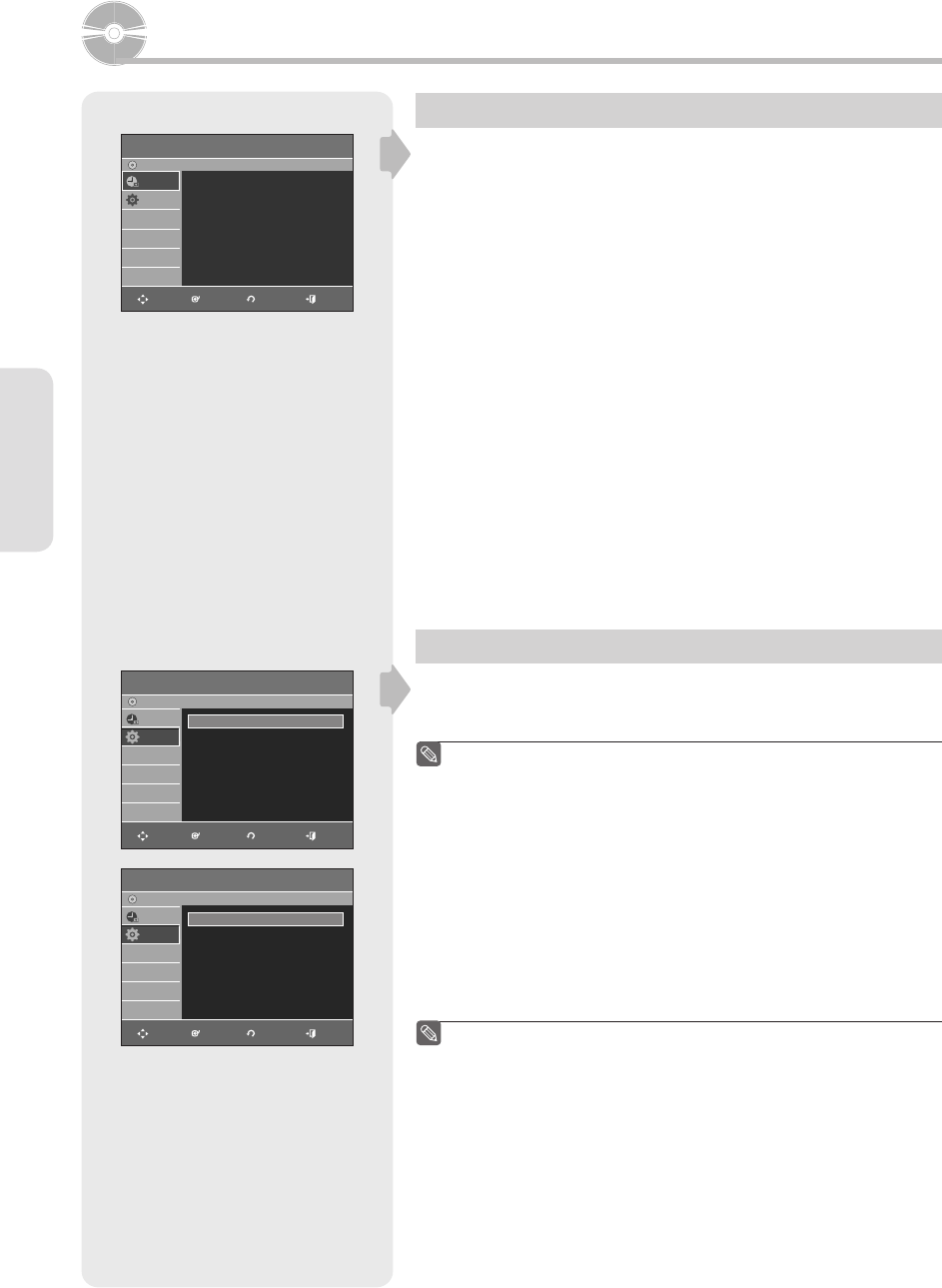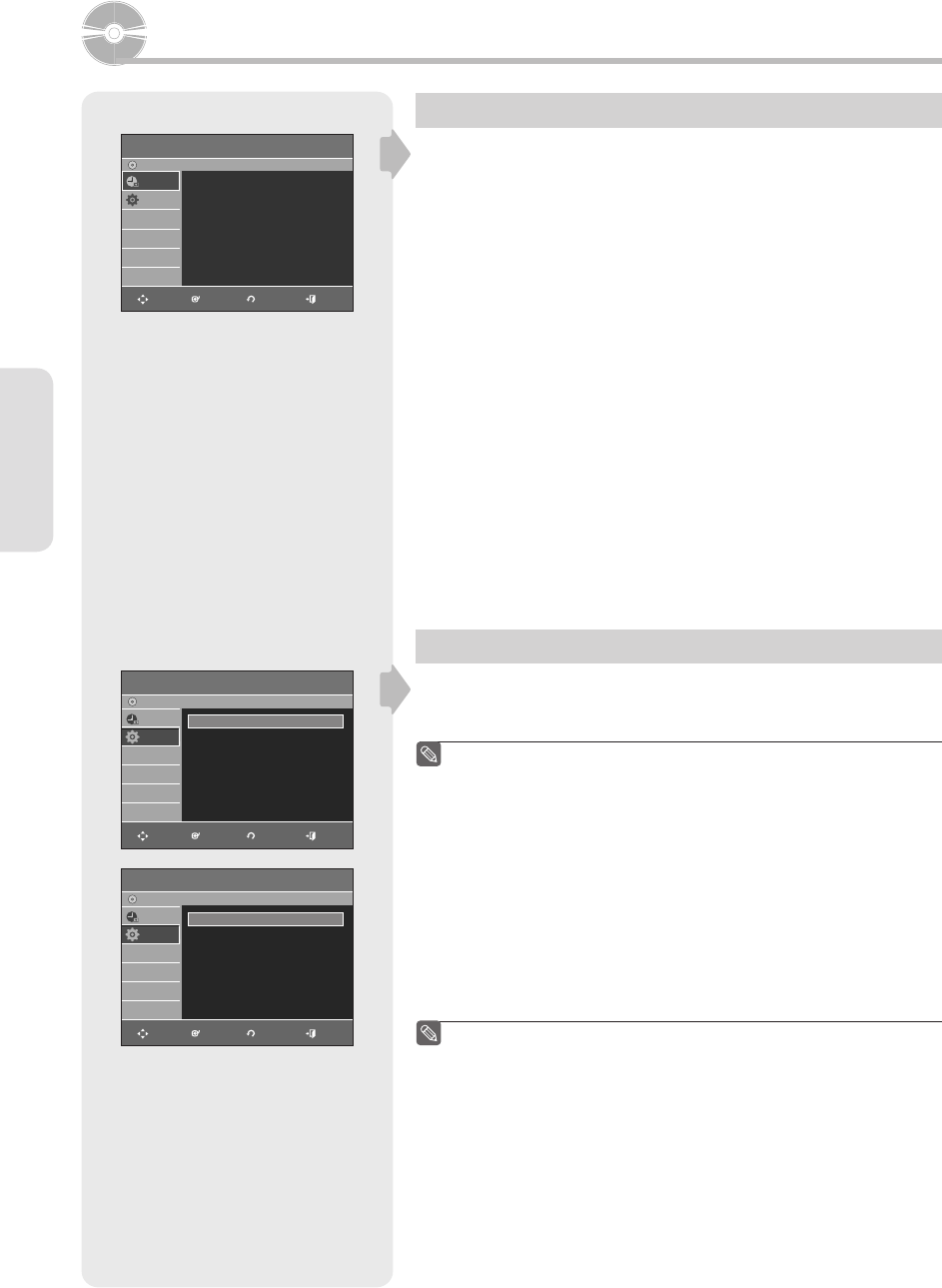
System Setup
English - 28
On-Screen Menu Navigation
The on-screen menus allow you to enable or disable various
functions on your DVD Recorder & VCR.
Press the MENU button to open the on-screen menu and then use
the following buttons to navigate through the on screen menus.
1. ▲▼, ◄ ► Buttons
Press these buttons on the remote control to move the selection bar
▲▼,◄ ► to cycle through the menu options.
2. ENTER Button
Press this button on the remote control to confi rm any new settings.
3. RETURN Button
Press this button on the remote control to return to the previous menu
screen displayed or to exit the on-screen menu.
4. EXIT Button
Press this button to exit the on-screen menu.
Auto Clock Set
This menu is used to set the current time. You need to set the time
to use timer recording.
You must have the antenna connected to set the Auto Clock.
See pages 15~17 for Antenna Connections.
The Clock will be automatically set when you turn off the recorder.
1. With the unit in Stop mode/No Disc mode, press the MENU button.
2. Press the ▲▼ buttons to select Setup, then press the ENTER or ►
button.
3. Press the ▲▼ buttons to select Clock Set, then press the ENTER or
► button.
4. Press the ▲▼ buttons to select Auto Clock Set, then press the
ENTER or ► button.
If your clock is set to the wrong time zone or daylight saving, you
can adjust these settings without turning off the Auto Clock Set
function.
5. Press the ▲▼ buttons to select the sub menu (Clock Data CH, Time
Zone or Daylight Saving), then press the ENTER or ► button.
■
■
■
System Setup
Timer Record
DVD-Recorder
Timer Record
►
Scheduled Record List
►
No Disc
Timer Rec.
Setup
MOVE ENTER RETURN EXIT
Clock Set
DVD-Recorder
No Disc
Timer Rec.
Setup
MOVE
ENTER RETURN EXIT
Auto Clock Set
►
Manual Clock Set
►
Auto Clock Set
DVD-Recorder
No Disc
Timer Rec.
Setup
MOVE
ENTER RETURN EXIT
Clock Data CH : Automatic
►
Time Zone : Automatic
►
Daylight Saving : Automatic
►
01343A-VR355-XAC-ENG.indb 2801343A-VR355-XAC-ENG.indb 28 2007-03-23 오후 6:50:382007-03-23 오후 6:50:38