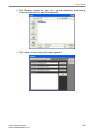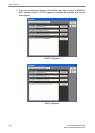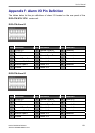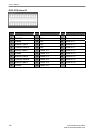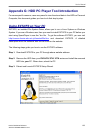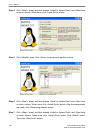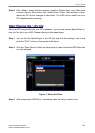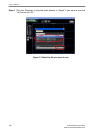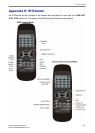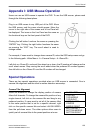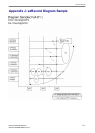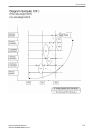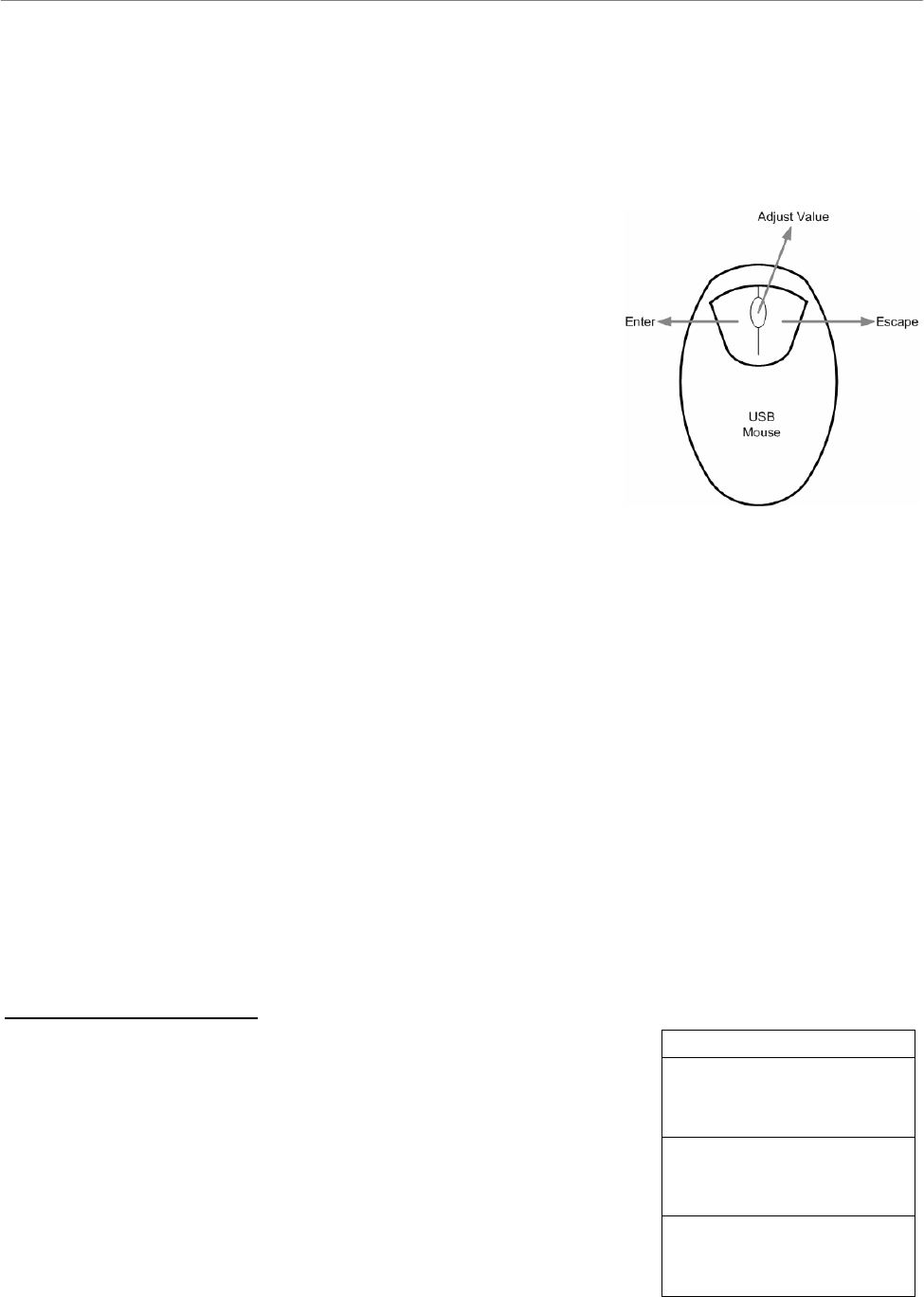
User’s Manual
DVR-4TH/8TH/16TH Series
SPECO TECHNOLOGIES 07/10
169
Appendix I: USB Mouse Operation
Users can use an USB mouse to operate the DVR. To use the USB mouse, please read
through the following descriptions.
Plug in an USB mouse to any USB port of the DVR. Move
the USB mouse, and the cursor should appear. Move the
cursor to the right side of the screen and a Live Panel will
be displayed. The icons on the Live Panel are the same as
the functional keys on the front panel of the DVR.
Clicking the left button functions the same as pressing the
“ENTER” key. Clicking the right button functions the same
as pressing the “ESC” key. The scroll wheel is used to
change values.
For example, if users want to change dome camera ID, enter the OSD setup menu and go
to the following path: <Main Menu> Æ <Camera Setup> Æ <Dome ID>.
Left click on <Dome ID> and scroll the wheel up or down, the ID number will change as the
scroll wheel moves. Stop moving the scroll wheel when the preferred ID number appears,
then left click on the <Dome ID> and the ID number will be changed.
Special Operations
There are two special operations provided when an USB mouse is connected. One is
camera title alignment and the other is motion detection area setup.
Camera Title Alignment
ALIGN HERE
TOP-LEFT
TOP-MIDDLE
TOP-RIGHT
MIDDLE-LEFT
CENTER
MIDDLE-RIGHT
Users are allowed to change the display position of camera
titles of all channels. To change the camera title position of any
single channel, left click on the camera title and drag to any
preferred position. If users want to set all of the camera titles
to the same position that is set for a specific channel, right
click on the specific camera title and select <ALIGH HERE>
from the pull-down menu. The other options allow users to
quickly set all camera titles to the preset positions at once.
BOTTOM-LEFT
BOTTOM-MIDDLE
BOTTOM-RIGHT