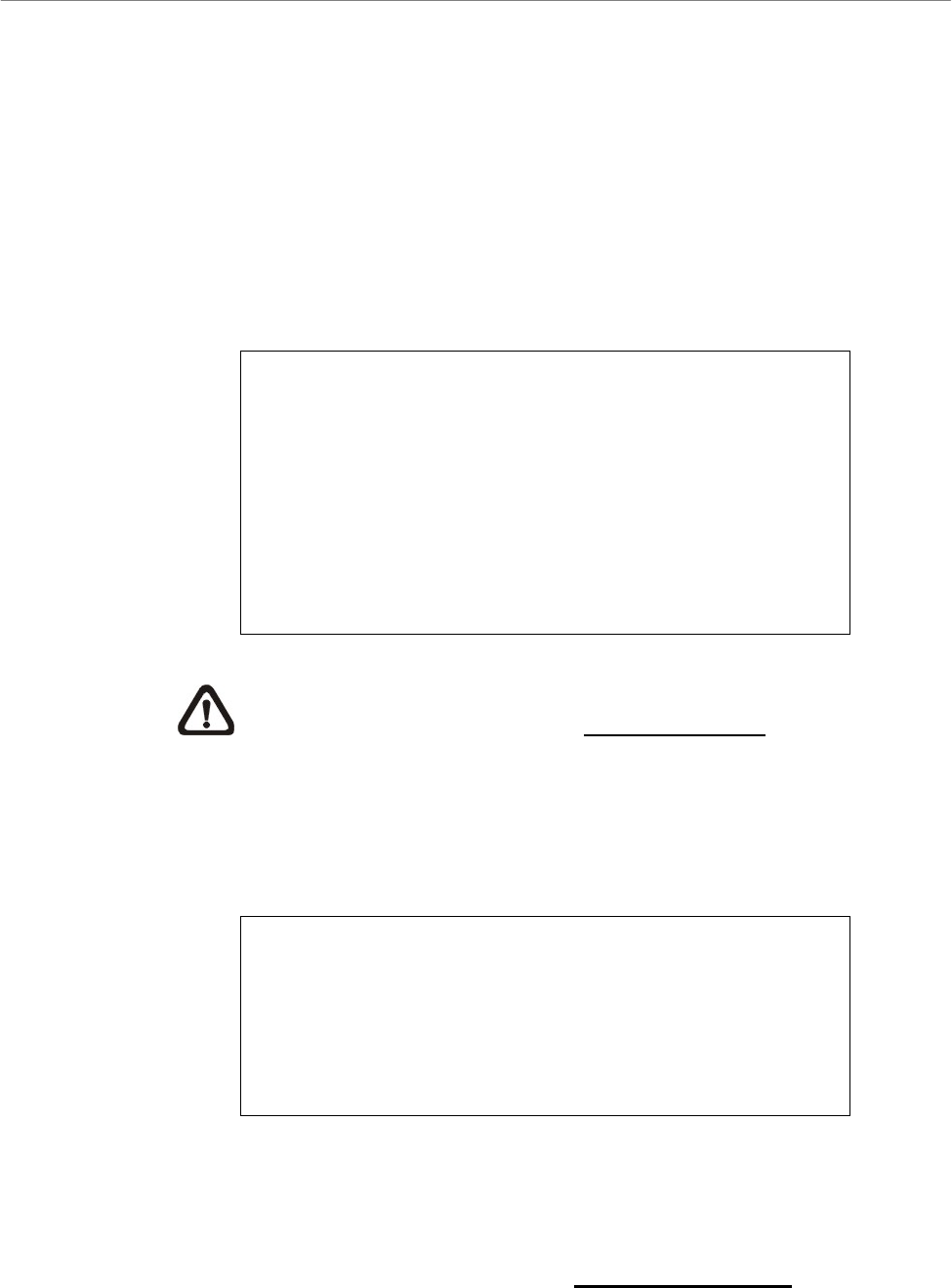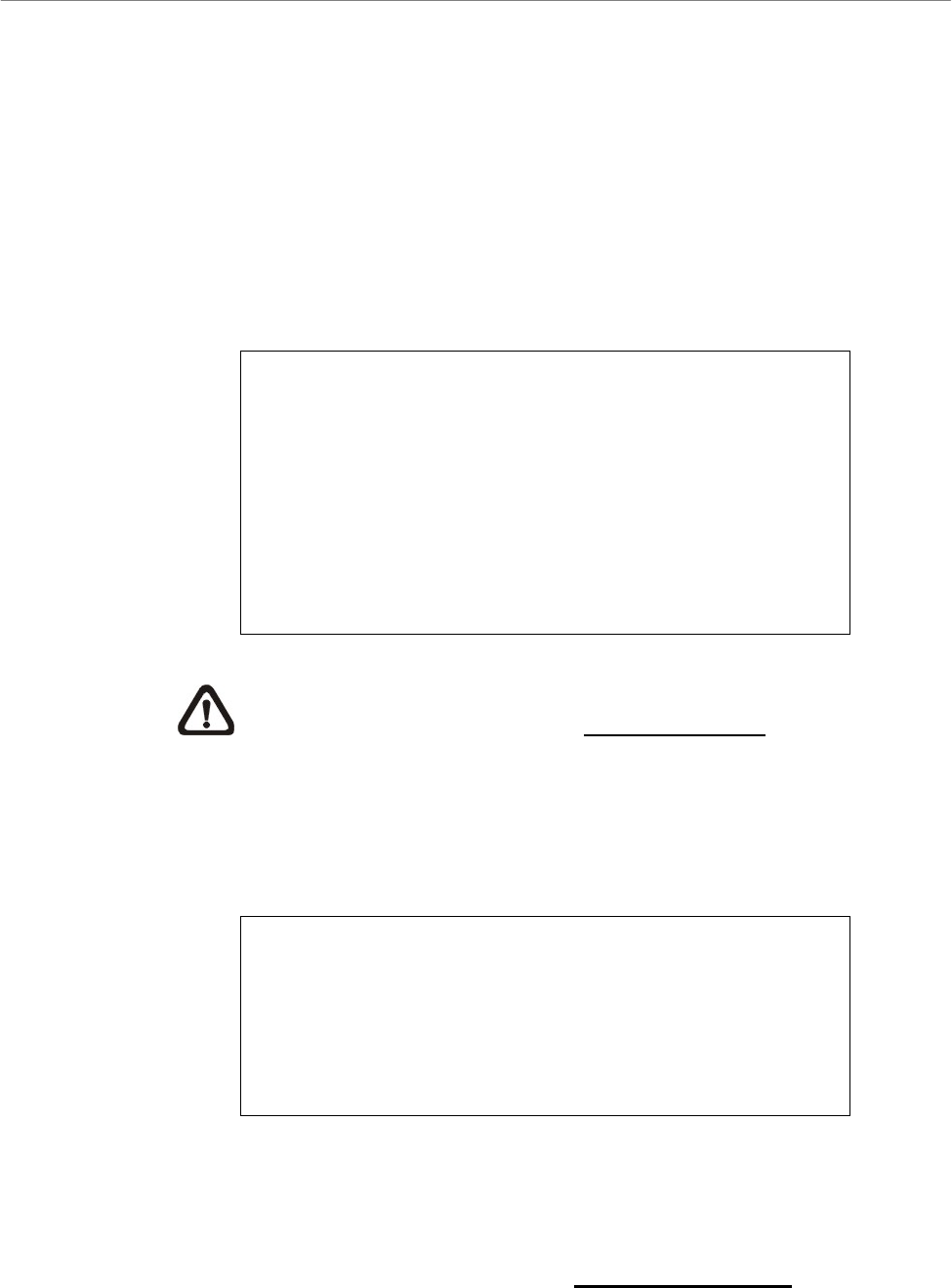
User’s Manual
DVR-4TH/8TH/16TH Series
SPECO TECHNOLOGIES 07/10
50
4.4.2.2 Export Normal Video
To export normal video to an external device, follow these steps:
• Press SEARCH and play desired normal video by entering date and time.
• When the playback starts, press COPY once to mark the starting point of
the export video. The playback continues.
• Press COPY again to mark the ending point of the export video. Then the
“ezBurn” window will be displayed as shown below. The information
shown on the window is “read only”.
ezBurn confirmation
Selected Device: Built-in-DVD+RW
All data on the disc will be erased.
Exported Required Size = 11 MB
Real Export Range:
From: 2009/11/07 AM10:41:13
To: 2009/11/07 AM10:41:21
Enter: YES ESC: NO
or
Press CH N to assign
Digital Deterrent File Sound_N
NOTE: For more information about setting of Digital Deterrent
function, please refer to section Digital Deterrent.
• Press ENTER to start the export, or press ESC to abort.
• If there is no exportable external device connected to the unit, then a
warning message will be displayed on the screen, as shown below:
No exportable device detected.
Please install the target device/mediato the DVR.
Enter: Retry ESC: Exit
or
Press CH N to assign
Digital Deterrent File Sound_N
4.4.2.3 Export Event Video
To export event video, follow these steps:
• Press SEARCH and playback desired event video. For details on how to
playback event video, refer to section Searching by Event.
• When the playback starts, press COPY. The “ezBurn” window will be
displayed as follows. The information shown on the window is “read only”.