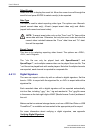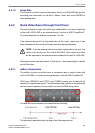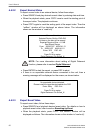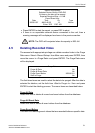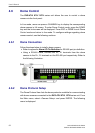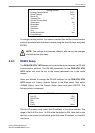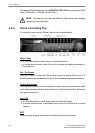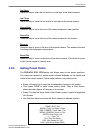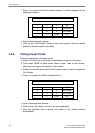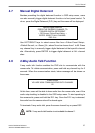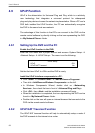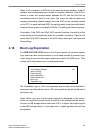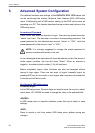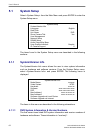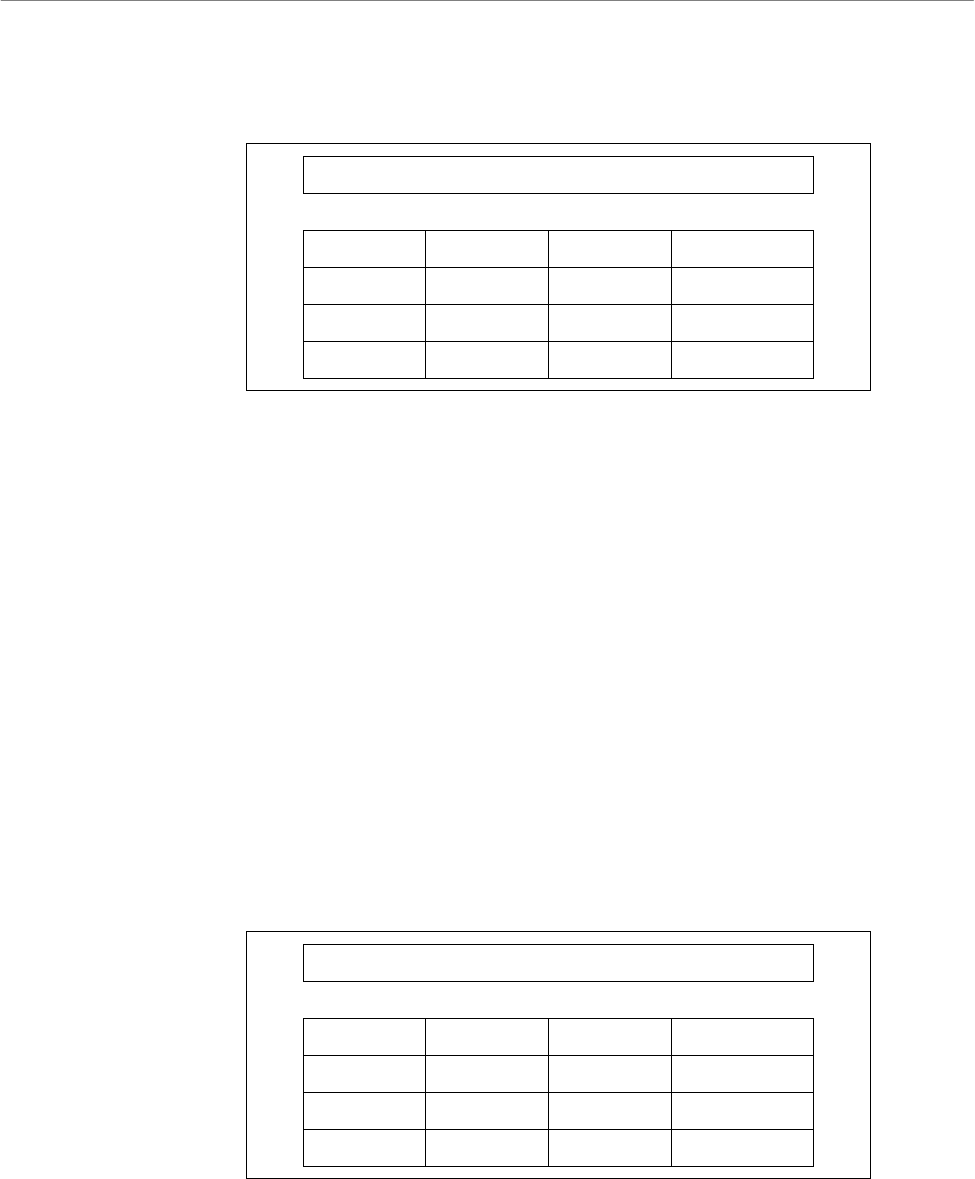
User’s Manual
DVR-4TH/8TH/16TH Series
SPECO TECHNOLOGIES 07/10
56
• Press 1 to access the Set/Go Preset function. A virtual keyboard will be
displayed as below.
1 2 3 BS
4 5 6 Set Preset
7 8 9 Go Preset
0 Clear Exit
• Input a desired preset number.
• Click on the <Set Preset> button to save the position. Now the preset
position is set and ready to be called.
4.6.6 Calling Preset Points
Follow these steps to call preset points.
• Press a Channel key to view the corresponding camera in full screen.
• Then press DOME to enter dome control mode. Then a Hint Screen,
shown as blow figure, will display on the screen.
• Press 2 to hide the dome control Hint Screen; press 2 again to toggle the
Hint Screen.
• Press 1 to access the Set/Go Preset function.
1 2 3 BS
4 5 6 Set Preset
7 8 9 Go Preset
0 Clear Exit
• Input a desired preset number.
• Click on the <Go Preset> button to call the preset point.
• Now the selected dome camera will rotate to the preset position
automatically.