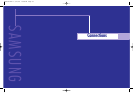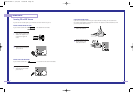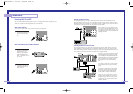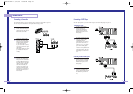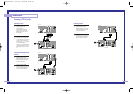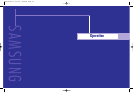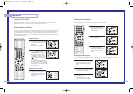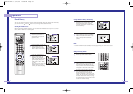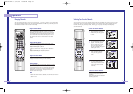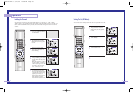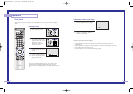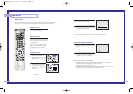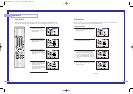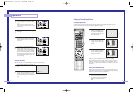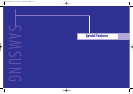33
Operation
32
Channel Memory
Your TV can memorize and store all of the channels available. Once the channels are memorized,
you can use the CH and CH buttons to scan through the available channels.
Selecting the Broadcast Source
Before memorizing available channels, you must select what broadcast source your TV is connect-
ed to, either an antenna or a cable system.
1
Press the Menu button.
Move the joystick down to
select SETUP, then press the
joystick to enter.
2
Press the joystick to enter. The
channel setup menu will
appear. Move the joystick
down to select “Air or CATV”.
3
If you are connected to an
antenna, leave “AIR” dis-
played. If you connected
cable, press the joystick to the
right to display the type of
cable system: “STD,” “HRC,”
or “IRC.”
(If you are not sure which type
of cable system you have,
contact your cable company.)
Storing Channels in Memory Automatically
1
First, select the broadcast source as
described on the previous page. With
the Channel Setup menu on screen,
move the joystick down to select “Auto
Channel Memory.”
2
Press the joystick to enter. The TV will
begin memorizing all of the available
stations. Press the VOL+ button at any
time to interrupt the memorization
process.
NOTE
• When the ANT B mode is selected, the auto programming runs on the main screen.
Adding and Erasing Channels
1
Use the number buttons to select the
channel you want to add or erase.
2
To add a channel, select it and press the
Add/Erase button on the remote control.
The channel will be added to the TV’s
memory and the word “Channel added”
will appear in the corner of the screen.
3
To erase a channel, select it and then
press the Add/Erase button on the
remote control. The word “Channel
erased” will appear in the corner of the
screen. You can still view a channel that
has been erased from memory by using
the number buttons on the remote control
to select the channel directly.
BP68-00142A-3 5/27/03 10:08 AM Page 32