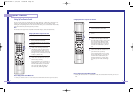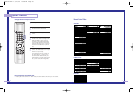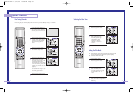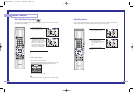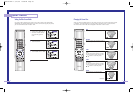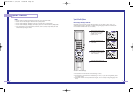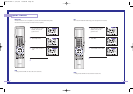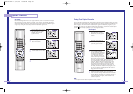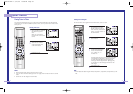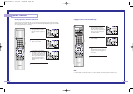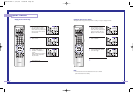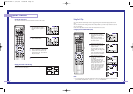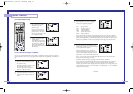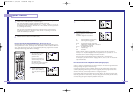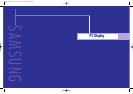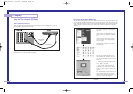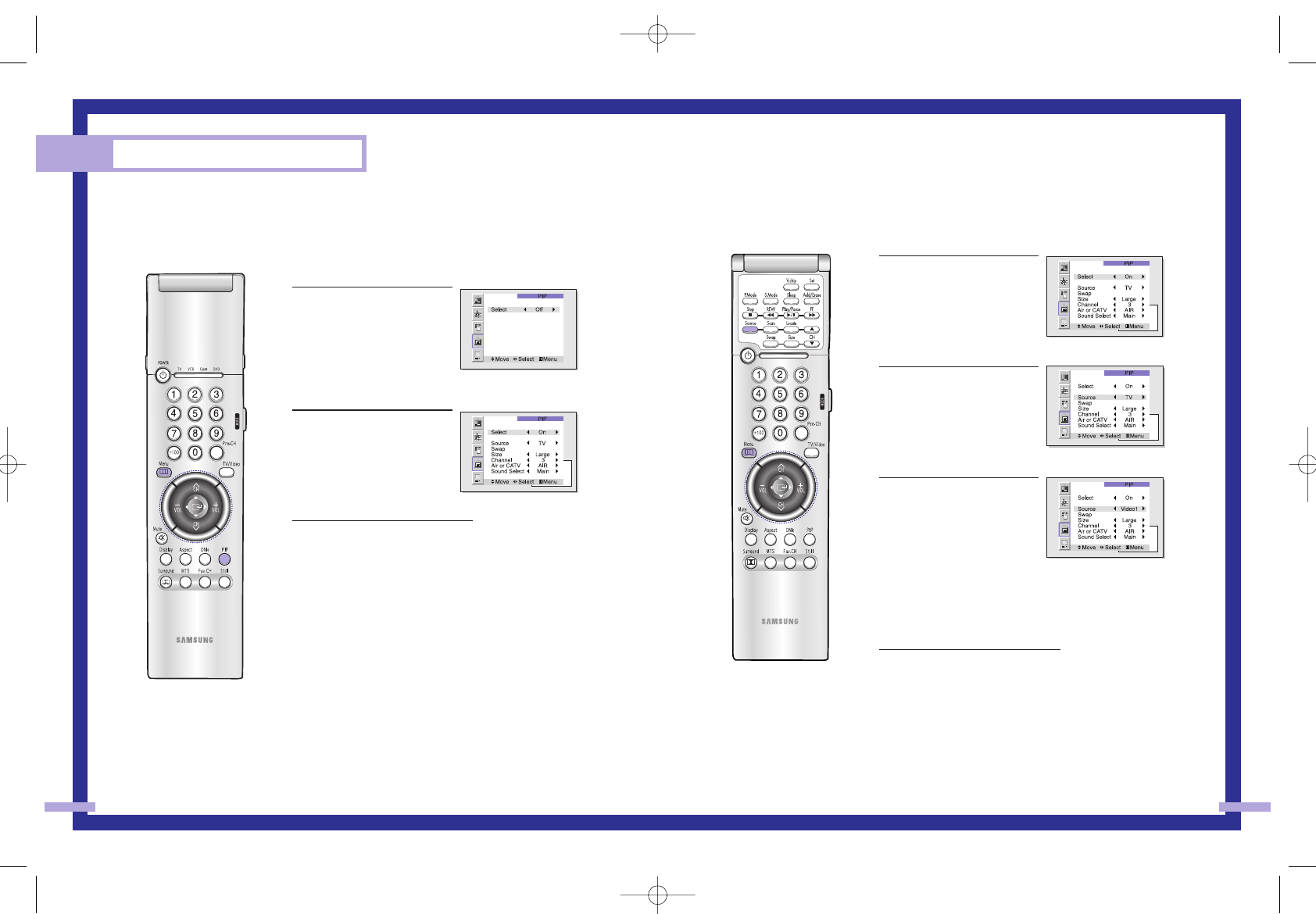
65
Special Features
64
Selecting an External Signal
You can use PIP to view a signal from an external source, such as a VCR.
1
Press the Menu button. Move
the joystick down to select
PIP, then press the joystick to
enter. Quick way to access PIP
source: Just press “Source” on
the remote control.
2
Move the joystick down to
select “Source”.
3
Move the joystick right or left
to select an external signal.
You can choose between
“TV”, “Video 1~3”, or
“S-Video 1~3”.
The signal from these inputs will not appear if you have
not connected any equipment to the TV’s input jacks.
For more information about external signals, see
“Viewing an External Signal Source” (See page 41).
If you select “TV.” the PIP image is the same as the
main image.
4
Press Menu to exit.
NOTE
• The PIP subscreen doesn’t support ANT-B, Component1, Component2, Component3, PC, and
DVI.
Viewing Picture-in-Picture
One of the most best features of your TV is the Picture-in-Picture (PIP) feature. The advanced PIP
system allows you to watch two different pictures at once, even if you don’t have a VCR connect-
ed to your TV.
Selecting a PIP Screen
1
Press the Menu button. Move
the joystick down to select PIP,
then press the joystick to
enter.
Quick way to access PIP:
Just press “PIP” on the remote
control.
2
Move the joystick right to
select PIP “On”. The PIP
image will appear in the
corner of the screen.
3
Press Menu to exit.
NOTES
• Picture-in-Picture doesn’t function when the V-chip is active.
• If you turn the TV off while watching and turn it on again, then the mode will return to normal
video.
• Screen size can’t be changed in the PIP mode.
BP68-00142A-4 5/27/03 10:08 AM Page 64