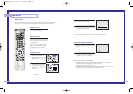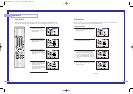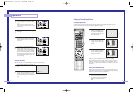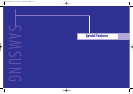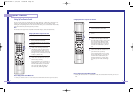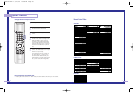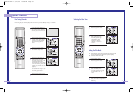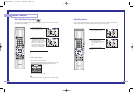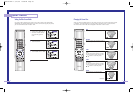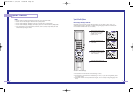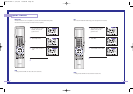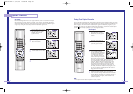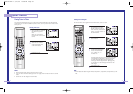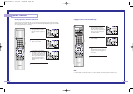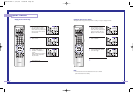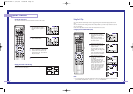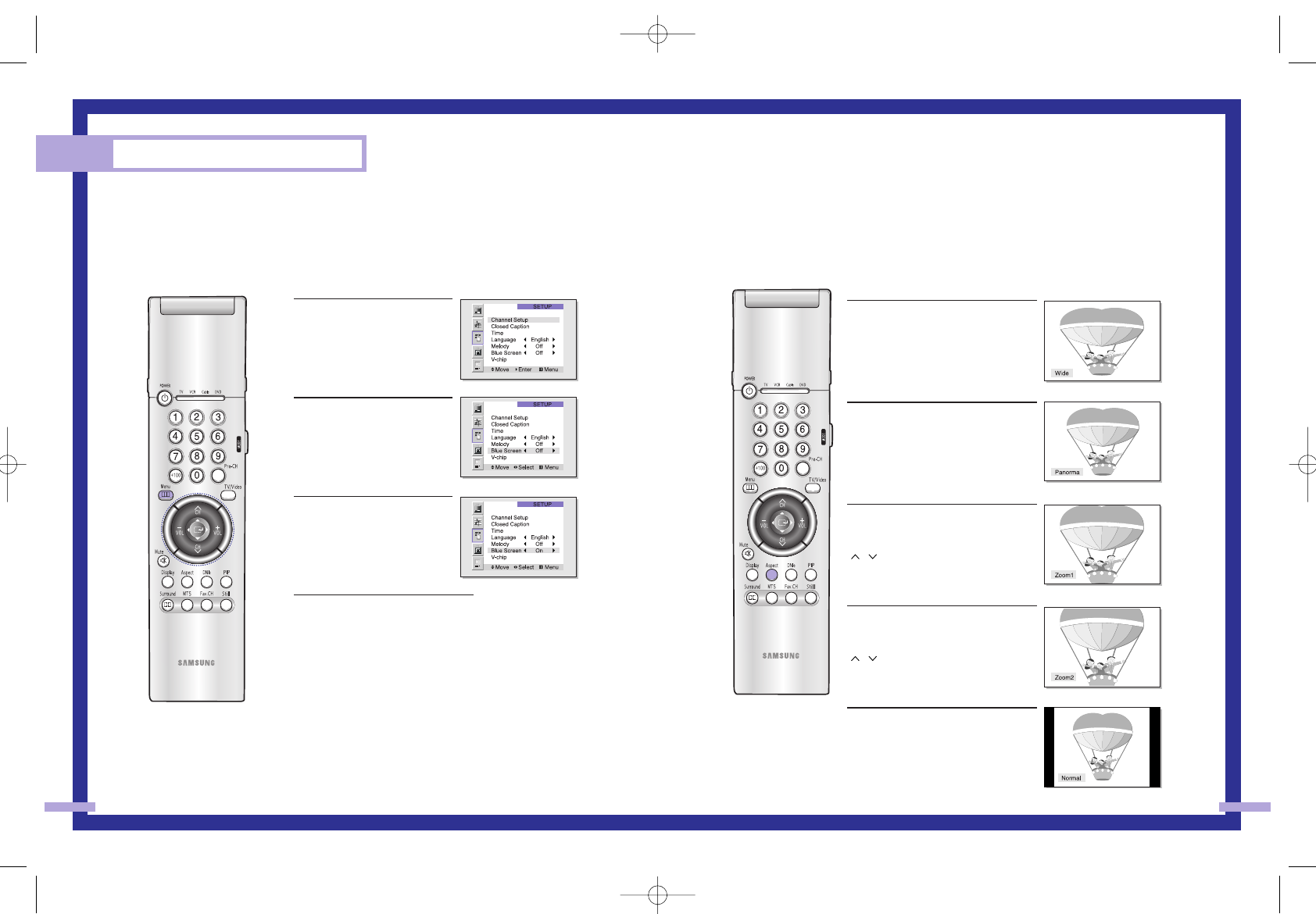
Changing the Screen Size
When you press the ASPECT button on the remote control, the TV’s screen mode choices appear
in sequence. The screen displays in this order: Wide, Panorama, Zoom1, Zoom2, Normal.
The name of the screen mode will be displayed at the bottom of the TV screen.
Wide
Sets the picture to 16:9 wide mode.
Panorama
Use this mode for the wide aspect ratio of
a panoramic picture.
Zoom1
Magnifies the size of the picture on
screen.
You can also move the picture on screen
using the “Scroll” function. Press the
CH
(, )
buttons to scroll the picture.
Zoom2
Magnifies the size of the picture more
than Zoom1.
You can also move the picture on screen
using the “Scroll” function. Press the
CH
(, )
buttons to scroll the picture.
Normal
Sets the picture to 4:3 normal mode.
This is a standard TV screen size.
continued...
57
Setting the Blue Screen Mode
If no signal is being received or the signal is very weak, a blue screen automatically
replaces the noisy picture background. If you wish to continue viewing the poor picture,
you must set the “Blue screen” mode to “Off”.
1
Press the Menu button on the
remote control. Move the joy-
stick down to select SETUP,
then press the joystick to
enter.
2
Move the joystick down to
select Blue Screen.
3
Move the joystick to the right
or left to select “On” or “Off”.
4
Press the Menu button to exit.
Special Features
56
BP68-00142A-4 5/27/03 10:08 AM Page 56