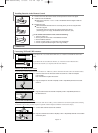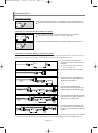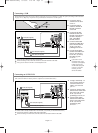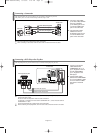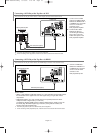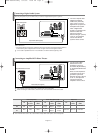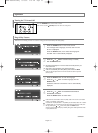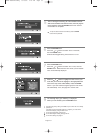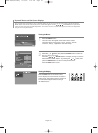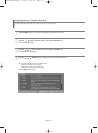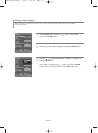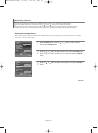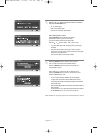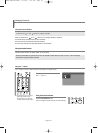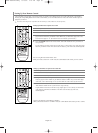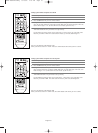English-20
Dynamic Menus and On-Screen Displays
The on-screen menu system allows you to control the settings of your TV. Access the on-screen menu system by pressing the
MENU button on the remote control. Once the on-screen menu appears, use the //// ENTER buttons on your remote
control to select menu items and make adjustments. You can also view the on-screen menu system and make some adjustments
using the TV’s front panel buttons.
Viewing the Menus
Viewing the Display
1
Press the MENU button.
The main menu will appear at the bottom of the screen.
There are Seven menu groups: “Input”, “Picture”, “Sound”,
“Channel”, “Setup”, “Application” and “Menu Map”.
2
Press the or button, then press the ENTER button to select an
item you want in the menu.
Press the
////
ENTER buttons to display, change, or use the
selected items. Select “Return” by pressing the
or
button, then
press the ENTER button to return to the previous menu.
Press the EXIT button to exit.
Press the INFO button on the remote control. ````````
The TV displays the current channel, the status of
certain picture, sound settings and the current time.
The information displayed varies according to
the selected source.
Picture
Enter
Picture
Mode
Size
Digital NR
DNle
My Color Control
Film Mode
16:9
On
On
Off
Return
BP68-00620A-00Eng 9/14/06 5:27 PM Page 20