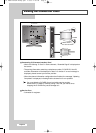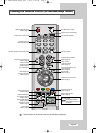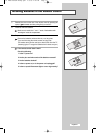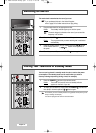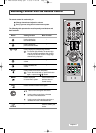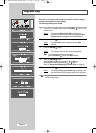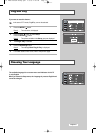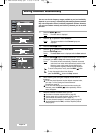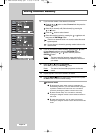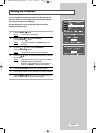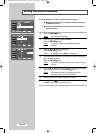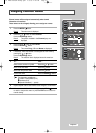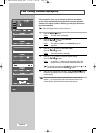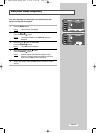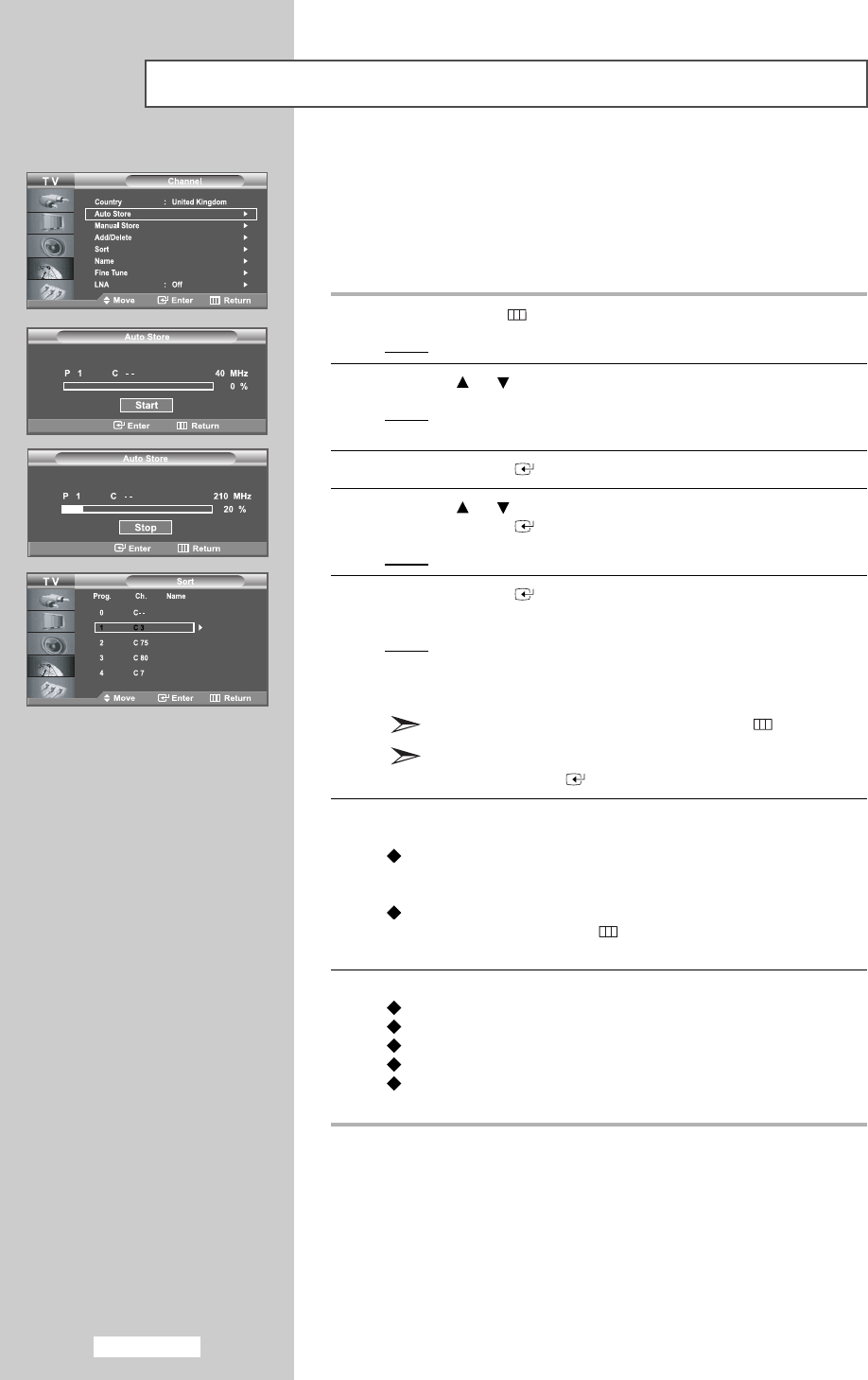
English-16
Storing Channels Automatically
You can scan for the frequency ranges available to you (and availability
depends on your country). Automatically allocated programme numbers
may not correspond to actual or desired programme numbers. However,
you can sort numbers manually and clear any channels you do not wish
to watch.
1 Press the
MENU
button.
Result
:
The main menu is displayed.
2 Press the or button to select
Channel
.
Result
:
The options available in the
Channel
group are
displayed.
3 Press the
ENTER
button
.
4 Press the or button to select
Auto Store
.
Press the
ENTER
button
.
Result: The Auto Store menu is displayed with the Start selected.
5 Press the
ENTER
button to search the channels. The sub menu
is changed from
Start
to
Stop
with channel search started.
Result
: The search will end automatically. Channels are sorted
and stored in an order which reflects their position in the
frequency range (with lowest first and highest last).
The programme originally selected is then displayed.
To return to the previous menu, press the MENU button.
To stop the search before it has finished,
press the
ENTER
button with Stop selected.
6 When searching and storing are complete, the Sort menu is
displayed.
To sort the stored channels into the desired numerical order,
go to step 7 of the “Sorting the Stored Channels”
procedure on page 20.
To exit from the channel store function without sorting the
channels, press the MENU( ) button repeatedly until the
menus disappear
.
7 When the channels have been stored, you can:
Sort them in the order required (refer to page 20)
Assign names to the stored channels (refer to page 21)
Add or delete the channels (refer to page 19)
Fine tune channel reception if necessary (refer to page 22)
Activate/deactivate the LNA (Low Noise Amplifier) feature
(See page 23)
01 BN68-00905A-X0Eng.qxd 4/6/05 4:06 PM Page 16