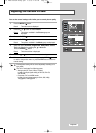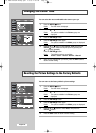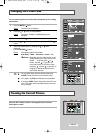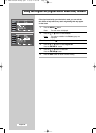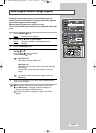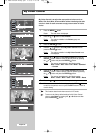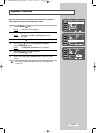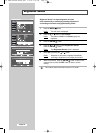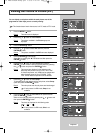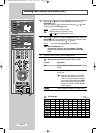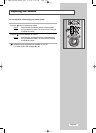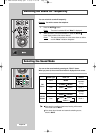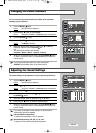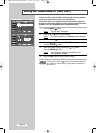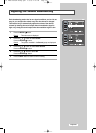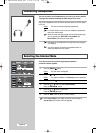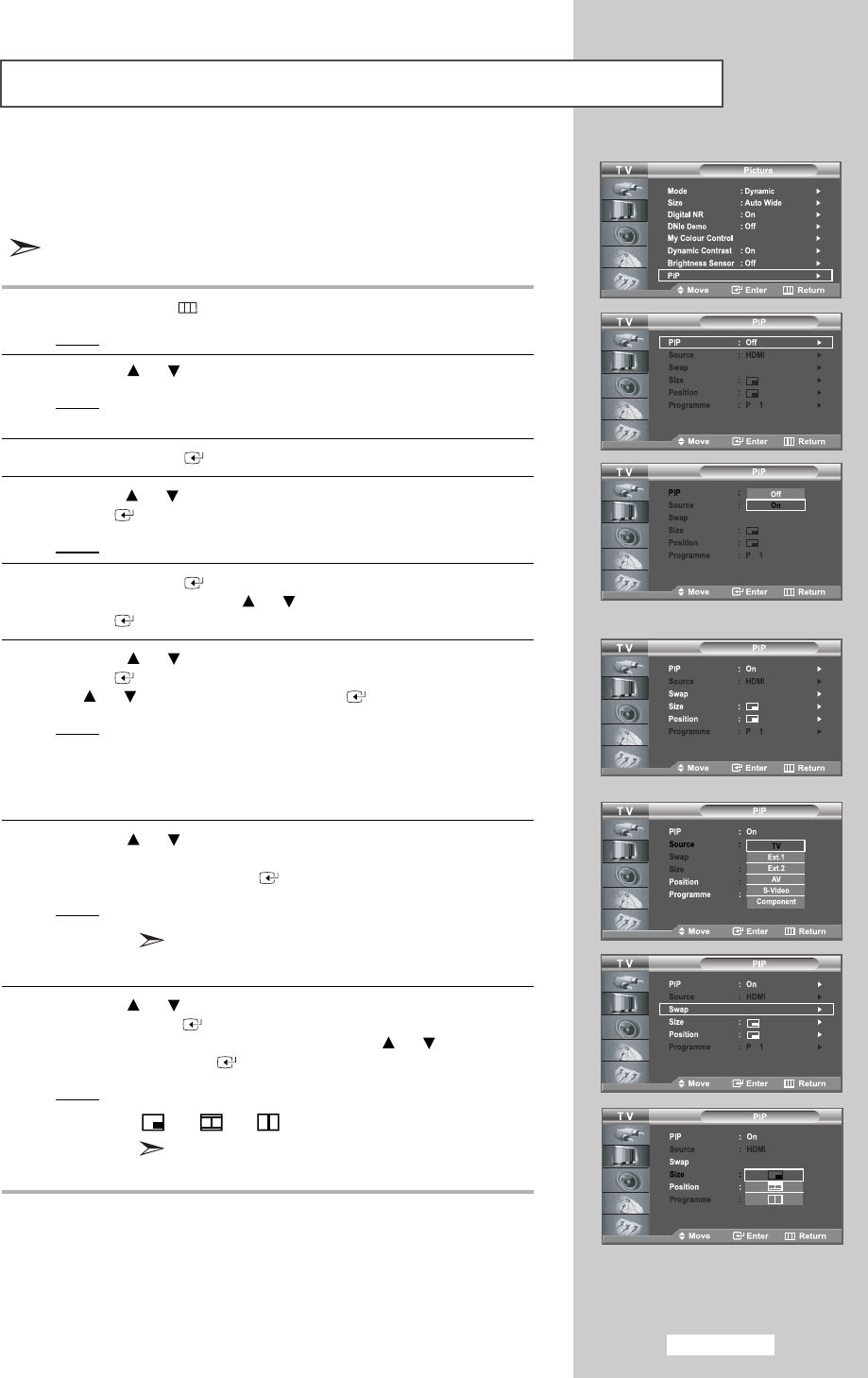
English-33
You can display a sub-picture within the main picture area of the
programme or other input you are currently viewing.
This function doesn't work when source is in PC mode or DTV mode.
1 Press the
MENU
button.
Result
: The main menu is displayed.
2 Press the or button to select
Picture
.
Result
: The options available in the
Picture
group are
displayed.
3 Press the
ENTER
button.
4 Press the or button
to
select
PIP
and then
press the
ENTER
button.
Result
: The options available in the
PIP
menu are displayed.
5 Press the
ENTER
button again.
Select
On
by pressing the or button and then press the
ENTER
button.
6 Press the or button to select
Source
and
press the
ENTER
button. Select a source of the sub picture by pressing
the or button
and
press the
ENTER
button.
Result
: The sources are displayed in the following order:
When the main picture is set to TV/Ext. 1/Ext. 2/AV/
S-Video/
Component
, only HDMI can be selected and
when the main picture is set to PC/HDMI, TV/Ext.
1/Ext. 2/AV/S-Video/
Component
can be selected.
7 Press the or button to select
Swap.
To interchange the main picture and the sub picture, select
Swap
option and press the
ENTER
button.
Result
: The main picture and the sub picture are interchanged.
If main picture is in
PC
mode, Swap is not
available.
8 Press the or button to select
Size
of sub picture and then
press the
ENTER
button.
Select a size of the sub picture by pressing the or button and
then press the
ENTER
button.
Result
: The sizes are displayed in the following order:
- -
If main picture is in
PC
mode, Size is not
available.
Viewing the Picture In Picture (PIP)
[PC/HDMI]
[TV/Ext.1/Ext.2/AV/S-Video/Component]
01 BN68-00905A-X0Eng.qxd 4/6/05 4:07 PM Page 33