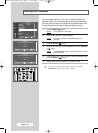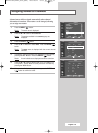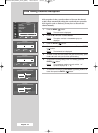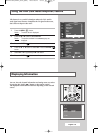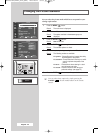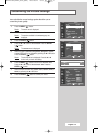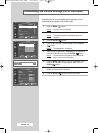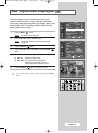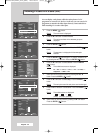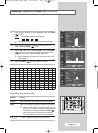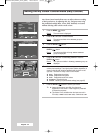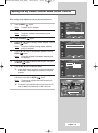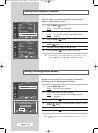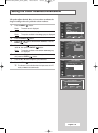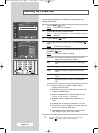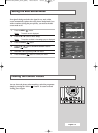English - 30
You can display a sub picture within the main picture of a TV
programme or external A/V devices. In this way you can watch a TV
programme or monitor the video input from any connected devices
while watching TV or other video input.
1 Press the MENU ()button.
Result
: The main menu is displayed.
2 Press the ▲ or ▼ button to select Picture.
Result
: The options available in the Picture group are
displayed.
3 Press the ENTER () button.
4 Press the ▲ or ▼ button to select PIP. Press the ENTER ()
button.
Result
: The PIP menu is displayed with the PIP option
selected.
5 Press the ENTER () button again. To activate, set PIP to on
by pressing the ▲ or ▼ button. Press the ENTER () button.
6 Press the ▲ or ▼ button to select Source. Press the ENTER
() button.
Result
: The available sources are displayed.
TV
-
Ext.1
-
Ext.2
-
Ext.3
-
AV
-
S-Video
-
Component
-
HDMI
-
DVI
7 Select the source of the sub picture by pressing the ▲ or ▼
button. Press the ENTER () button.
8 Press the ▲ or ▼ button to select Swap. Press the ENTER ()
button.
Result
: The main picture and the sub picture are interchanged.
9 Press the ▲ or ▼ button to select Size. Press the ENTER ()
button.
Result
: The available sizes are displayed.
--
(Small) (Double1) (Double2)
10 Select a size for the sub picture by pressing the ▲ or ▼ button.
Press the
ENTER () button.
Viewing Picture In Picture (PIP)
PIP
TV
PIP :On
Source :TV
Swap
Size
:
Position
:
Programme :P 1
Off
On
PIP
TV
PIP :On
√√
Source :TV
√√
Swap
√√
Size
:
√√
Position
:
√√
Programme :P 1
√√
PIP
TV
PIP :On
Source :TV
Swap
Size
:
Position
:
Programme :P 1
TV
Ext.1
Ext.2
Ext.3
AV
S-Video
Component
HDMI
DVI
Picture
Move Enter Return
Mode :Dynamic
√√
Custom
√√
Colour Tone :Cool1
√√
DNIe :DNIe On
√√
PIP
√√
My Colour Control
√√
Dynamic Contrast :On
√√
▼ More
Move Enter Return
Move Enter Return
Move Enter Return
TV
PIP
TV
PIP :On
Source :TV
Swap
Size
:
Position
:
Programme :P 1
Move Enter Return
BN68-00746A(GAIA2_Euro_ENG) 2004/08/23 03:55 PM Page 30