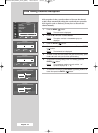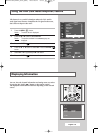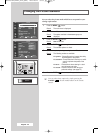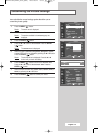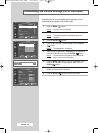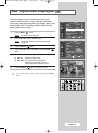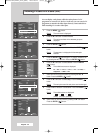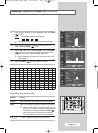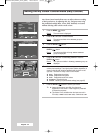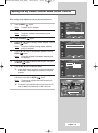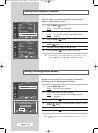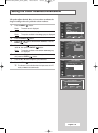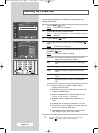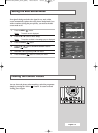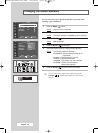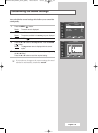English - 32
My Colour Control mode allows users to adjust colours according
to their preferences, by adjusting skin, sky ,and grass tones using
the predefined settings (Blue, Green, Pink, Standard, or Custom)
without affecting other colours on the screen.
1 Press the MENU ()button.
Result
: The main menu is displayed.
2 Press the ▲ or ▼ button to select Picture.
Result
: The options available in the Picture group are
displayed.
3 Press the ENTER () button.
4 Press the ▲ or ▼ button to select My Colour Control. Press the
ENTER () button.
Result
: The options available in the My Colour Control
group are displayed.
5 Press the ▲ or ▼ button to select Easy Control. Press the
ENTER () button.
Result
: The options available in the Easy Control group are
displayed.
6 Press the œ or √ button to select the mode you want among the
various picture settings. The original picture (before adjustment) is
shown on the left side, while the selected mode is shown on the
right side. There are five Easy Colour Control modes:
◆ Blue : Emphasizes clear blues
◆ Green :Emphasizes mild greens
◆ Pink : Emphasizes warm skin colours
◆ Standard : Standard picture
◆ Custom : Recalls your personalized settings (see page 33)
7 Press the ENTER () button to confirm your choice.
➢
◆ Images shown above may differ from the actual
adjustment on the screen. These images are presented
for illustrative purposes.
◆ This feature is not available when the input source is in
PC mode, or
DNIe is set to Off mode, or PIP is set to On.
Setting the My Colour Control Mode (Easy Control)
Picture
Move Enter Return
Mode :Dynamic
√√
Custom
√√
Colour Tone :Cool1
√√
DNIe :DNIe On
√√
PIP
√√
My Colour Control
√√
Dynamic Contrast :On
√√
▼ More
TV
My Colour Control
Move Enter Return
Easy Control :Custom
√√
Detail Control
√√
TV
œœ
Standard Custom
Easy Control
œœ √√
Move Enter Return
Original Custom
BN68-00746A(GAIA2_Euro_ENG) 2004/08/23 03:55 PM Page 32