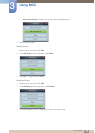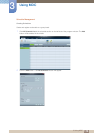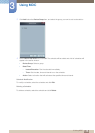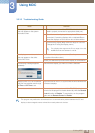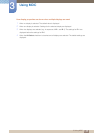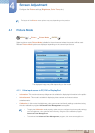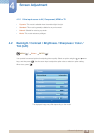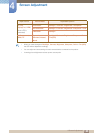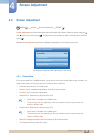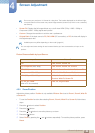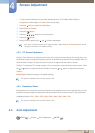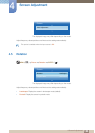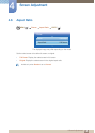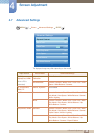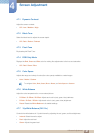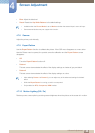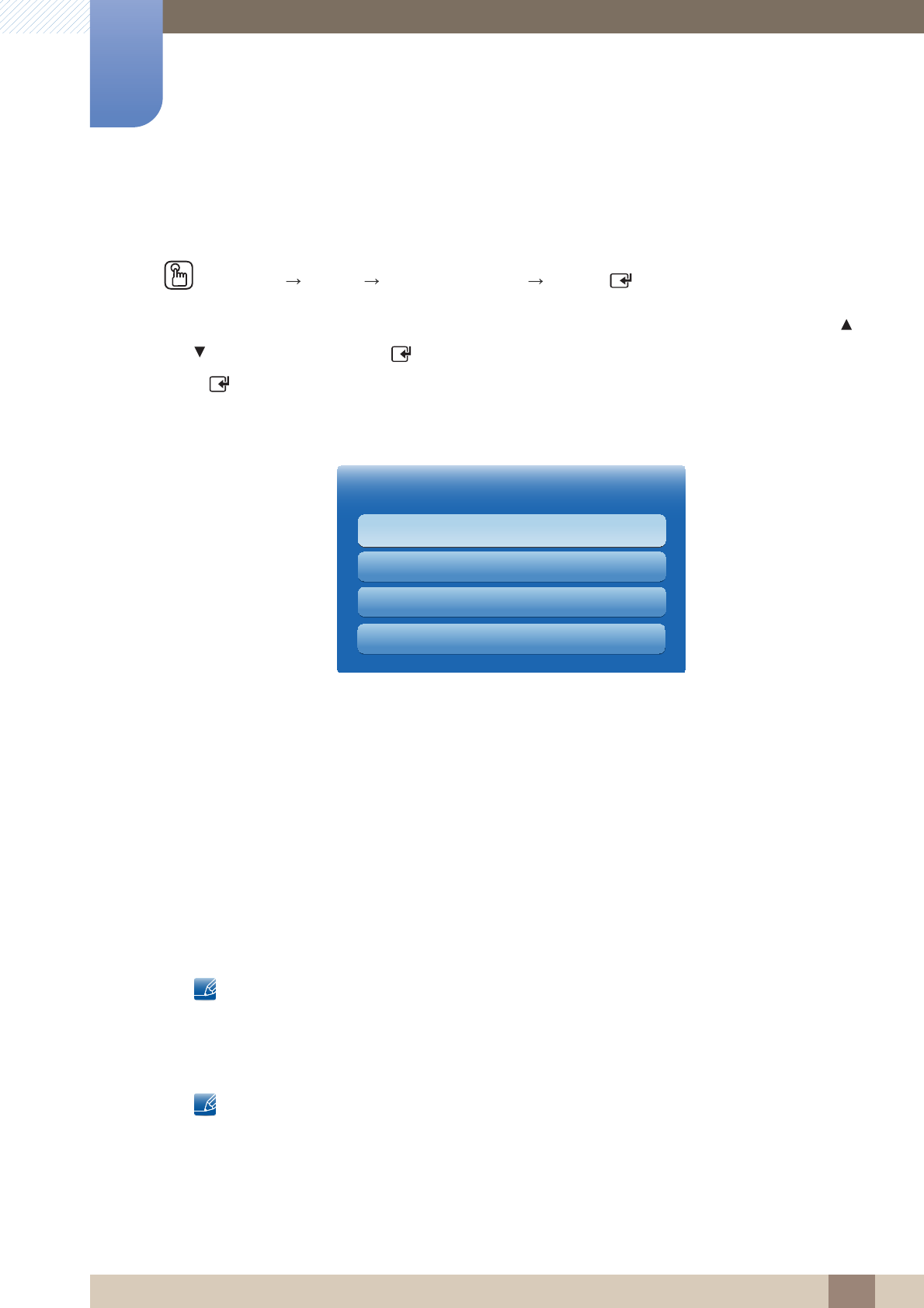
121
Screen Adjustment
4
4 Screen Adjustment
4.3 Screen Adjustment
MENU
[] Picture Screen Adjustment ENTER
[ ]
Screen Adjustment provides various picture size and aspect ratio options. Select an option using the
and arrow keys, and the press [ ]. Use the arrow keys to select an option in the sub-menu, and then
press [ ].
Different Screen Adjustment options are displayed depending on the current input source.
4.3.1 Picture Size
If you have a cable box or satellite receiver, it may have its own set of screen sizes as well. However, we
highly recommend you use your product’s 16:9 mode most of the time.
16:9: Sets the picture to 16:9 wide mode.
Zoom1: Use for moderate magnification. Cuts off the top and sides.
Zoom2: Use for a stronger magnification.
Smart View 1: Reduces the 16:9 picture by 50%.
Smart View 1 is enabled only in HDMI mode.
The picture size can vary depending on the input resolution when you play content from
Videos in AllShare Play.
Smart View 2: Reduces the 16:9 picture by 25%.
Smart View 2 is enabled only in HDMI mode.
The picture size can vary depending on the input resolution when you play content from
Videos in AllShare Play.
Wide Fit: Enlarges the aspect ratio of the picture to fit the entire screen.
4:3: Sets the picture to basic (4:3) mode.
The displayed image may differ depending on the model.
m
Screen Adjustment
Picture Size
· Zoom/Position
PC Screen Adjustment
Resolution Select
16:9
O